Time tracker apps are born every minute, but it’s not the variety rather the productive use you put them through that’s more meaningful. So, let me throw Yast into the mix and let you decide the use you can put it too to enhance your productivity online. Yast is mindful of your time right from the time it asks you to sign up. You can register or sign-in with your Google, Google Apps, or Yahoo account. As soon as you enter, you realize that Yast is not really just an egg-timer, though you can use it like one. This is how it looks like before you setup your timed tasks:
Yast has free and pro features. We will be focusing on the free features which are tailored for individual use. Yast displays a long timeline which covers 24 hours of the day. You can change the format from the Settings. Tasks which you want to time can be setup as separate Projects.
Color Coded Projects: Each project can be given its own color. It’s a great visual help because you see the chunk of time taken up by each project on the timeline with a simple glance. You can always tell which projects are taking most of your time. Timeline is the centerpiece: As is usual with any timeline, you can go back and forward into time and also a specific date to view the time you spent on a project. You can also zoom into the timeline if it helps to clearly see smaller time chunks. Activate the timer: Each project can be timed by clicking on the Start button. You will notice that as the seconds’ role, the color coded project time bar moves along the timeline. You can stop the timer anytime to record the time elapsed. If you forgot to turn a timer off, you can modify the end-time simply by dragging the timeline back. Or by double-clicking the timeline and entering new dates or times Add details to your tasks/projects: Double click the color-coded timeline and add comments and notes to better describe the task. This feature really helps when you have multiple projects going on at the same time.
Organize your tasks on the dashboard: You can setup different projects with different colors. You can also divide a project into many sub-projects and group all of them in folders. You can drag a timer or folder wherever you like. When you move stuff, the project folder times automatically updates. Put it all in a timesheet: With a single click you can log all your time tracked projects into a PDF, CSV, or an Excel document. Clicking on the List icon gives you a simpler log sheet of your times.
Yast puts it all together beautifully. You can work on a small part of a large project and time it to the second, or you can time the whole project. Either way Yast gives you complete and flexible control over the way you manage your time. Yast knows that you really need to count the seconds too if you want to boost your productivity. Play with the timeline and let us know what you think of Yast as an online time tracker and task manager. The above article may contain affiliate links which help support Guiding Tech. However, it does not affect our editorial integrity. The content remains unbiased and authentic.




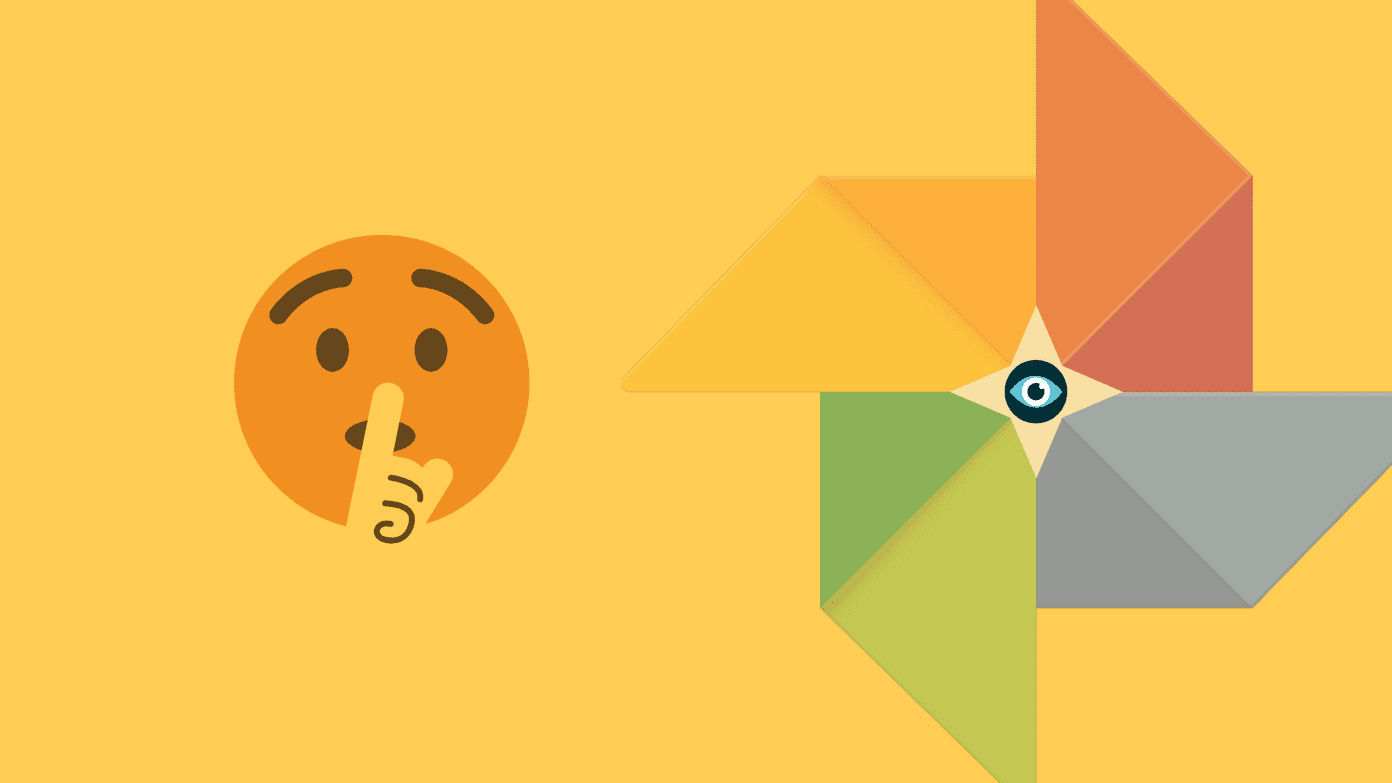

![]()




![]()