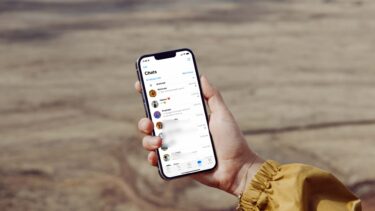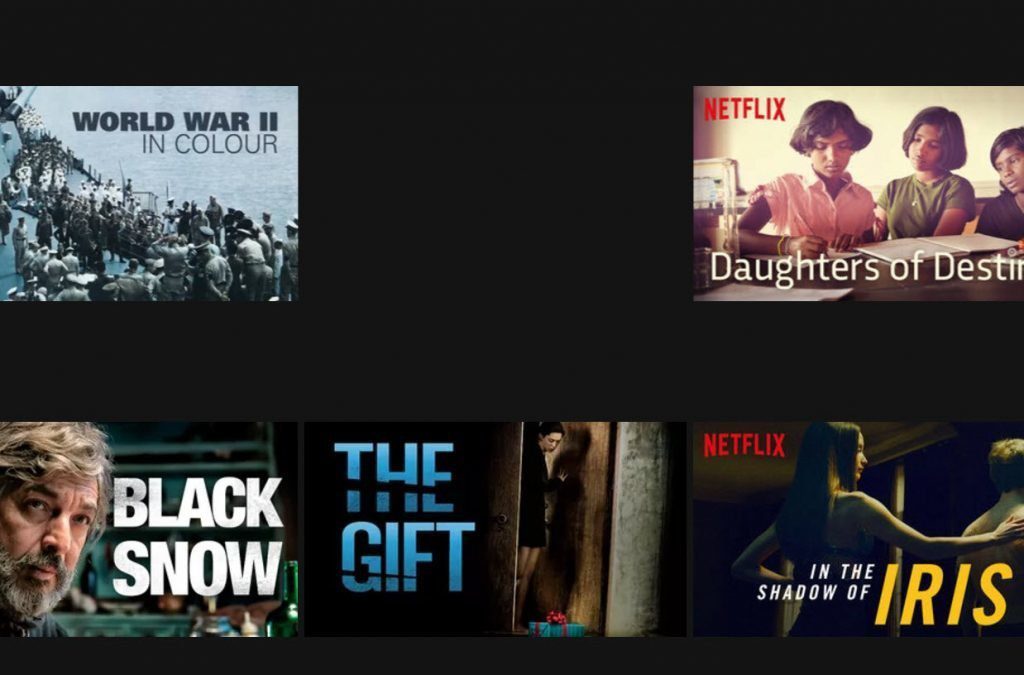Some privacy-focused users might limit their WhatsApp reach by enabling some security functions. The practice may lead you not to see their profile picture, contact info, status, read receipt, and more. It’s a standard behavior among tech-savvy users. But it might confuse some users who are not aware of WhatsApp’s privacy and security settings. In this post, we will guide you on how some WhatsApp users use privacy settings and why can’t you see contact info or display picture of some of the WhatsApp contacts in the app. Let’s get started. We will mention three scenarios where one can’t see a WhatsApp user’s contact details.
1. When Someone Hasn’t Added You As a Contact
As you may already know, WhatsApp uses contact number to add users to the messenger. You might have saved someone’s contact number with the name, but if the other person hasn’t added you as a contact on their device, you might not see some of their details on the WhatsApp. WhatsApp’s privacy settings play a huge role. They are available under WhatsApp > Settings > Account > Privacy. If you select ‘Everyone’ option, then anyone with your mobile number can see your profile picture, contact info on WhatsApp, which can invade your privacy. Most users only allow their contacts to see their last seen, profile photo, about (contact info), and status. So in such cases, if the other person hasn’t saved your contact number on the device then you can’t see his/her profile picture, contact info, and status on WhatsApp.
2. When Someone Added You as Contact But Changed Privacy Settings
Over the years, WhatsApp has added various privacy-focused options to limit others to contact you or glance over your profile in the app. The privacy settings are accessible from WhatsApp > Settings > Account > Privacy. Some users might allow only a finite number of contacts to access their contact info, profile picture, status, and last seen. If they have excluded you from the access list, you might not see such a user’s contact info on WhatsApp. How do they do that? Want to apply the same security measures in your WhatsApp account as well? Follow the steps below. Step 1: Open the WhatsApp app on your device. Step 2: Tap on the Setting icon at the bottom right corner. Step 3: Go to Account > Privacy, and you will see default settings for your WhatsApp account. By default, your account info such as profile picture, last seen, status, and about is visible to your contacts on WhatsApp. You can go into a relevant menu and select Nobody so that no one will be able to see your profile picture, about, etc.
3. When Someone Has Blocked You
This is one of the oldest and easiest ways to restrict someone from contacting you on WhatsApp. If someone has blocked you on WhatsApp then you can’t see their Contact Info, Profile picture, can’t deliver WhatsApp message, and can’t see their status. If you want to block someone, open that person’s WhatsApp chat and tap on the profile icon. Scroll down to the bottom and select block. To unblock users, you can open WhatsApp and go to Settings > Account > Privacy > Blocked Contacts and unblock them. Let’s discuss one more glaring pain point of WhatsApp users and learn how to fix them.
Limit Others to Add You As a Group Member
You might have encountered a situation when your family member or friend add you as a group member in some irrelevant WhatsApp group. I hate this practice. Also, there are cases when random numbers will add you to some godforsaken group and you’ll spend several minutes wondering why did that happen. To avoid such scenarios, you can restrict unknown people from adding you to a group directly. Fortunately, WhatsApp has added a security option to limit others to add you as a group member. Open the WhatsApp on your device and navigate to app settings. Go to Account > Privacy > Groups. Here, you will see the ‘Who Can Add Me to Groups’ option. By default, it’s set to My Contacts. Meaning, anyone from your contact list can create a group on WhatsApp and add you as a member. You can select ‘My Contacts Except’ and exclude those annoying contacts to add you in WhatsApp groups. Sadly, there is no direct ‘Nobody’ option which limits everyone to add you in groups.
Enable WhatsApp Privacy Settings
I would recommend you to go over WhatsApp privacy and security settings and make changes according to your usage. If you are concerned about others taking a peek on your WhatsApp chats then opt for biometric authentication on iPhone and Android. Next up: Want to master WhatsApp on your iPhone? Read the post below to find the top tips and tricks for WhatsApp for iPhone. The above article may contain affiliate links which help support Guiding Tech. However, it does not affect our editorial integrity. The content remains unbiased and authentic.