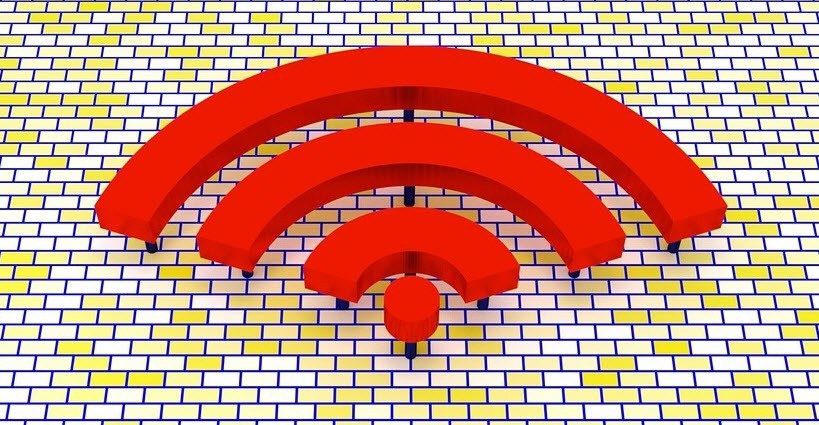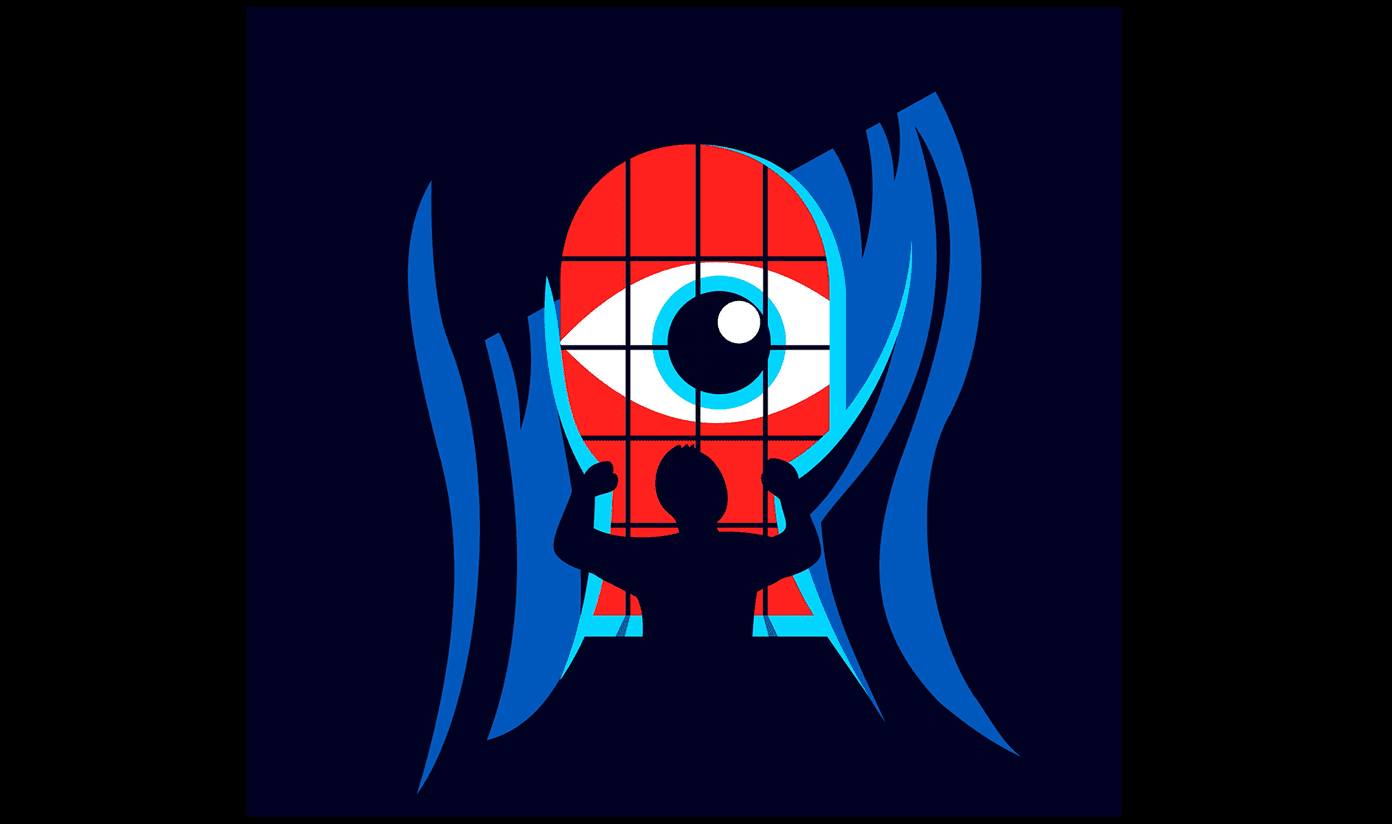to-do apps to keep track of the details simply won’t cut it. However, in most cases a full-blown project manager can be overkill. This is exactly what makes the free Whitespace app for iPhone such an interesting entry into the productivity realm. The app brings a fresh take on managing a simple project by using “spaces” to group all notes and other items related to it. Let’s take a deeper look at these and other very interesting features that Whitespace offers to iPhone owners.
A Simple Way To Manage Small Workspaces
One of the first things you’ll notice about Whitespace is its clean design. The app is free but ad-supported, and it costs $1.99 to remove the ads. The main screen of Whitespace can be divided into four different areas. The top bar is where the main menus are located. These include the All Items button, the app’s settings, the search button and a last button to add a note or list. The second area serves to quickly add events or photos to your workspaces. The third area of the screen is where your most recent notes, lists or images reside. Lastly, the fourth one right below that lists all your most recently-used workspaces. Speaking (writing) of workspaces, Whitespace uses these as tags to help you better find and classify your notes and ideas. This also helps another purpose: All your notes and anything that you add to a project can also be “tagged” as belonging to another, making it fairly easy to have various notes and lists shared among different projects without getting confused. Adding items to your workspaces is fairly easy, and every workspace (or just space as the app calls them) can be color-coded for easier reference. Now, when it comes to the items you can add, they range from simple notes and lists to images you can attach to any space. Notes can be simple or fully formatted using markdown syntax. Whitespace also adds a custom toolbar to the traditional iPhone keyboard and it boasts some truly neat features that make text entry and navigation simple and enjoyable. The left side of the toolbar lets you quickly grab markdown code to add to your text, while the right side gives you quick access to the image attach option, as well as allowing you to switch between plain and syntax text modes. Also, while not a core part of Whitespace, I want to write a bit about the trackball feature located at the center of the keyboard toolbar. This little round button behaves just as you would expect: Tap on it and it basically turns into a trackball, allowing you to move the cursor around freely. A small detail but important nonetheless. Another excellent feature of Whitespace is the ability to reorder not just notes, but single paragraphs within notes as well, which almost completely removes the need to cut and paste a bunch of text when writing a note. Additionally, tap on the Information button while reading a note and Whitespace will show you some of your note’s most important properties.
Whitespace in Review
All in all, unless you already have a notes or to-do app that you simply would not change no matter what, you should definitely take a look at Whitespace. It is free, packs a lot of neat features and its approach to “notes as part of larger spaces/workspaces” feels intuitive and has the potential to really improve productivity if you have a lot of notes or images lying around. The above article may contain affiliate links which help support Guiding Tech. However, it does not affect our editorial integrity. The content remains unbiased and authentic.