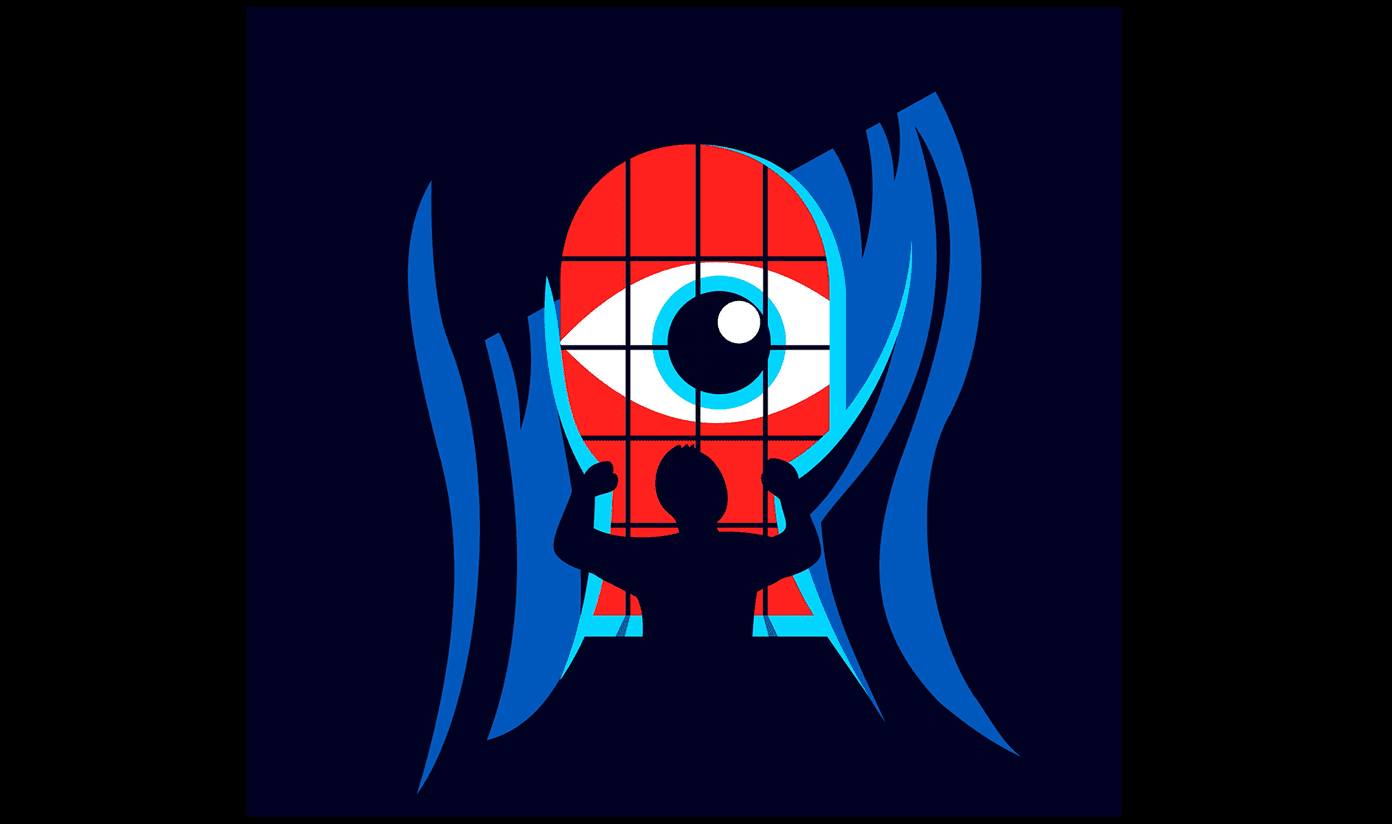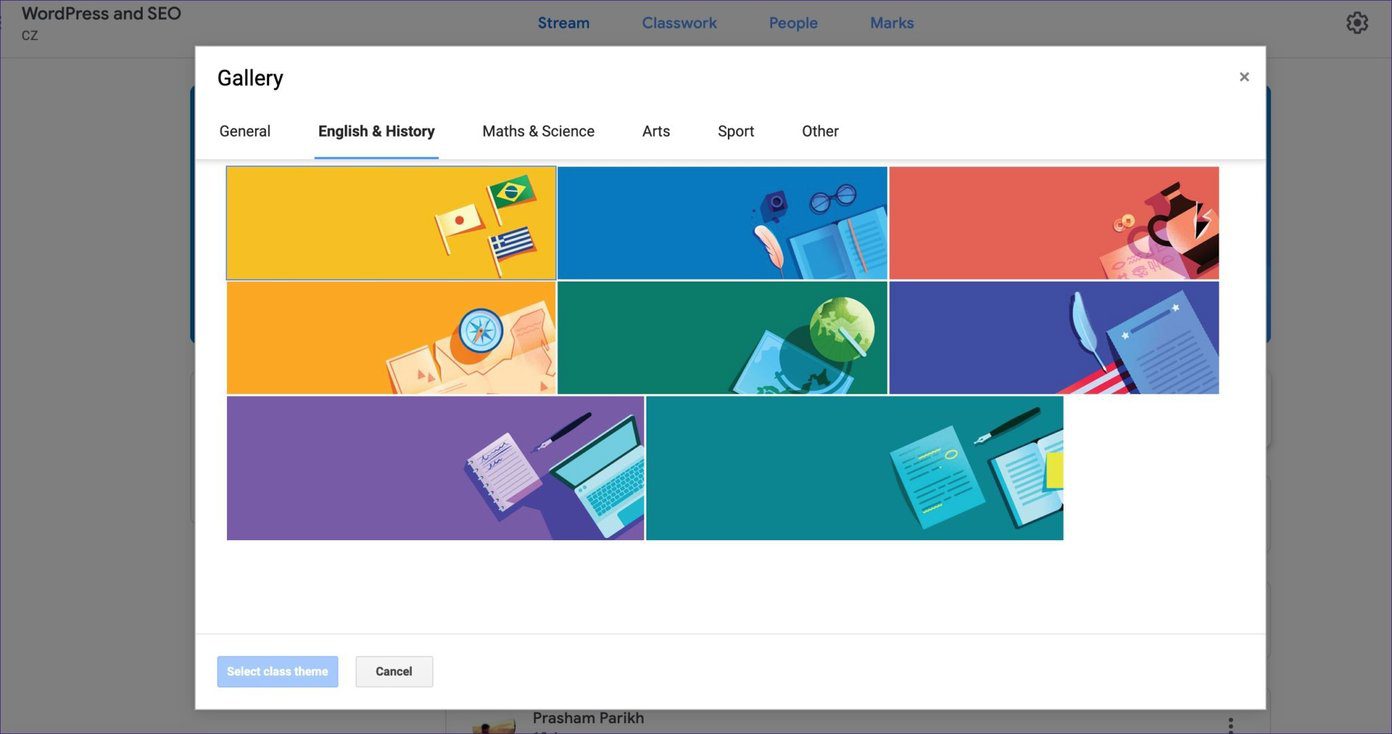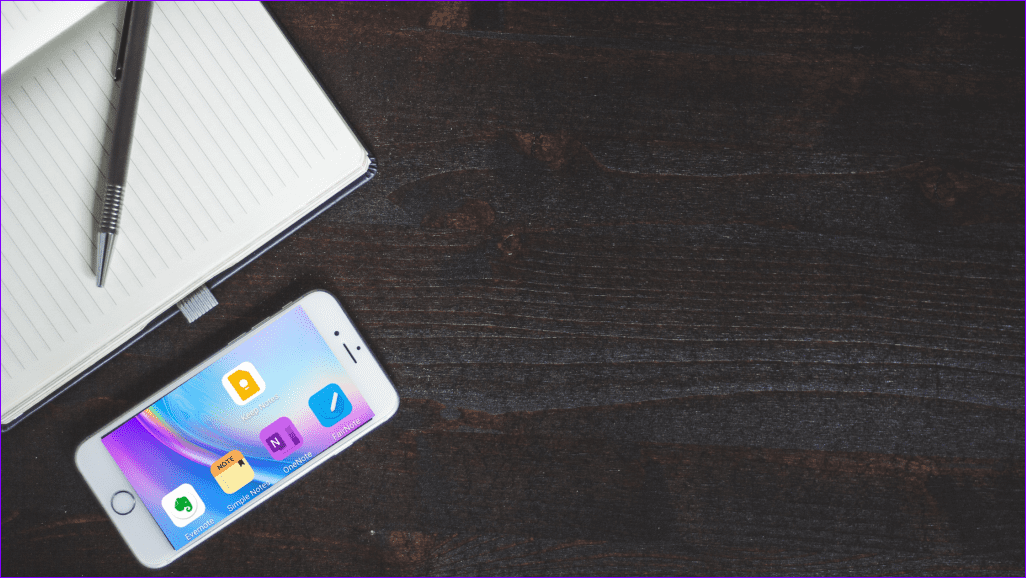Think of how you have to program different remote controls to control your TV. The HDMI-CEC feature is like programming the whole device to work with it, except it’s far less of a hassle. Tip: Since setting up an HDMI-CEC capable device is a different process on every TV, you’ll want to just go through the menus on your TV and follow the on-screen instructions there to set up a new device. First, it’s worth checking if your TV features HDMI-CEC at all, which is conveniently laid out below since it’s a little more complicated than you might think.
Features of HDMI-CEC
In this day and age, you probably don’t just have a TV as the only entertainment component of your living room. You have a DVD or Blu-ray player, a sound bar, a video game console and a couple of different set-top boxes. Well if these devices are compatible with HDMI-CEC (along with your television) once set up, a single press of the button on your remote can turn all of them on or off. Likewise, if these devices come with their own remotes like the new Apple TV for instance, turning them on will automatically turn on your TV at the same time. You should even be able to universally adjust the volume. Essentially HDMI-CEC makes sure everything works in sync without having to fumble over picking remotes and turning devices on.
How to Know if Your TV Supports HDMI-CEC
It’s important to recognize that HDMI-CEC comes in many forms because different manufacturers brand it in their own way. Unfortunately, this makes HDMI-CEC harder to recognize if you don’t know what to look for and is another reason why it’s so hidden. If you know the manufacturer of your TV or the TV you plan to buy, take a look at the list of conversions below. It shows you all of the branded versions of HDMI-CEC.
AOC – E-linkInsignia – INlinkLG – SimpLinkMitsubishi – NetCommandOnkyo – RIHDPanasonic – VIERA Link, HDAVI Control or EZ-SyncPioneer – Kuro LinkRunco International – RuncoLinkSamsung – Anynet+Sharp – Aquos LinkSony – BRAVIA Link or BRAVIA SyncToshiba – Regza Link or CE-LinkVizio – CEC
Tip: Some television brands may just brand HDMI-CEC by its proper name too. This list isn’t fully complete, so it’s still worth taking a look through your television menu to see if you have an HDMI-CEC equivalent feature anyway. From here, go to the Menu on your television and look for the corresponding brand name of HDMI-CEC. It should be able to recognize instantly which connected devices are compatible, then just enable them right from the menu. It’s fairly easy to get lost or confused in the different marketing tactics television makers use, but hopefully, we’ve been able to clear up this one tidbit for you. The above article may contain affiliate links which help support Guiding Tech. However, it does not affect our editorial integrity. The content remains unbiased and authentic.