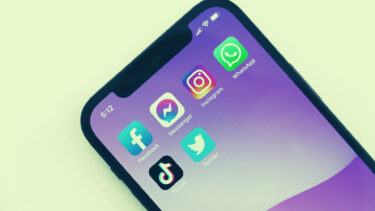Before we jump to Make available offline, you need to understand how offline usage of files works in Google Drive. We have covered offline files, how they work, how to make files offline on mobile and desktop, and the difference between offline and download in Drive in this post. Let’s jump right away.
What Is Meant By Offline Files in Google Drive
Normally, Google Drive and its components such as Google Docs, Sheets, and Slides need the internet connectivity to open and perform actions such as editing, saving, etc. To make it easier for people to work anytime with these files, they can be accessed offline – without Wi-Fi or mobile data. Note: Offline files work only on Google Chrome browser (Computer) and Google Drive, Docs, Sheets, and Slides mobile apps (Android and iOS). Once a file is available for offline use, you can open and edit it without an internet connection. That said, any changes made to the file will be saved locally. Later, when you gain access to the internet, Google will check for changes in the file and update its online version accordingly. The new version will then be synced to your device and made available offline as well. Note: Google files such as Docs, Slides, and Sheets do not count in Google storage, but if you make them available offline, they will take up storage on your device (mobile or PC). When it comes to shared files, the collaborators will not view any edits immediately. Only when you connect your device to the internet, your offline edits will sync. In most of the cases, the changes made online by other collaborates will replace or succeed your offline changes, if any.
How Do Offline Files Work in Google Drive
You get two ways to make your Google Docs, Spreadsheets, or Slides available offline. Firstly, you can enable offline availability for most of the recently edited files in Drive. So any recently edited file on that device will automatically appear offline. In the second method, if you don’t want to make all files available offline, you can manually select the files that should work offline using the Make available offline feature. This method also works if you want to make an old file usable for offline usage, or if you want to be sure that a file is available offline. That’s because files made offline using this method will show an offline symbol. Note: Offline availability of files should be activated on each device separately. For both methods, you must be first connected to the internet. Meaning, if you are offline and then you enable the Offline feature, it will not work. So the offline availability feature should be activated before going offline.
How to Enable and Use Offline Files in Google Drive on Mobile and Web
The steps are different for mobile apps (Android and iOS) and the desktop version. So let’s check separately.
Turn on Offline Viewing of Google Drive Files on Web
To view Google Docs, Sheets, or Slides files offline from your computer (Windows or macOS), follow these steps: Note: You must be connected to the internet to activate the offline mode. Step 1: The offline Drive files necessarily need Google Chrome browser to work. Download the Chrome browser on your computer. Download Google Chrome Step 2: Next, you need to install the Google Docs Offline extension. Download Google Docs Offline Extension In most of the cases, it will be already installed and enabled for Chrome. You can check under chrome://extensions/. If it’s off, enable the extension using the toggle. Step 3: Once the extension is enabled, open drive.google.com. Click on the settings icon at the top and choose Settings from the menu. Enable the checkbox for Offline or the option that says ‘Create, open and edit your recent Google Docs, Sheets, and Slides files on this device when offline.’ Note: If Google Docs offline extension is disabled or not installed, you will be prompted to enable it. Alternatively, visit docs.google.com and hit the three-bar icon at the top. Choose Settings. Enable the toggle for Offline feature. Note: You can enable this feature either in Drive or in Docs. It will reflect on all the supported files, such as Sheets and Slides. After enabling the Offline mode, Google will sync all your Google Docs, Slides, and Sheets to the computer. Make sure you have sufficient storage on your computer. To view the files that are available offline, open the Google Drive website and click on the Offline preview icon at the top. Enable the toggle for Offline preview. When Offline preview is enabled, the files that cannot be accessed offline will be grayed out. So you can easily find out the files that can be used offline without the internet.
Enable Offline Mode for Selected Files Only
If you don’t want to sync all files for offline need, you can select the files manually that should be made offline. First, turn off the toggle next to Offline either from the Google Drive website or Google Docs. Then open the Drive or Docs website. In the case of Drive, open the required document. Click on File at the top and hit Make available offline. You will be asked to enable Offline access. Go to Drive Settings and enable Offline. If it’s already enabled, then other files will also sync for offline usage. When you are in Docs, Sheets, or Slides website, click on the three-dot icon of the file and enable the toggle for Available Offline. Repeat this for all the documents that you want to view and edit offline. Pro Tip: Alternatively, open the file and click on the File option and choose Make available offline. When you use this method, a new icon will show up next to the offline files represented by a circular icon with a checkmark inside it.
How to View and Access Google Drive Offline Files on the Web
You must be wondering, now that you have made the files ready for offline usage, how does one access them when you are offline? For that, open the Drive, Docs, Sheets, or Slides website in the Chrome browser. Those websites will open to show usual files and will display unavailable files in gray. Open any file to edit it. You will see a new icon next to the edited offline files indicating that changes have been made to the file that are yet to be synced with the online version.
Few Things to Take Care of While Using Offline Feature of Google Drive
Use Google Chrome browser on your PC.Make sure you are signed in to Chrome using the same Google account that has offline access enabled.Only one Google account can have offline access per each Chrome profile. Either log out and disable offline access from the other account or use a different Chrome profile to have the offline feature on your other Google account.You will need to set up offline access separately for each computer.Offline mode will not work in incognito mode.
Turn on Offline Viewing of Google Drive Files on Mobile
On iOS, you can view and edit only Google Docs, Sheets, and Slides files offline. But on Android, besides the Docs, Sheets, and Slides files, you can enable offline mode for videos, images, and PDFs too. Like the web, you can either enable offline access for all the recent files or choose manually. In the former case, open the Google Docs, Sheets, or the Slides app. Tap on the three-bar icon at the top and choose Settings. Enable Make recent files available offline. If you don’t trust Google, you can force offline availability. For that, open the app containing your file, such as Drive, Docs, Sheets, or Slides. Tap on the three-dot icon next to the file name and choose Make available offline. When you make a file offline using the above method, the offline icon will appear with the file name. To view all offline files, tap on the three-bar icon of any one of three Google apps (Docs, Slides, Sheets) and select Offline. Open the file to edit it.
Difference Between Offline and Download
Many of you must be wondering what’s the difference between offline and download in Drive. Well, downloading a file creates a separate copy of the file independent of the original file in Google Drive. You can change its location on your device, modify or delete it. None of it will reflect on the online file. Downloaded files are usually available in the Downloads folder of your device. On the contrary, when you make a file available for offline usage, it’s just an offline version of your actual file. You cannot access it via the file manager of your device, for it can be accessed only through the Google Drive apps or website. Any changes you make to the offline file will sync to the main file whenever the data connectivity is available on to the device. Both types of files will take up storage on your device. What are your thoughts about the offline feature of Google Drive? Let us know in the comments below. Next up: Unable to use Google Drive files especially Docs offline? Check out several ways to fix Google Docs offline not working from the next link. The above article may contain affiliate links which help support Guiding Tech. However, it does not affect our editorial integrity. The content remains unbiased and authentic.