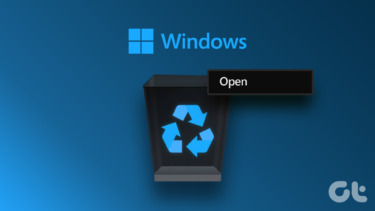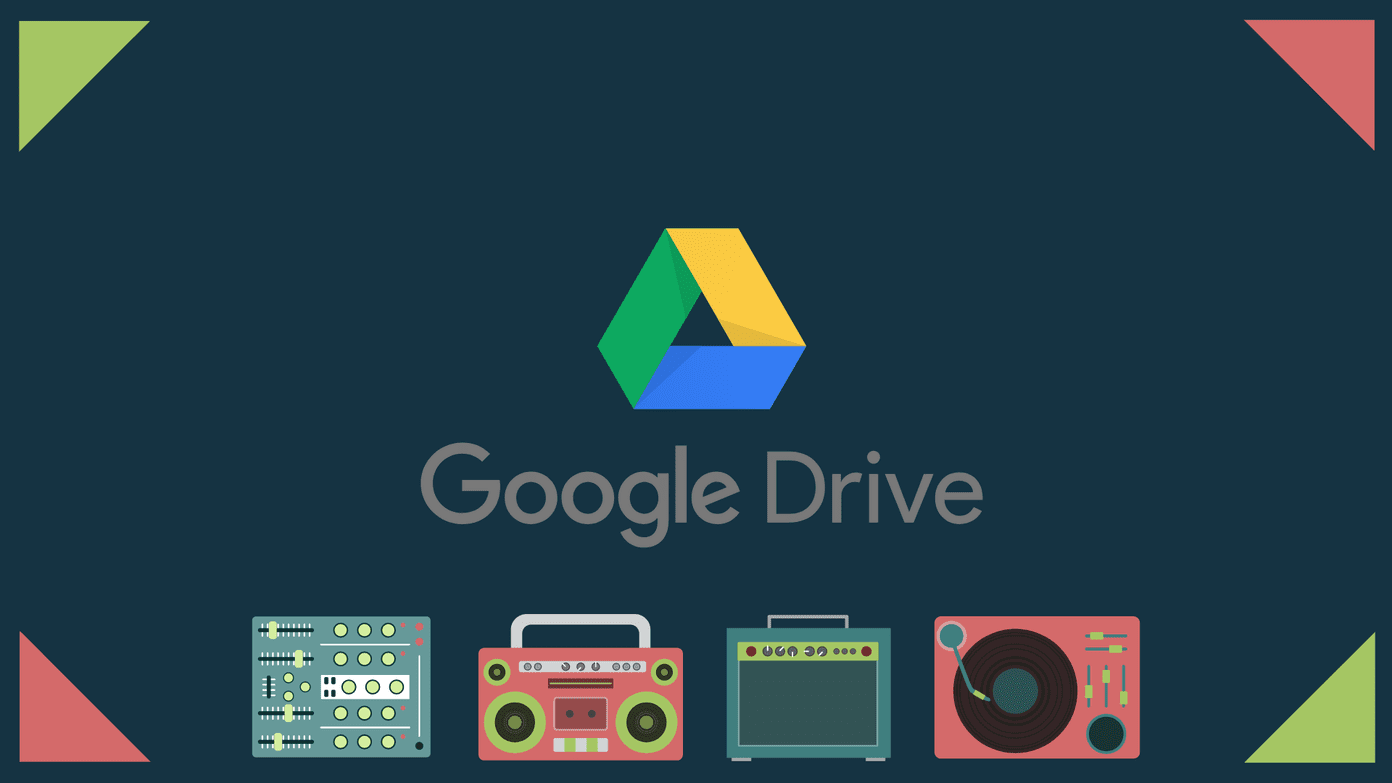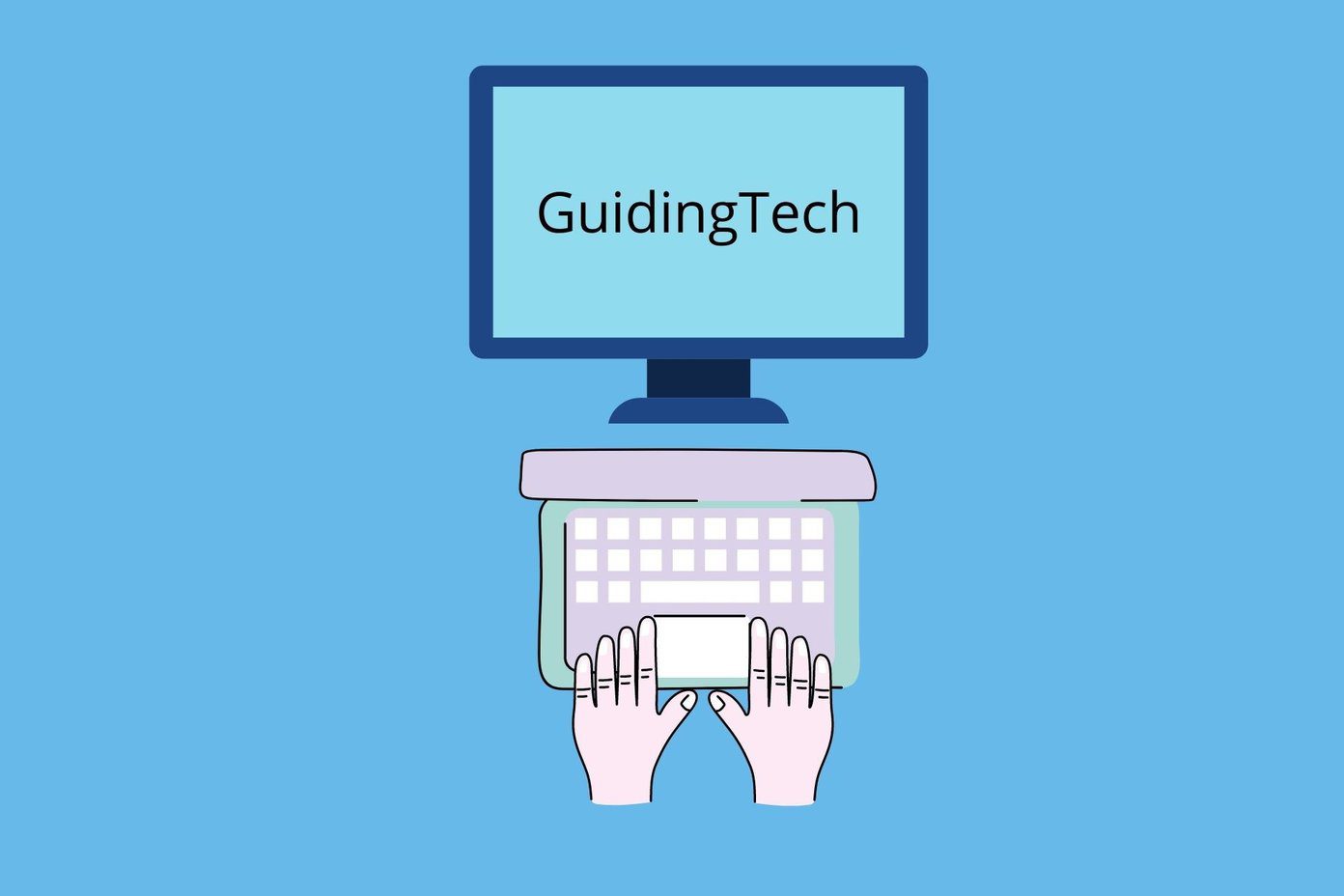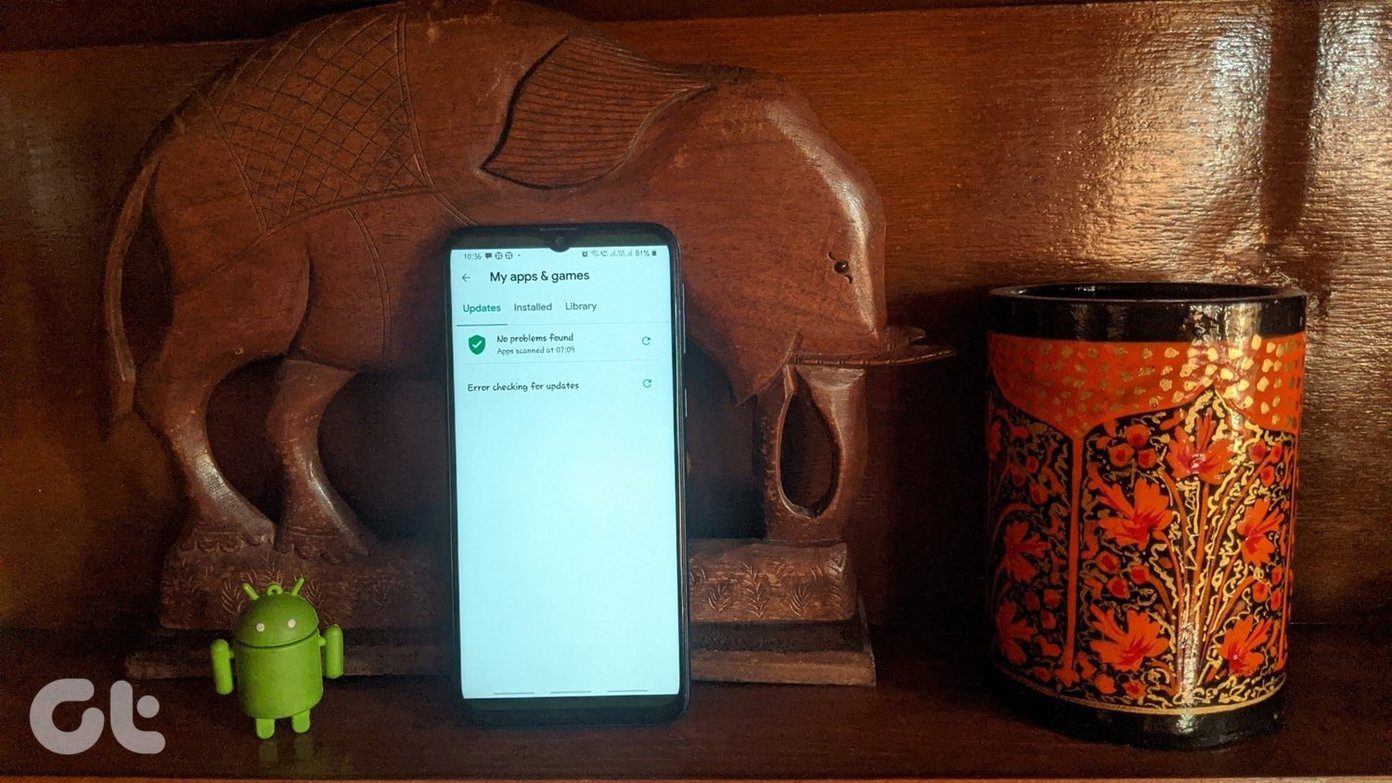On similar grounds, SkyDrive has introduced a Recycle Bin to take a backup of whatever you delete (that space in not included in the 7 GB storage that you get, which is good). The link to that folder has been placed on the bottom end of the left pane.
This is how things work now – you can select one or more files/folders on the interface and choose to delete them by right-clicking on one of them or hitting on the Delete key.
On the Recycle Bin you will have options to delete the items completely or restore the ones you think were deleted accidently.
Note: The moment your Recycle Bin content size exceeds 10% of your storage space they will be deleted once they have stayed there for 3 days (oldest first). Items in the bin for more than 30 days will also be removed permanently. Is this feature going to help you? Tell us in the comments section. And if you find a way to bypass the Recycle Bin on SkyDrive, do not forget to share the trick. The above article may contain affiliate links which help support Guiding Tech. However, it does not affect our editorial integrity. The content remains unbiased and authentic.