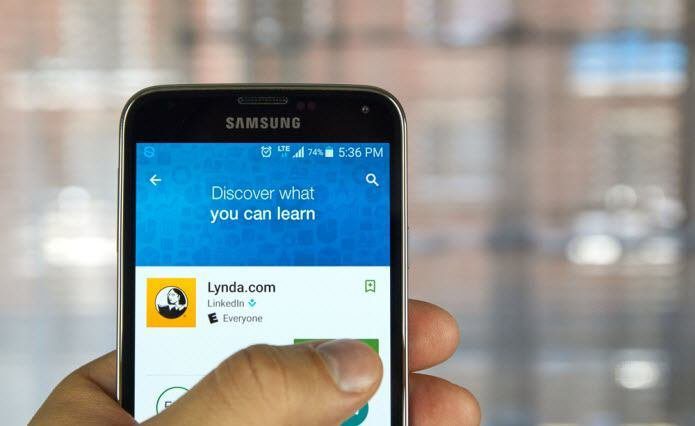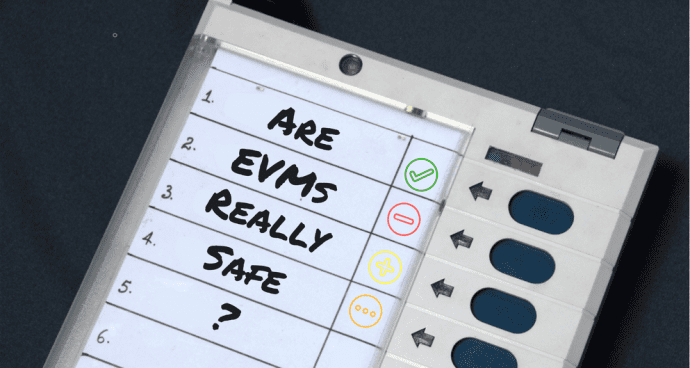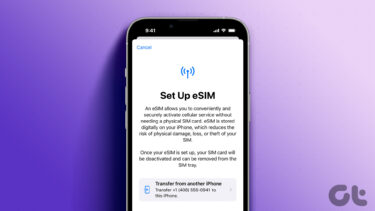But you can’t stay on your Vita’s current firmware just like that – Sony will force you to update if you want to access the PSN Store (as shown above). So, what if you want to play a game you bought but haven’t downloaded to your PS Vita yet? Or what happens if you want to hack your Vita but you haven’t downloaded the exploit game you need yet? In theory, you simply cannot download a game from your Vita’s Download List directly because of these blocks that Sony imposes. However, there are a couple of methods for getting games on your PS Vita even if you are running older firmware and Sony blocks you from the PSN Store.
Read on to find out how to do this.
1. Download Remotely
Important Note: This method tends to work only for a few weeks after every new system update. So you will be able to use it only for a short while after Sony updates the Vita software. If you are not able to use this method, check out the next method below. Step 1: First, log in to your PSN account on your computer and either buy the game you want or head to your Download List if you already bought it. There, on your Download List, look for your game and click on the Download… button. Then, on the pop-up panel that shows up, click on the Download button where it says PlayStation Vita. Step 2: Now, turn off your PS Vita (make sure its Wi-Fi is on) and then turn it back on. After a short while, you will see the notification bubble at the top right of the screen showing your game as it downloads to your PS Vita.
Transfer Using Your PS3
If you try to simply download the game to your PS3 and transfer it from there to your Vita, it will ask you to update its firmware just as before. But there is a workaround to this method using the qCMA app that doesn’t require an internet connection. This method is less-known and takes a bit more work (and a PS3 of course), but on the upside, it works (although the latest Vita firmware seems to have disabled it temporarily). Step 1: First, on your PS3 head to the PSN icon and select the Account Management option. After that, choose Transaction Management. Step 2: On the next screen, click on Download List and then start downloading your game to your PS3. Once ready, keep the game in its bubble and leave it there for the time being. Now head to your PS Vita. Step 3: To start, on your PS Vita head to Settings and disable the Wi-Fi, located under Network. Additionally, you can also enable Flight Mode to be completely sure all wireless signals on your Vita are turned off. Once you do that, turn off your PS Vita, wait for a bit, and then turn it back on. Step 2: Now on your computer open the qCMA app (used to transfer files to the PS Vita) and plug your PS Vita into your computer via its USB charging cable. Then, on your PS Vita, open the Content Manager and select Copy Content. Once you do that, unplug the USB cable from your computer but leave the other end connected to your PS Vita. If an error message like the one shown below pops up, just disregard it. We do this in order to open a connection to your PS Vita without Sony’s online checks forcing you to update its firmware. Step 3: Now take your PS Vita (with its cable plugged in) to your PS3 and then plug the USB end to it. Then dismiss the error message and choose to connect your Vita to your PS3 via USB cable as shown on the screens below. Step 4: After that, just continue with the normal process of copying games from your PS3 to your PS Vita and transfer your game to it. Done! Now you know how to download and get games on your PS Vita even if the PSN store is blocked because your Vita is not running the latest firmware. Enjoy! And of course, don’t forget to check out our other entries if you want to know more about how to hack your PS Vita. The above article may contain affiliate links which help support Guiding Tech. However, it does not affect our editorial integrity. The content remains unbiased and authentic.