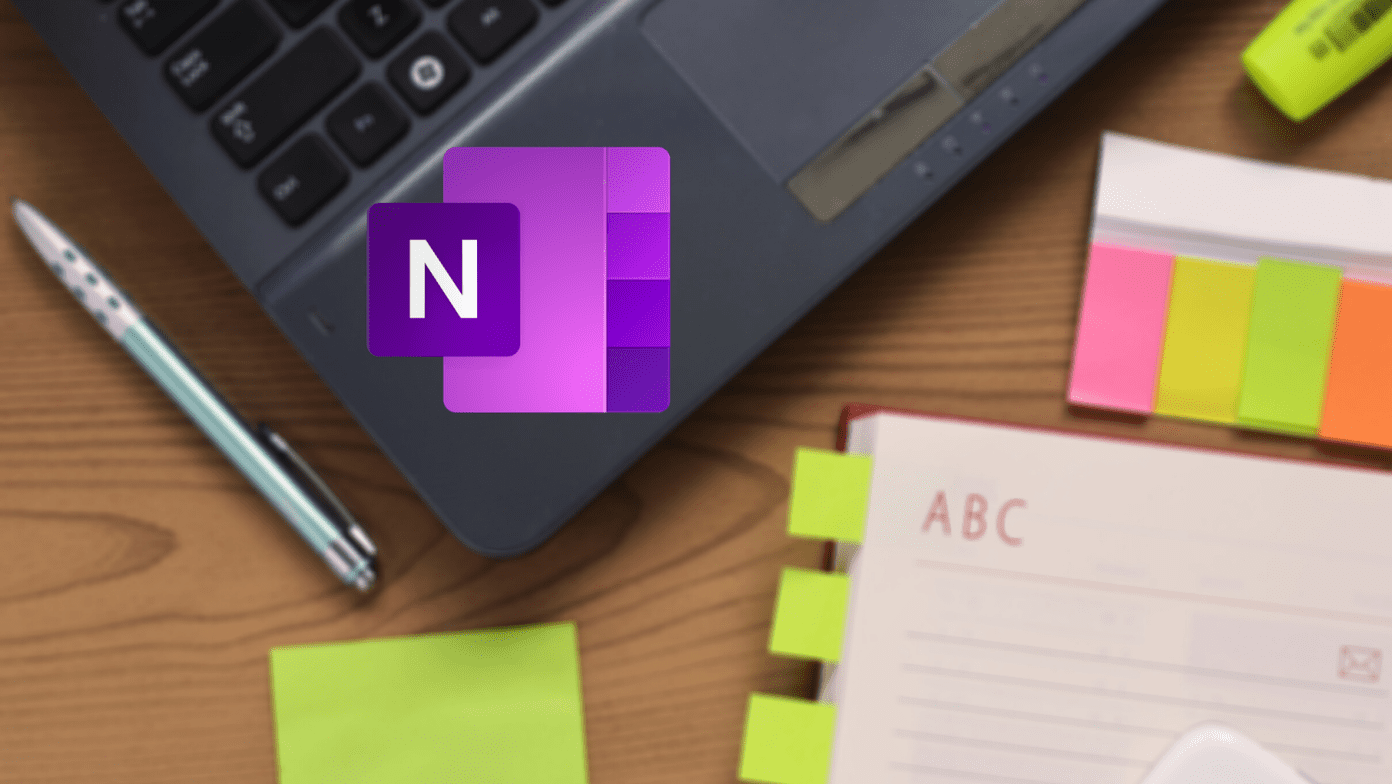I’ve been using the Galaxy S5 for about a week now and I’m using it to share pictures, listen to podcasts, play games, and to read a lot. Just like every other S5 owner, may be a bit more so. And I’ve averaged about a day of battery life (not easily though). That’s the standard for flagship smartphones these days. Some users have been reporting worse battery life though. If that’s you or you want to stretch S5 for more than a day, follow these simple steps.
1. Disable 3G/LTE, Location, Bluetooth When Not Using
We’ve all heard this before and it holds true for Galaxy S5. Don’t feel guilty about using high speed internet and sacrificing battery life. Just don’t keep it on when you’re not using it, like when you’re in a meeting or asleep. That way you’ll have more juice later on. If you don’t want to disable Location (GPS), put it in power saving mode. It will only wake up when necessary – like for Navigation. Bluetooth is another big silent battery killer.
2. Disable Wi-Fi When You’re Out
Wi-Fi is everywhere, but you don’t need to be automatically connected to each Wi-Fi network you pass by. What your phone does however is that it works in the background, constantly looking for networks to connect and even connecting to public networks automatically if you let it (not good for safety). It will look for networks, even protected ones and will notify you about it. All the process takes up battery. So when you’re on the road and you know you’ll be using 3G/4G/LTE instead, just turn off Wi-Fi before leaving.
3. Replace TouchWiz Launcher
TouchWiz launcher eats up a lot of memory, constantly runs in the background and is slow for some people. All of that translates to poor battery management as well. Move to something like Nova Launcher for better performance and better battery management. Added bonus? You can customize it with custom icons and gestures and it looks a lot better than the stock launcher.
4. Disable Preloaded Bloatware
Samsung has included their own version for almost every pre-installed Google app. While you can’t delete any of them without rooting your phone, you can disable some of them. This includes Memo, ChatOn, Smart Remote, S Voice and even S Health. Go to the app drawer and long-press on any of the above apps. Now you’ll see a toolbar appear at the top of the screen. Drag the app to the icon that reads Disable. Disabling these apps means they won’t run in the background, eating up precious power while providing no valuable service.
5. Disable Or Manage Background Sync
I get it, background sync is important to the connected man. But if the times are bad, pull down the quick settings by swiping down with two fingers and tap on Sync to disable it. You can also go to Settings -> Accounts and disable sync for the services you don’t really need to be on top of. Disabling Facebook background sync can do wonders for your phone’s battery and performance alike.
6. Analyze And Optimize Power With Battery Doctor
Battery Doctor (also available for the iPhone) is a feature-rich application that offers an end-all solution for your battery woes. The app will diagnose what’s going on in your phone, tell you what’s wrong and offer to fix it for you. You can quickly turn off data, Wi-Fi, GPS etc using the app. It will let you kill background apps that are sucking up the most power. It also has a Kill All switch to kill all the running apps. I’d suggest you don’t go down that rabbit hole, task killers have been proven to be of no good. What you should do though is go to the Rank section and see which apps are taking up the most battery. Sometimes an app can go rogue and destroy your battery life without you ever knowing. When you find the app, either delete it or just reinstall. The app also lets you customize your own power saver mode, which will be activated when the battery drops down to a set percentage. Spend some time optimizing this section. If you are rooted, you get more options that enable you to forbid apps from automatically launching in the background and even manage the CPU performance. But even without the root, Battery Doctor should help you improve S5’s battery life. Alternatively, you can try Qualcomm’s BatteryGuru app or Juice Defender. They offer similar functionality.
7. Use A Black Wallpaper
S5 has a Super AMOLED screen which means that it doesn’t need to illuminate completely black pixels. We check the lockscreen more than a hundred times a day, and although it is only for a couple of seconds, they add up. So set a black background for your lockscreen and homescreen and you’ll be saving on precious pixel lighting battery power. Go for a minimal lockscreen app like SlideLock and you’ll save even more battery.
8. Use Samsung’s Built-in Power Saving Mode
Samsung has been thoughtful about this issue and has included two features that will make sure you’ll last for a couple of hours (even days) on low battery.
Grayscale Mode
As i said above, S5’s screen doesn’t need to illuminate black pixels. Less active pixels means more battery saved. Grayscale mode essentially turns your screen into a black and white display where the back pixels don’t use any energy at all. Go to Power Saving menu from Settings, turn on the Power Saving Mode and then the Grayscale mode. Of course, you can’t really use it like this all the time but its also not so bad as long as you are using it to send messages and for reading stuff.
Ultra Power Saving Mode
As the name suggests, the ultra mode takes the paranoia up a notch. They might as well have called it the apocalypse survival mode. Enabling it turns the homescreen to grayscale, limits the usable apps to just six, disables Wi-Fi and Bluetooth and turns off mobile data when the screen is off. Samsung says my phone will last for more than 3 days on standby even when I only had 27% battery. Impressive stuff.
What Kind Of Battery Life Are You Getting?
Battery life of an Android phone is highly subjective and depend on your use and network stability. What does your battery life look like? Let us know in the comments below. The above article may contain affiliate links which help support Guiding Tech. However, it does not affect our editorial integrity. The content remains unbiased and authentic.