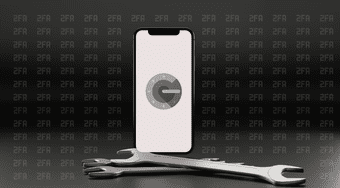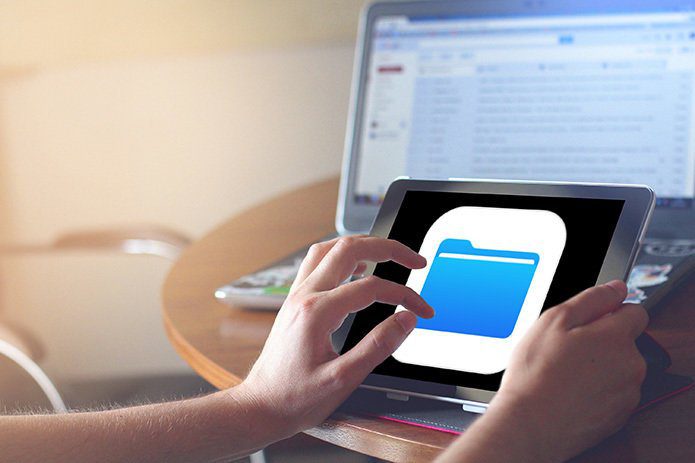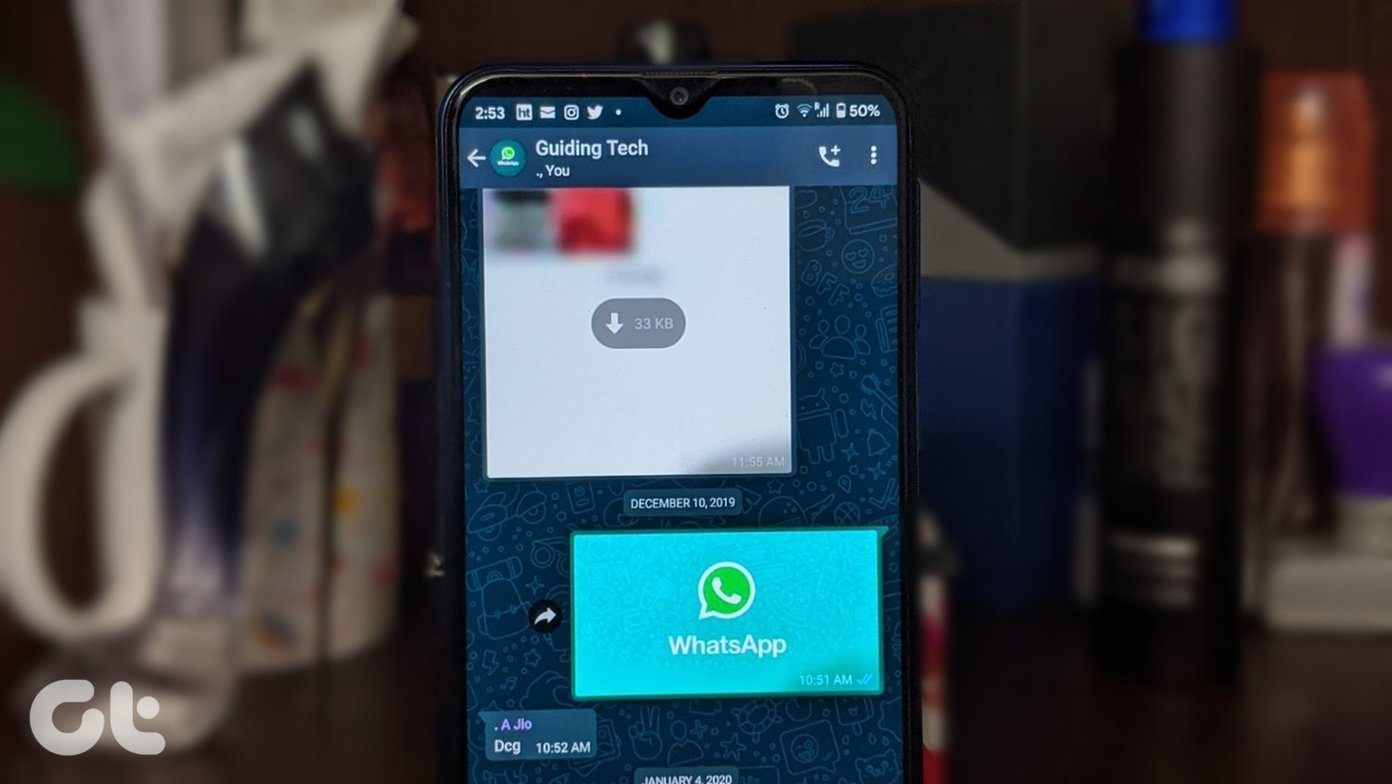If the volume of alarms on iPhone is low or loud, you can adjust the volume. But if it won’t go off, that’s a problem worth fixing. This post has a few troubleshooting tips that should help sort out the issue. Let’s check it out.
1. Restart iPhone
Your first course of action should be to restart your iPhone. It’s a troubleshooting method that will take care of any minor issues with your iPhone that might be preventing the alarm from going off.
2. Check Volume Settings
Next, you need to check the set alarm volume on your iPhone. Since your iPhone allows you to use different sets of volumes for alerts and media, it’s easy to get confused between the two. To change the volume for alarm tone, open the Settings app on your iPhone and go to Sound & Haptics. Next, use the slider under Ringer and Alerts to increase the alarm volume. If you often struggle with the low alarm volume issue on iPhone, it’s advisable to disable ‘Change with Buttons’ from here. Once disabled, using the volume buttons won’t affect the volume of the ringer and alerts.
3. Change Alarm Tone
Aside from checking the volume, it’s important to verify the set alarm tone on your iPhone to ensure that it is not set to None. Here’s how. Step 1: Open the Clock app on your iPhone and navigate to the Alarm tab. Tap on the Edit button in the top left corner and select the alarm you wish to edit. Step 2: Go to Sound and select a new alarm tone from the list. You can preview tones by tapping on them. You can pick from the default tones or set your favorite song by downloading it from Apple Music first. Step 3: Once selected, go back to the Edit Alarm screen, and hit Save.
4. Delete and Add the Alarm Again
The issue may be limited to select alarms only. You can try deleting that alarm and setting them up again. Swipe left on the alarm you wish to remove in the Clock app and tap the Delete option. Use the Plus icon in the top right corner to set up the alarm again on the same screen.
5. Remove Conflicting Alarm Apps
If you’ve been using any third-party alarm apps on your iPhone for additional functionality, then the alarm not working issue can also arise due to it. As it turns out, some third-party apps require the app to be running in the background for alarms to work. Plus, those apps may not be as reliable as the default clock app on iPhone. Hence, you should consider removing any third-party alarm apps to avoid conflicts and stick to the default alarm clock app for an optimal experience.
6. Update Your iPhone
If you don’t have a habit of updating your phone’s software regularly, you might face similar issues such as this one. The alarm not working issue could also be due to a bug within the iOS. Thus, you should check for any pending updates for your iPhone and install them immediately.
7. Reset Your iPhone
If you still can’t get the alarms to work despite your best efforts, then you’ll have to reset your iPhone as the last option. This will erase all the settings on your iPhone. But, it won’t affect all the data on your iPhone. Step 1: Open up the Settings menu and go to General. Tap on Transfer or Reset iPhone at the bottom. Step 2: Next, tap on Reset and choose Reset All Settings from the menu that pops up. Enter your passcode, and your iPhone will begin resetting itself.
Wake Me Up
Alarms help us kick start our day on time. If you’re someone who’s always on a tight schedule, any delays in waking up can easily unsettle your rest of the day. That said, the above solutions should help you fix any issues that might be preventing your iPhone from buzzing in the morning. The above article may contain affiliate links which help support Guiding Tech. However, it does not affect our editorial integrity. The content remains unbiased and authentic.