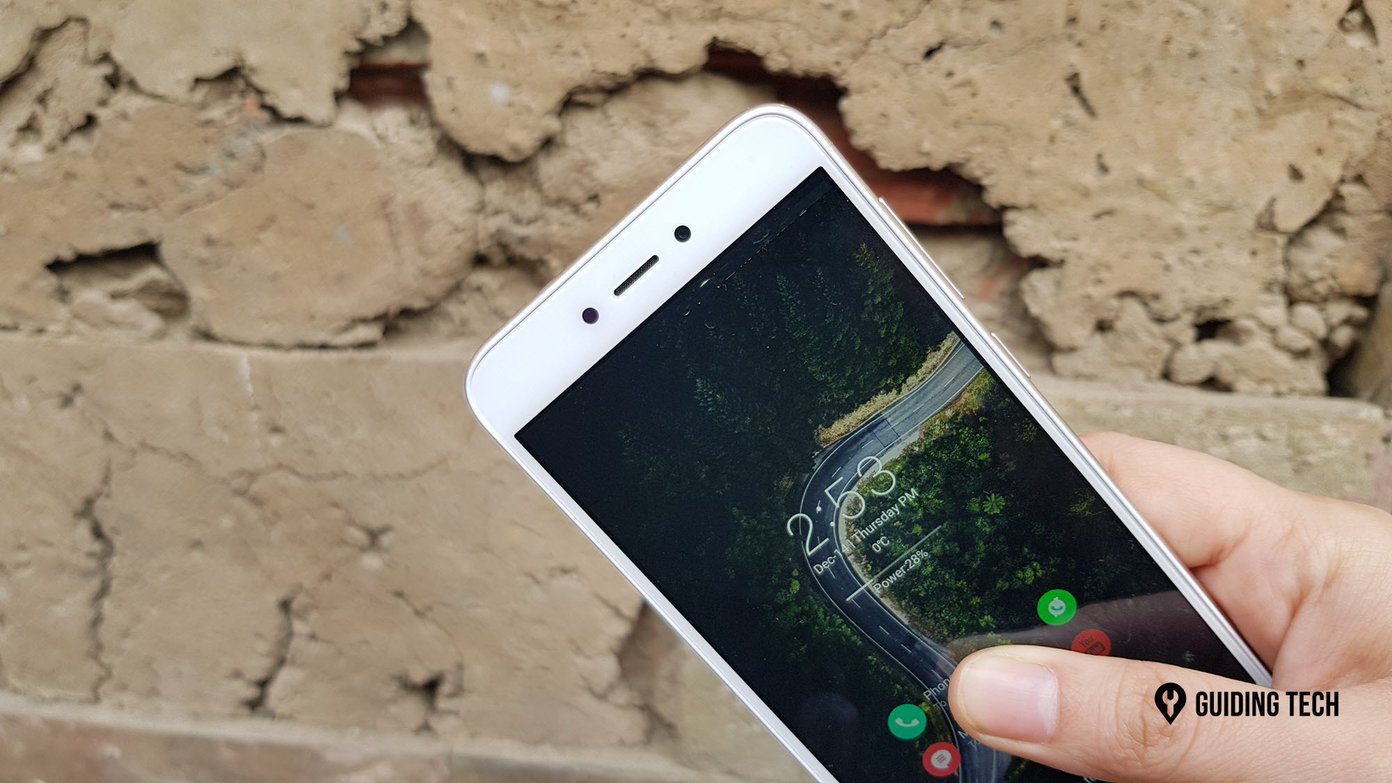So today, we will check out the top 5 tip and tricks of the Redmi Note 3 that you should not miss out on.
1. Disable Capacitive Navigation Buttons
The very first trick I like on the Redmi Note 3 is the option to disable the capacitive touch buttons. These buttons can cause a lot of issues while you are playing a game on your phone and an accidental touch on any of these buttons can make you last in a race. Some of the games come with a feature that automatically pauses the game, but then there are some that you play online and seconds of delay can cost you a lot of money (game money, of course). To fix this issue, there’s a provision in the Redmi Note 3 using which you can disable the capacitive touch buttons while you are playing a game. To disable these, you need to open the notification panel and go to the notification toggles. Here, look for the option Button and enable it. You can now play any game without bothering about the navigation buttons. As these buttons will be disabled, pressing them will not interfere in the game. After you are done, you can enable it again from the notification drawer. Simple yet effective tip for every gamer out there.
2. Lock Apps with Fingerprint Sensor
Next thing to check out is the option to lock apps using the fingerprint and this feature has been added in the latest MIUI version that is the 7.2.2 and above. This update is rolling out in batches so don’t worry if you haven’t received it yet. The option is located in the Security app and here you need to tap on the shield icon in the top-left corner. Once you have confirmed your password you can select he apps you wish to lock using the fingerprint. We have already done a detailed video guide on how the feature works which you can check out.
3. App Drawer in Default Mi Launcher
The third thing to check out is the app drawer in the default Mi launcher which is called the Mi Space. The feature is only available with some of the themes and Android N and Marshmallow from Xeymoire are a few which has this feature. After you have downloaded the theme and applied on the Mi Launcher, all you need to is swipe down with two fingers. This will take you to the Mi Space which will have an app drawer. The app drawer is very basic and has no fancy features like app searching, icon grouping, etc. There are a few bugs in the theme, but it’s a good start. If you want to revert back to default, just swipe up with two fingers.
4. One-Handed Mode
The 4th feature is the one-handed mode which gives you the option to resize the screen for 4.5, 4 and 3.5 inches to work easily with just one hand. The option is located under Advanced settings and here you can choose the size of the screen you would like. Once the option is enabled, you can use the shortcut to get into one-handed mode. To activate, just swipe from the home button to recent or back button to shrink the screen to the respective edge of the screen. To get back to the stretched screen, repeat the gesture. The best part about the one-handed mode on the Redmi Note 3 is that one can select the desired screen size which I believe is one of the best customization options for ease of accessibility.
5. Kids Mode
Last but not the least, the 5th feature you must check out is the Kids Mode which makes your phone kids friendly and only gives access to the apps that you want your kids to play while disabling other things on the phone. Disabling the child mode requires your password or fingerprint and therefore is secure. The option can be found under settings where you can select the app you wish to enable in the Kids Mode. The Kids Mode is very secure and not only it can be used for kids but also with your family and friends when you want them to have access to just a few of the apps and refrain them from using Gallery, Dialer, Messaging et al.
Conclusion
So those were some tips and tricks of the Redmi Note 3 you must check out. Don’t forget to share some of your personal tips you find useful on the Redmi Note 3. ALSO READ: 5 Helpful Nexus 6P Tips and Tricks to Get the Most Out of the Device The above article may contain affiliate links which help support Guiding Tech. However, it does not affect our editorial integrity. The content remains unbiased and authentic.