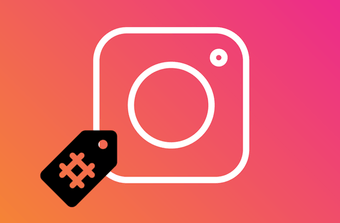Thankfully, there are third-party apps to fill up the gaps. Panorama apps for Instagram work by dividing panoramic images into two or more parts, with minimum loss in resolution. So, all you need to do is pick up the right order and upload them on Instagram. Sounds simple, right? Here you might ask: why not upload the original photo? Well, let us begin by saying that posting a panorama chops off pretty much all the detail of the image. Plus, Instagram renders a panorama into a thin strip, taking away all the magic. Now that we have established the basics let’s see some of the best panorama apps for Instagram.
1. PanoraSplit (Android)
The first app on our list is PanoraSplit. This one lets you divide your photos into many sizes (2 to 9). Although in my opinion, for phone photos, dividing pictures into two parts is more than sufficient. Also, as the number of grids goes up, the snaps tend to lose its top and bottom edge, thus rendering your efforts futile. Getting this app to work is simple. Once you open it, click on Upload to add a picture. Next, select the image and then pick up the number of grids. The app takes a little amount of time to process after which you can open Instagram to post the picture. As we mentioned above, PanoraSplit is fairly basic and manages to get the work done. My only complaint is that the app continually pushes you to upgrade to the pro version, after the first two times. Plus, you may find a couple of full-screen ads in between. Download PanoraSplit
2. Coolgram (Android)
The next app on our list is Coolgram. It’s almost similar to PanoraSplit, except for the fact that it also bundles a couple of other features. As far as slicing the panorama is concerned, Coolgram lets you divide an image up to 10 slices. Along with that, if you do want to rotate an image, the options are there at the bottom. The good thing about Coolgram is that there is minimum loss in resolution. Plus, it also displays the result at the end, thus allows you to see if the image needs any fixing. The app bundles a couple of additional features. For one, you can divide an image into any number of grids. You may find this useful for displaying a full picture on your Instagram profile. Also, if you still want to post only square pictures like the good ol’ days, you can do so via the Square option. However, I feel that Instagram’s Fit to Window tool does a reasonably good job in reducing an image to a square. Coolgram also has ads, and thankfully, there are no annoying prompts. Download Coolgram
3. PanoramaCrop (Android)
Last but not least we have the PanoramaCrop app. Compared to the two apps above, this one can safely be considered a feature-rich one. After you’ve chosen the number of slices, it gives three other options – Swipeable Post, NoCrop Post, and Grid Post. You can choose to give the individual images a square shape or rectangular shape. Other then that, you can rotate the image to maintain the perspective. However, the feature I loved best was Fit to Screen. This tool makes sure that not much of your photo is wasted. All you need to do is tap on the third option and drag the slider left. Of course, you have to take into account things like slices and the width of the panorama, but you get my drift. Furthermore, the loss in resolution is minimum, and the naked eye won’t see any difference in quality. Download PanoramaCrop
4. Unsqrd (iOS)
If you are using an iPhone, you may want to try out the Unsqrdapp. All you have to do is upload the image from the gallery, and the app will pick up the appropriate number of slices. But if you want, you can pick the number of slices as per your preference. It also has a handy Upload to Instagram button that opens Instagram for you to post the image directly. Of course, you’d need to grant the permission first. Download Unsqrd
5. Panoram (iOS)
The best thing about Panoram is that you can slice photos not just for Instagram posts but also for Stories. The app’s interface is clean and clutter free, with just the elements needed to create a swipeable post. Panoram divides your picture into three by default. So you’ll have to move the picture around to choose a sequence. To change the aspect ratio, tap on the icon at the upper-right corner and select the one you like. Do keep in mind that resorting to the square size chops off some of the top and the bottom frame. Panoram is free on the App Store, with in-app purchases. You can upgrade to the paid version which will let you split images to 5. Download Panoram
Go Wide!
Thanks to third-party apps, uploading quirky images and stories is a child’s play these days. Whether it’s creating a beautiful collection of templates for Stories or build a customized sticker pack or hunting for the right captions, these apps bring a lot to the plate. Which is your favorite Instagram feature and why? Do let us know in the comments section below. Next up: Can you limit the visibility of your Instagram posts and stories? Learn the answer to this question by check the next post. The above article may contain affiliate links which help support Guiding Tech. However, it does not affect our editorial integrity. The content remains unbiased and authentic.