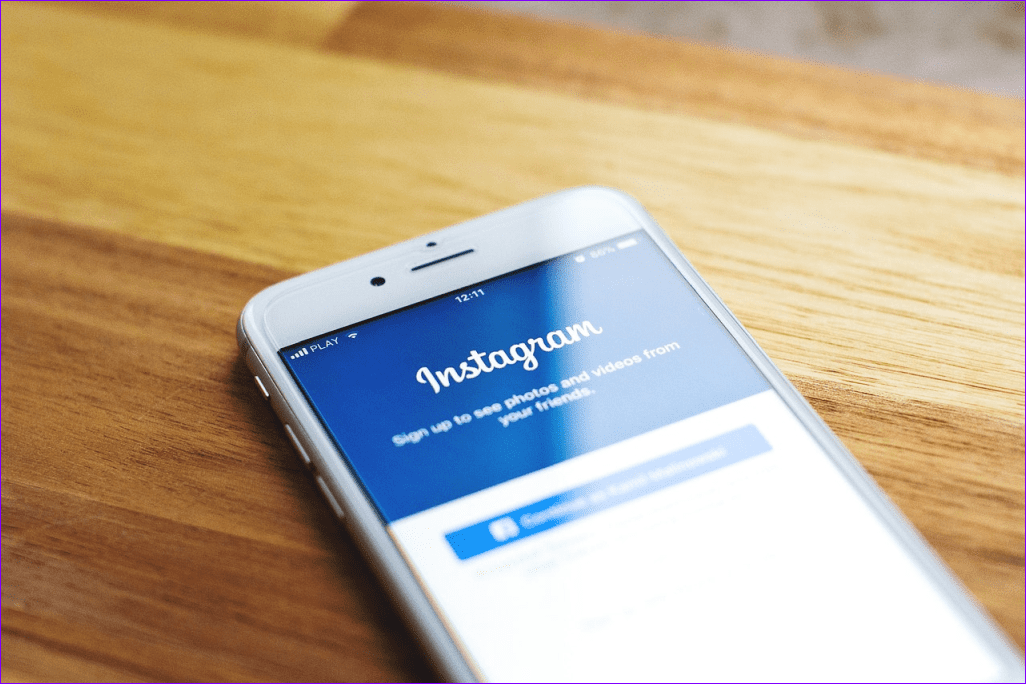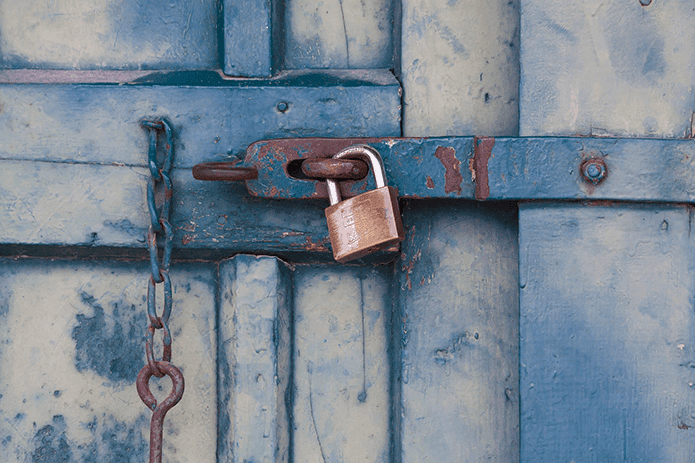If left unfixed ASAP, this issue has the potential of causing havoc or landing you in unexplainable, embarrassing trouble. I mean, have a look at the plight of the iPhone user in the screenshot below. This contact switching or wrong caller ID error is majorly caused by a bug affecting (apps on) iPhone running iOS 14. Refer to the solutions in the section below to resolve the hitch.
1. Restart iPhone
As reported by some affected iPhone users, a simple device restart could fix this glitch. If you use an iPhone with Face ID or one without a home button, tap and hold the side button and either of the volume buttons for about 2 seconds. Move the power off slider to the right to shut down your device. Wait for about a minute and power your iPhone back on — hold the side button till the Apple logo appears on the screen. For iPhones with a home button, hold the side button, and drag the power off slider to the right. Restart your device by holding the side button till the Apple logo comes up on display. Have someone call your iPhone and check if the issue has been fixed. Despite this method’s efficacy for some users, others report that it is only a temporary fix. This leads us to believe that the issue could be caused by a rogue app that’s incompatible with your phone’s operating system. More precisely, the iOS 14. Try the next troubleshooting solution if your iPhone still shows the wrong caller ID after performing a device restarting.
2. Update App
As per several users on the Apple’s Support Communities, this issue with iPhone showing the wrong caller ID often occurs after making voice or video calls on third-party messaging apps from reports we gathered. WhatsApp, Zoom, and LINE are the most commonly reported apps that bring about this issue. Now, there’s a possibility that these apps are yet to be fully compatible with your iPhone’s OS, thereby wrongly labeling your iPhone’s contacts during calls. To fix this, head to the Updates section of the App Store and update all voice and video calling apps on your iPhone. Step 1: Launch the App Store and tap the profile icon at the top-right corner. Step 2: Scroll to the Available Update section and tap the Update button next to the affected app(s). If the app(s) don’t have any available update that fixes the bug or the wrong caller ID issue persists after updating the app(s), proceed to the next method.
3. Reset iPhone Settings
This is another solution that we’ve found to effectively fix errors responsible for your iPhone showing the wrong caller ID. Resetting your iPhone’s settings will not erase personal data, accounts, or media files (photos and videos). Rather, core device configurations like network settings, keyboard preferences, privacy & location settings, etc. will be restored to factory defaults. Your apps are also safe; none will be removed or uninstalled. You can read more on what happens when you reset your iPhone before you proceed. Step 1: Launch the iPhone settings menu and select General. Step 2: Scroll to the bottom of the page and tap Reset. Step 3: Next, select ‘Reset All Settings.’ Step 4: Enter your iPhone’s passcode and tap ‘Reset All Settings’ on the prompt. Should the issue persist after resetting your iPhone and trying all other troubleshooting solutions highlighted above, we recommend that you update your iPhone.
4. Update iOS
As mentioned earlier, this issue is (currently) peculiar to some users running the first version of iOS 14 on their iPhones. Luckily, an updated version of the affected operating system (iOS 14.0.1) is available to all users globally. To update your device’s OS, launch the Setting menu, go to General > Software Update, and tap ‘Download and Install.’
Make the Right Calls
If everything you’ve tried proves abortive on your iPhone, you might have to wait till Apple rolls out another stable update that (permanently) fixes the error. And because this is a relatively novel bug affecting iOS 14 devices majorly, it might take some time to work out a fix. On our end, we’ll keep doing some more research and update this article with more solutions that work for all iPhone users. Drop a comment below if you need any help regarding the iPhone wrong caller ID error or if you’ve got a suggestion. Next up: Are you facing issues with receiving calls on iPhone? Read the post linked below to learn 9 ways to fix iPhone not receiving call issue. The above article may contain affiliate links which help support Guiding Tech. However, it does not affect our editorial integrity. The content remains unbiased and authentic.