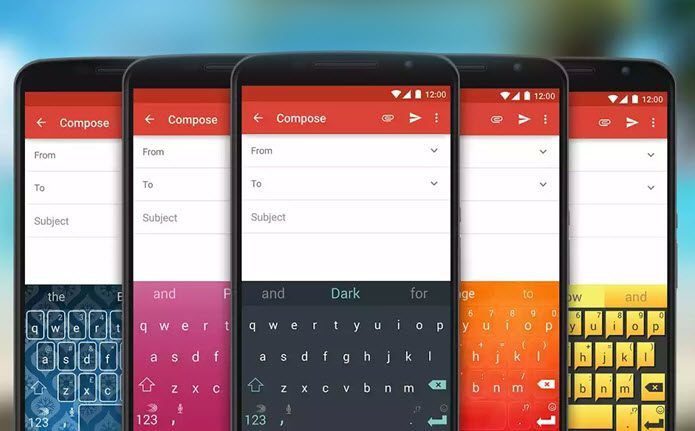Even though there are tens of millions of apps available on the official Play Store, not all are as useful as you might think — plus you’ll see multiple copies of apps with the same tools and utility. So how do you choose? And which new apps were worth choosing in 2016? Well, we’ve done the hard work and handpicked 20 apps which might just be what you were looking for in the crowded Android marketplace. Let’s check them out.
1. Parallel Space-Multi Accounts
Parallel Space lets you create a clone of your Android apps, on the same phone. Be it Facebook, WhatsApp or your email account, by using this app you can have two accounts running simultaneously on your device. All you need to do is add the app for which you need a parallel account, and then login with the secondary account. It also has the option of choosing the theme for your app along with the option to boost up the phone memory. The Notifications settings are on the upper right-hand corner of the app, from where the notifications for the secondary apps can be controlled.
2. Lumyer – Photo & Selfie Editor
Rated as one of the top apps of 2016, Lumyer lets you enhance your photos and selfies with dynamic animated effects. The app renders the animated images as video files, which you can save it to the gallery or share them across social media platforms like WhatsApp, Facebook, Instagram, etc. You can also add additional effects by tapping on the Fx Library and downloading the effect of your choice. Once downloaded, you would be able to see the new effect alongside the existing ones.
3. Google Allo & Google Duo
Google launched its first mobile optimized messaging service – Allo and its video calling service – Duo, this year. Allo, like most of the chat apps, has the option to send stickers, photos, location and audio clips. What makes it different from the rest of the chat apps though, is the built-in Google Assistant; which would answer most of your basic queries like ‘Cafes nearby’ or ‘weather today’ and other common queries. It also features an incognito mode which erases the conversation. Plus there’s security with an end-to-end encryption. Duo, with its fast yet simple setup process, is what makes it different from the rest of the video calling apps. All it needs is a phone number and quick verification process. That’s it, no signing up or registration. It has a simple feature whereas if the person you are calling has your contact saved, he/she can see the Duo call provided the Dup app is installed on the phone.
4. Prisma
Prisma was one of the apps that went viral this year. Initially launched only for iOS, it garnered a lot of attention, so much so that the beta version of the Android app had to be rolled back due to excessive load on its servers. Prisma lets you create beautiful artwork of your everyday pictures with its built-in array of filters. Initially, creating the artwork required an active internet connection, however, after the October update all the artworks are done offline. All that needs to be done is choosing the picture from the gallery and tapping on the style of your choice. You can also enhance or reduce the effect by swiping right or left. Cool Tip: While you are using Prisma, here are some great tips
5. Universal Copy
Although Android has the basic copy feature, one can’t copy text from most of the apps such as Facebook, YouTube or even the Play Store. Universal Copy comes to the rescue in such situations. It helps you in copying the viewtext from the apps. It is a pretty easy app to use, all you need to do is give the required permission in the accessibility settings. Once the permission is given, a persistent notification for Universal Copy is seen in the notification drawer. Open the app from which the text needs to be copied and activate the Universal Copy mode. Tap on the text which needs to copied and click on the copy icon. The required block of text is now copied to your clipboard. Cool Tip: While you try out this app, click here
6. Dactyl
Dactyl is an app that allows you to make use of the fingerprint sensor as a shutter button on some of the third-party apps. The third-party apps include many of the well-known apps such as WhatsApp, Facebook Messenger, Instagram, Prisma, Camscanner etc. This app requires accessibility permission to be set, in order to use the shutter button. Once the permission has been given, your phone is all set to take a selfie the new way. The message Dactyl Service Running is displayed in the bottom of the screen when any of the supported apps is opened. The trial app is available to use for up to 10 times after which you would have to download the paid version: Dactyl – Fingerprint Camera.
7. ActionDirector Video Editor
If you are a video buff and looking for fast and easy apps for video-editing, then this is the app you need. ActionDirector is easy to use, has a simple and clean interface. If you are using this app for the first time, markers will guide you in the process. It gives the option to Trim – cropping the video, Action – adjust the video speed, Color – adjust the brightness, exposure levels and adding filters to the video, Titles, Audio, etc. Under Audio you can opt for the music to fade in/out as per your choice. Once the video is complete, tapping on Produce will give you the option of saving the movie in the resolution that you prefer – Full HD, HD or SD.
8. AmpMe
Have you ever run into a situation where you and your friends get together but there’s no speaker to pump up the energy? Well, in that case, AmpMe is the go-to app to help you out of this sticky situation. The setup is pretty simple, create a playlist of the songs that you want to play and start syncing with the nearby phones. This app can be used in any tablets or mobile devices. If the songs are stored offline then it doesn’t require an active internet connection, however, if the songs are to be played via YouTube or SoundCloud then internet is necessary.
9. Fingerprint Quick Actions
This nifty app lets you perform tasks with a swipe of a finger or a tap of the finger on the sensor. As dubbed, Fingerprint Quick Action would work only on those devices that comes equipped with the fingerprint sensor. Using the swipe gesture you can program the device to sleep, go to the home screen or display the power menu, among many others. The setup of the app is very easy, all you need to do is open it and toggle the Fingerprint Quick Action to Yes and set the option for ‘Single Tap ‘ and ‘Fast Swipe’ from the list. Checking on the Respond to enrolled fingerprints only will enable the device to respond only to the registered fingerprint.
10. Pixel launcher
This is one of those launchers that takes up very less memory. So if that’s important to you then Pixel Launcher is something you can try. Made by Google, it comes with a lot of interesting features like the Google search ‘Pill’ widget, a display for the time and weather and circular shaped icons and folders. The app drawer has been revamped to ‘slide-out’ instead of a dedicated button. The Pixel Launcher is not available through the Play store outside the US. But you can download the apk file and give it a shot.
11. VPN Speed (Free & Unlimited)
As the name indicates, VPN Speed is a free app with unlimited browsing. Unlike the other VPN apps, this one is easy-to-use and has no obstructive ads. Initially, it would show a timer for one hour, however, sharing the app with your friends will remove the timer. The speed of the app is pretty decent considering that it’s free. The added advantage is that you can choose the country you wish to connect to. Free VPN apps come with their share of disadvantages, though.
12. AppLock – Fingerprint Unlock
If your Android device does not let you use the fingerprint lock on any third party apps, then this is the app for you. AppLock – Fingerprint Unlock lets you put fingerprint lock on any app and even settings like Bluetooth, Wi-Fi, incoming calls, etc. Once the app is opened, it would show the list of apps that have not been locked yet. Tapping on Protect would enable the fingerprint lock for them. One can also choose to uncheck the app for which the lock feature is not required. A pattern is required to act as a backup for your fingerprint and once that is set up you would be able to further lock the system and switches such as Bluetooth or Wi-Fi. If an app no longer needs to be secured with AppLock, you can open the app and toggle the lock next to the app.
13. Blue Light Filter – Night Mode
Blue Light Filter is an amazing app that lets you improve sleep quality by effectively lowering the blue light that most of the phones and tablets emit. This app functions by emitting a yellow hue to cut out the blue light. There are various colors to choose from like red, green, yellow etc. The opacity can be increased and decreased based on the comfort level of the user. The Night Mode can be enabled by checking the option for it; using this mode you will be able to increase the opacity beyond 80%. However, care must be taken to opt for the night mode only in dark areas. The opacity can also be set depending on the schedule and the opacity can be increased or decreased by a mere tap on the up/down arrows. It is a rather easy app to use and can be turned off by the tap of a finger.
14. BeautyPlus Me – Perfect Camera
With BeautyPlus Me one can do a lot with selfies. A favorite amongst the girls out there, the main strength of this app is its touch-up options. It comes with a variety of touch-up options like acne removal, tone, teeth whitening, eyes enlargement, etc. It provides a wide range of filters, along with options to add vignette and blur. The intensity of the effect or filter can be lowered or raised by swiping towards the left and right respectively. Once done with the necessary changes, the picture can be downloaded and shared across the social media platforms like Facebook, Instagram right from the app! Cool Tip: Here’s the GT take on 5 uses for your camera phone
15. U Dictionary
The USP of the U Dictionary app is its offline mode for ten of the major Indian Languages and two international languages (Spanish and Espanol). It also features the Collins Advanced English Dictionary, English Sample Sentences and Wordnet English Dictionary. The Offline Dictionaries need to be downloaded from the dictionary library individually and then are ready to be used without an active internet connection. All you need to do is tap on the icon at the upper left corner, click on Offline Dictionary and download the one you need. Tapping on the Collins COBUILD Advanced Dictionary (further down the screen) would fetch the detailed meaning of the word.
16. Flytube
Imagine a situation wherein you are watching a YouTube video and a message comes in; you open the message and Lo! YouTube has stopped. Flytube (apk link, Google removed it from the Play Store) solves that problem for you. It creates a small resizable floating window where the video is played and will be in the front no matter which app you use in the background. You can choose to open all the videos in this app, by setting it to default. All the instructions are available in the opening slides.
17. Gravity Gesture
As the name suggests, Gravity Gesture lets you add gestures to your Android device to save up on time. It defines four gestures – Gesture X, Y, Z and S which can be used in many functions like to open an app, open a website, make a phone call, toggle the Wi-Fi, Bluetooth or the flashlight, etc. It opens up with few slides showing the different gestures and how a new gesture can be added. The sensitivity of the gestures can be tweaked in the settings, however, it requires a reboot of the device. The app is easy to use; In case a gesture is no longer required, a mere swipe towards left/right would delete the gesture.
18.Boomerang Notifications
Boomerang Notifications is a nifty app that lets you manage the notifications which include saving the notifications to view them later or setting up reminders to re-view them when you want. The permission for Notification Access has to be enabled for the app to function.The notifications can be saved while dismissing them from the notification drawer. Depending on the priority of the notification, you can choose to just save it up for a later time or put a reminder on it. Cool Tip: While you are at it, here’s
19. Flychat
This app lets you manage simultaneous chats by creating floating notifications or bubbles from the various messenger apps. The USP of Flychat app lies in the fact that you can continue to work on the current app and simultaneously view the incoming message. A tap on the bubble would open up the message after which you can get back to work by swiping the bubble towards the bottom of the screen. The setup of the app is rather simple, the Notification Access has to be enabled and the System overlay has to be set to Yes. Currently, it supports most of the major messenger tools like WhatsApp, Slack, Google Allo, Skype, Twitter, etc.
20.CapTune
CapTune offers a stellar music playing app with a built-in sound tuning setting to personalize your music. You can make adjustments to the equalizer as per your taste or choose any of the built-in effects. Another one of its features is the blending of offline songs with any other music sources. So, if you are looking to add in a bit of personal touch to your music, then you should definitely give this app a try.
Also Check Out Our Video On This
Conclusion
These were what we think are the top 20 apps that were launched in 2016. If you have any feedback regarding the apps, please mention in the comments section below and don’t forget to tell which one is your favorite. The above article may contain affiliate links which help support Guiding Tech. However, it does not affect our editorial integrity. The content remains unbiased and authentic.




















![]()
![]()