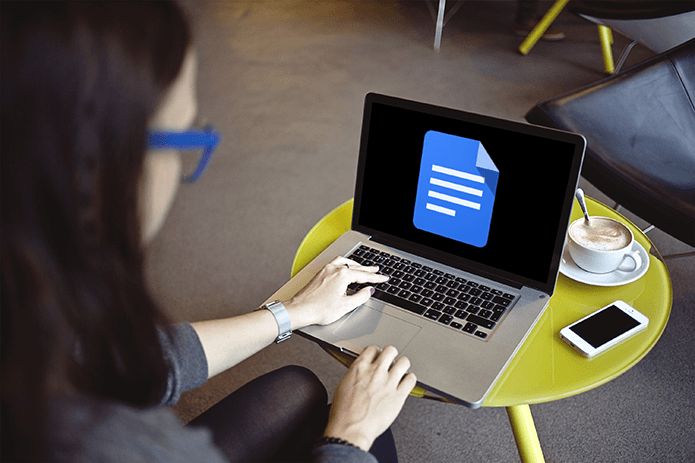Today in this article, we help you discover 13 cool Samsung Galaxy S8 tips and tricks that would help you to take the S8 experience even further.
1. Customize the Nav Bar
With the S8 and S8+, Samsung upgraded the trademark lozenge key to onscreen buttons. By default, the back button is on the right and the recents is towards the left. Good news is, if you aren’t comfortable with this setup, you can easily swap the buttons. What’s more, you can even add a dash of color to the navigation bar as well. Head over to the Display settings > Navigation Bar and choose from the background color to your liking. That said, the dashing blue ain’t bad. Plus, you can adjust the sensitivity of the bar to your liking The all new Samsung Galaxy S8 boasts a high resolution of 2220 x 1080, but that doesn’t set each one of the pixels to action. To get the most out of it, you can set the screen resolution to all its glory at 2960 x 1440.
2. Customize the Edge Feeds & Apps
Surely, the edges of the Galaxy S8 is smooth and comes handy in displaying the latest weather reports, news and message alerts. What makes it even better that the edges are highly customizable. All you need to do is download new edge apps and swap them in the places of the ones which are already there. Head over to Edge screen settings > Edge panels and choose from the options there — apps, contacts, smart select, tasks, reminders, etc.
3. Boost your Downloads
The Galaxy S8 also sports the Download Booster which fastens the download speed for large files over 30 MB. This technology, which made its debut in the Galaxy Alpha, makes use of both the Wi-Fi and Cellular data simultaneously to quicken the process. This setting can be accessed by heading over to Connections > More connection settings and toggling the download booster switch to On. Folks with caps on their cellular data, keep an eye out for the cellular data consumption.
4. Finger Print Gestures
If you have been annoyed with the fingerprint sensor placed at the rear, here’s some good news. Well, it doesn’t just unlock the phone for you, it also doubles up as a neat door to the notification drawer. All you need to do is swipe down on it, and the notification shade will be accessible right away.
5. Give a Twist to Selfies
Looking for Snapchat-like filters on your phone. Well, the Galaxy S8 has the answer. The S8 packs in insanely funny filters to the camera. You have an option to choose from a total of 31 cartoonish filters. This feature can be accessed by tapping on the bear icon on the right. If you ask me, the bunny one is my personal favorite.
6. Lay it All Out
This feature is for the iOS converts out there, who are used to the apps on the home screen. Most of the Android phones comes packed with an app drawer which includes tons of apps, with the bare minimum apps on the home screen. Well, if that doesn’t suit you, you can replicate the iOS look by heading over to home screen settings > home screen layout and choose the option for Home screen only.
7. Manage Apps with Ease
For a long term Android user, to remove an app one would normally long-press on the app and drag it towards the uninstall label at the top. The Galaxy S8 has done away with the drag and drop feature. On its place, you have a much nifty feature where you only need to long-press on an app and a menu will pop up with all the necessary options.
8. Dock the Screen
Android Nougat introduced the split window system and the S8 seems to have taken it a bit further. Now, you can dock a specific part of a window at the top of the screen, while you continue to work on the lower half of the screen. This nifty feature proves to be super useful while watching a video or a live stream. All you need to do is long-press on the recents key, tap the dock screen icon and select the portions. Ta-Da, you have got a handsome screen docked at the top.
9. One-Handed Mode
Agreed that the infinity display of the Samsung Galaxy S8 is too incredible with its bright and impressive display and smoothness. But then, not every time you’ll have both the hands free to go over it. Thankfully, it ships with the one-handed mode which shrinks the screen towards the lower portions of the screen, thereby giving you the freedom to use it with one hand. Plus, also a plus point for people with small hands. To enable this, all you have to do is head over to the Advanced features and enable the option. Now that it’s set, triple-tap on the home button or swipe up diagonally from the bottom corner. There you have it.
10. Enhance the Gaming Mode
The Game Launcher app makes its return in the Galaxy S8 and S8+. Featured previously in the Galaxy S7 and S7 Edge, this one is aimed at enhancing the gaming experience. What’s best about this is that all these features can be accessed by tapping on the floating bubble. Moreover, when you are dabbling in serious gaming, you can have the phone divert more processing power to the game, through the performance mode.
11. Auto-Align Icons
With the S8, you can have the best of both worlds of Android and iOS, when it comes to the aligning icons in the home screen. So if you want to go the Android way, go ahead and place the icons anywhere on the screen. But if you want to go the iOS way of auto-aligning the icons, all you need to do is long-press on the home screen and tap on the auto-align icon. Simple.
12. Set-Up the Secure Folder
You might already know that the Samsung Galaxy S8 ships with the Knox security shield. Along with the other security aspects like iris scanner and facial recognition, S8 also features the Secure Folder. Also available in the Advanced features, this one lets you create a secured vault within the phone. Armed with options to lock it with a PIN or a password, this folder lets you have a parallel apps like Gallery, email account or a notes app. For instance, an image which is ‘locked away’ will be available only in the Gallery of the vault.
13. Dual Audio
The dual Audio mode of Samsung Galaxy S8 lets you beam the same audio to two wireless devices simultaneously. Made possible by the Bluetooth 5.0 (which is an altogether different story), now you can even go around the house and backyard without the connection breaking in between.
Bonus: Shop with Bixby
And along with the debut of the Galaxy S8, another small feature is also marking its debut– new emojis from Emoji 4.0. Emoji 4.0 is the newest collection of icons and you get to lay your hands on little broccolis, cute giraffe, etc.
Is it on Your Wish-List yet?
In conclusion, the Samsung Galaxy S8 is every bit fantastic as you can imagine. Coupled with the all new Bluetooth 5.0, infinity display and the above tips and tricks, it’s every bit the phone one wished for. So, is it on your wishlist yet? Also Read: Samsung S8 Won’t Officially Support Remapping Bixby Button The above article may contain affiliate links which help support Guiding Tech. However, it does not affect our editorial integrity. The content remains unbiased and authentic.