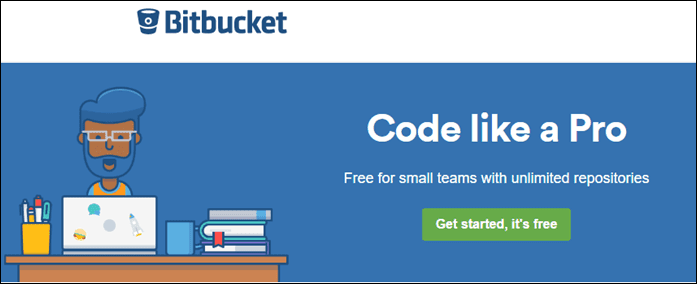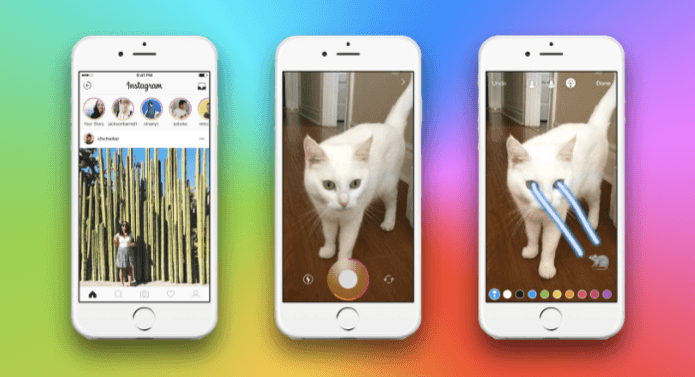The all new MIUI 8 is more colorful and is based on the design of how a Kaleidoscope changes colors when you rotate it. But apart from all the colors and animations, there are a few solid changes to help the user in his day-to-day life. So let’s have a look at the top 8 MIUI 8 features.
1. Notification Drawer
The first change that you will see in MIUI 8 is the pull-down notification drawer. The default notification drawer is no longer two pages where one page takes up the notification and the next page houses the control buttons. You get a quick search bar, and temperature info in the drawer and you can scroll the control buttons like you do in Samsung TouchWiz phones. I personally like this change and feel that it makes things look less cluttered. However, if you need to go back to the two-page notification display, you can do that from the settings menu. Open Notification and status bar from Android settings and once there, change the option of Layout to Separate (from Combined). Having done that, you will get the old notification style back. But whatever you chose, do let me know which one you liked more, through the comments section.
2. Scrolling Screenshot
Even though this is not an exclusive feature as they claim, it still is one of my favorite. Unlike previous times where you got a notification in the drawer after taking a screenshot to open or share it, this time, you will get a small thumbnail on the top-left tapping on which you will be able to preview the screenshot. However, one new feature here is that you can choose to scroll more and take an entire page scrolling screenshot. After taking the screenshot, you can also crop the image to remove unnecessary information. While cropping, you will be shown a magnified preview in the background to get precise editing. Once you have the desired screenshot, you can share it from the gallery.
3. Clone Apps
With MIUI 8, one can run two parallel instances of the same app with a different set of private data. In simple words, you will be able to clone apps like WhatsApp and Facebook and configure two accounts on the same device. Under Android settings, you will find the option of Cloned apps, where you can simply toggle the switch next to any app to make its clone. You can then work on both the apps in parallel. The feature will only be available for the devices that get MIUI update on Android Lollipop and above. However, for other Androids, there are a few apps on Play Store using which they can get a similar feature.
4. Second Space
If cloning of apps was not enough, you also get an option of creating an entirely different space on MIUI with a different home screen, apps and even files and photos. You can set different unlock pattern for these spaces and depending on that, it will take you to to the respective space. The feature is useful in so many ways for all kinds of users. The settings are available as Second space under settings and here you can choose what all data you would like to share with the second space which will be stored in a sandboxed environment. You cannot use fingerprint sensor for the second space, which completely makes sense as far as my opinion is concerned.
5. Floating Mi Button (Touch Assistant)
This one might look like the Assistive Touch feature of iOS but is so much better than that. Mi Button is designed especially for large screen devices like Mi Max, to help the user navigate the phone with just one hand. You will find the option to activate this feature in Settings-> Additional Settings-> Touch Assistant. The floating icon will have shortcuts for going back, home, recent apps and also screenshot by default. However, you can edit these shortcuts and add frequently used apps of your choice. We have seen apps like these on the Play Store, but the fact that the feature is integrated with MIUI on a system level makes it so much smoother.
6. Calculator
Well, I should really be saying converter because that’s the new feature. In the calculator app, a 9 dot menu on the top-left opens up the option to convert different units of currency, area, length and much more. Also, values like currency conversion rates are updated automatically (via the internet) and takes out the manual work.
7. Lock Screen Wallpaper Carousel
MIUI introduced this feature with MIUI 7, where you can set a different wallpaper for the lock screen that changes automatically. However in the MIUI 8, you can also fetch these photos from online repositories and the option can be found under Lock screen settings of MIUI. Here, simply select the categories you would like to go with and save the settings.
8. Better Gallery Sharing and Revamped Photo Editor
When you open up the gallery app to view photos, swiping up the photos will open the sharing menu where you can select your photos and share. You also get information like the file size of the photo, just in case you are sharing it on an email where it won’t compress the photos, by default. The image editor has also received a lot of changes like better filters and stickers, which make photo editing and post-processing easy for the user. Even the video editor gets a lot of features that you must check out on MIUI 8.
Conclusion
So those were the top 8 interesting features of MIUI 8. The development is still in pre-beta and the first public beta will be available from 11th of July and a final release will be rolled out to all the devices on 15th of August 2016 and during this time, some features might be added or removed. However, if this is the case, we will keep you updated so make sure you stay tuned. ALSO SEE: Top 5 Hidden Tips and Features of Xiaomi Mi 5 You Must Check Out The above article may contain affiliate links which help support Guiding Tech. However, it does not affect our editorial integrity. The content remains unbiased and authentic.