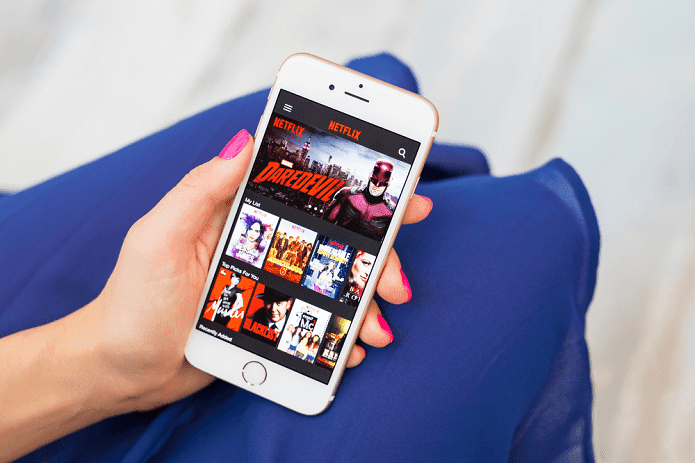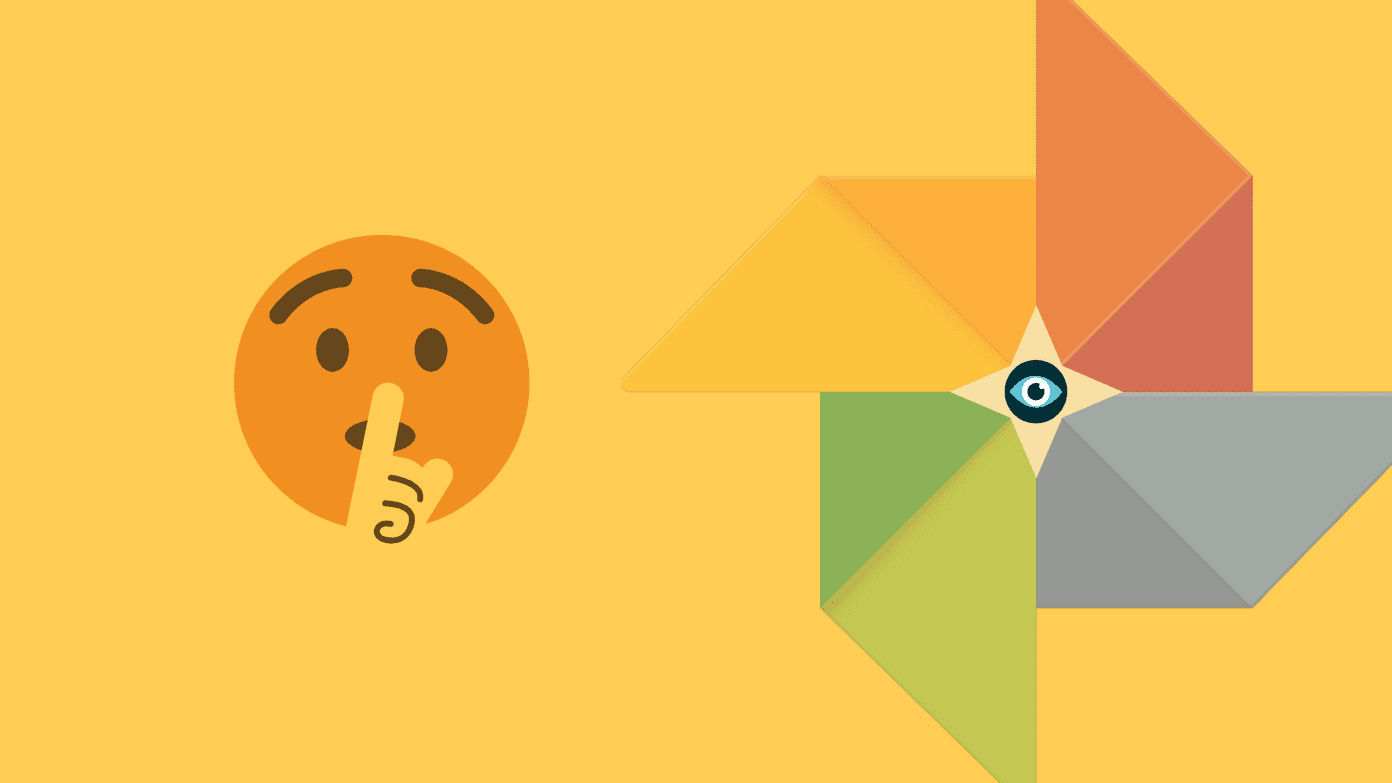When we come to the last one, things get a bit tricky. I’ve told you about the fastest ways to transfer videos from PC to the iPad before. But since then VLC has been pulled from the store and Player Xtreme has started charging for every small feature. What if you just want to stream media from your HTPC or easily download a couple of movies/episodes on your iPad for when you’re out and about? This being the iPad, there are more than a dozen options available. Below I’ve outlined the easiest and the most cost effective one. After which we’ll dive into the alternatives.
What You’ll Need
Plex Media Server for Mac/PCMCPlayer HD app for iPad (with an optional $0.99 in-app purchase for un-restricted playback)PC and iPad connected to the same Wi-Fi network.
Setting Up Plex Media Server On Mac/PC And Importing Stored Media
Plex Media Server helps you make sense of your folder-based media collection. To get started, make sure all your movies are sorted in one folder (each movie in its own sub folder). If your TV shows are sorted by seasons, it’s much better. Plex scans and organizes your media on its own and adds things like metadata and cover art. Step 1: Download and install Plex Media Server. It will run in the background. Click the Plex icon from the taskbar and the web based management interface will show up. Step 2: Follow the setup guide. Give your PC a recognizable name. Step 3: From the next popup, select the type of media you want to add. You’ll have to do this twice – once for movies and once for TV shows. Step 4: Select Movies or TV shows and point Plex to the folder that you’ve stored the relevant media in. Step 5: After all your media is added, press Next and you’re done. Plex will take a couple of minutes to scan your media.
Using MCPlayer HD To Stream And Download Media Wirelessly
Go to the App Store and download MCPlayer HD on your iPad. It’s a free app that allows you to stream videos from media centers like XBMC, Plex, and other UPnP compatible servers. The app also supports streaming for files shared via Windows Homegroup but for some reason that did not work for me. Plex streaming did. Open the app and swipe through the opening tutorial. You’ll now come to the app’s home screen. Here in the Media Sources page you’ll see a Plex Media Server button. Tapping on it will bring up the contents stored on your Plex Media Server. From here tap the Video folder and you’ll see options for Movies and TV shows. Tap the relevant folders and you’ll get to the media. When you open a folder you’ll see that only 5 video files are visible and everything else is locked. This limit can be unlocked by paying $0.99 as an in-app purchase. You can remove ads by paying another $1.99. Tapping on a video file will start immediate playback. This is where the app really shines. It decodes formats like HD MKV very well. There’s no loss in quality or lag in playback. The app supports gestures for fast forward/rewind as well. You don’t need to pay if you’re just going to watch movies: MCPlayer HD unlocks the first 5 media files in a folder. If your movie collection is sorted by one movie in one subfolder (as it should be) there’s only one media file in one folder, which will be unlocked. So unless you plan on streaming TV shows with MCPlayer, HD you don’t really need to pay for the unlock in-app purchase.
Download Media Files To iPad For Offline Use
MCPlayer HD has another great free feature, which is wirelessly downloading media files for later use. When you’re browsing a folder, you’ll see a Download icon (highlighted in the screenshot below). Tapping it will start the download over Wi-Fi. As this is happening over the network, the speed is insanely fast. Downloading a TV show episode only takes a couple of seconds. Once downloaded, you’ll find the local media in the Docs section.
Alternatives To MCPlayer HD
The beauty of using Plex Media Server to host your files is that it’s compatible with a lot of receiver apps on many different platforms. If MCPlayer HD doesn’t float your boat, take a look at the options below.
Plex iPad App ($4.99)
Plex has its own streaming app for iOS but the only problem with it is that it’s paid and only works with Plex Media Server.
Infuse 2 ( Free with $6.99 Pro Upgrade)
Infuse 2 is frankly the best looking and probably the most feature rich media player for the iPad. It plays any format you throw at it and streams from every major local and remote server. But the free app is severely limited and unlike MCPlayer HD, the unlock takes a mighty $6.99. If you’re looking for an end-all solution to iPad media player, this might be for you. Please bring back VLC Player: VLC was probably the best media player for watching and streaming local media. And it was completely free. But it had been playing a game of cat and mouse with the App Store ever since it came out. It’s a shame it had to end this way. Not everything can end like an episode of Tom and Jerry I suppose.
Air Video HD ($2.99) And StreamToMe ($2.99)
Air Video HD and StreamToMe are both pretty similar apps. Both cost the same and both need you to run proprietary server apps on your Mac/PC. When I got my iPod Touch in 2010, Air Video was the best streaming app out there. It’s still good but clearly the world has moved on.
How’s Your Streaming Life?
How do you stream media to the iPad? What kind of different apps do you use? Let us know in the comments below. The above article may contain affiliate links which help support Guiding Tech. However, it does not affect our editorial integrity. The content remains unbiased and authentic.