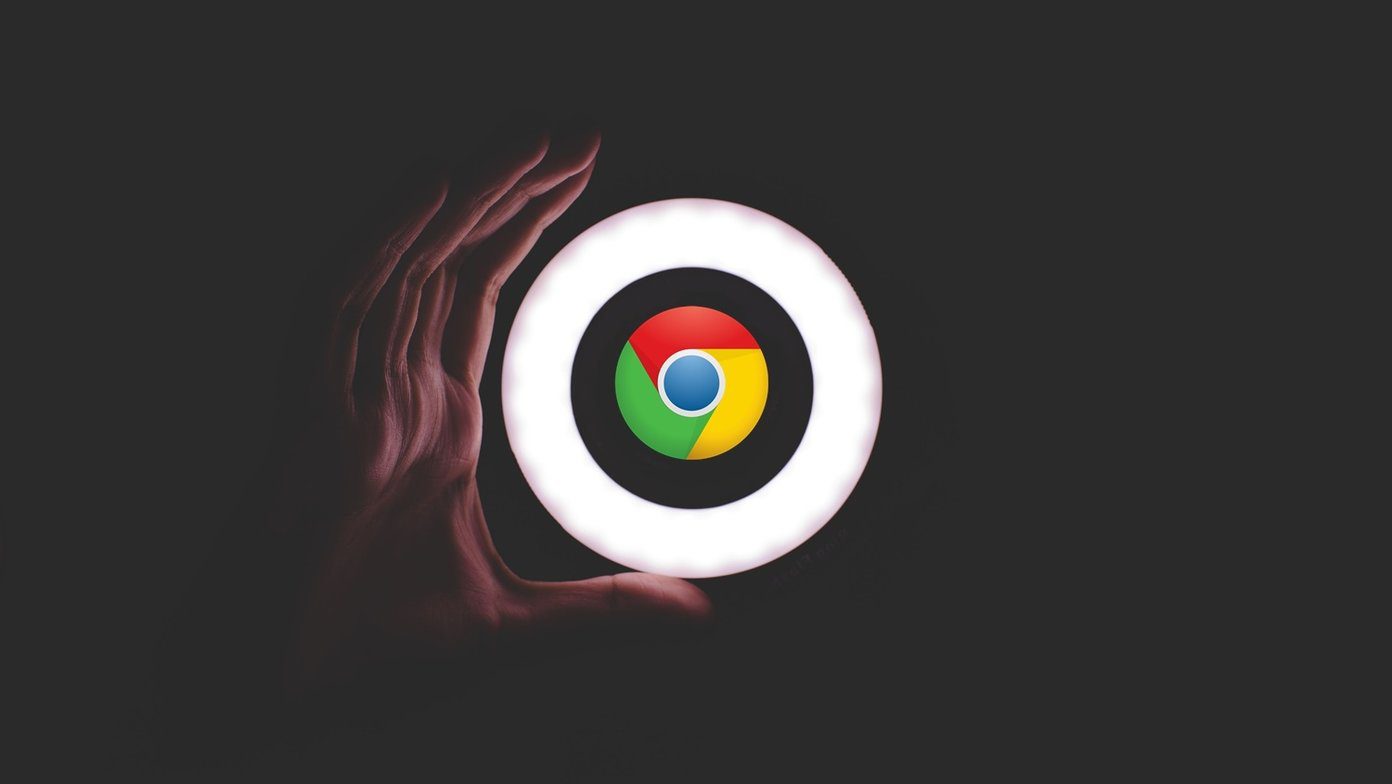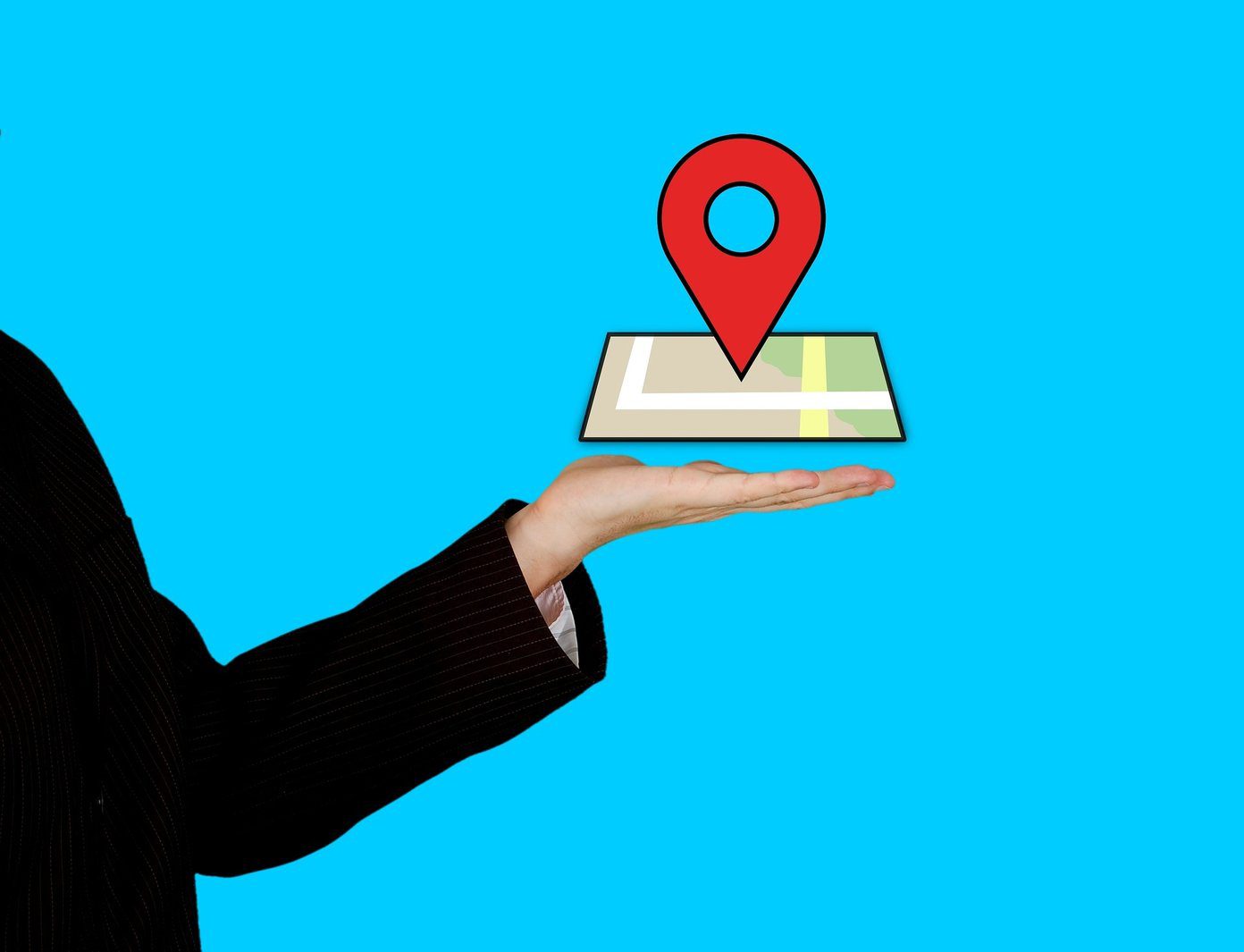I am talking about those mind-bugging notifications from apps and games on Facebook. It’s simply ridiculous! There have been many days when my phone kept buzzing in the middle of some highly important meetings, trying to tell me that a certain Mr. So-and-so is asking me to for coins to play 8-Ball Pool. So annoying! I was so furious that I chucked Facebook out from my ‘Allow notification’ list. And, doing so, missed out on many cool things that my friends had to share. So, I realized that stopping Facebook notifications entirely is not a good idea if you want to stay connected to your meme mates. Instead, it’s better to find a way to stop Facebook apps and games from sending notifications. In this post, I’m going to share the quick workaround that made my Facebook experience a lot better and clutter-free. To let Facebook know that you don’t want to see that many notifications every day, you can tweak a few settings.
Stop Facebook Apps & Games Notifications
Facebook does have a simple way that you can use to stop apps and games on Facebook from sending users notifications. It only takes a couple of minutes to get the whole thing done. Here’s how you do it:
Step 1.
Open Facebook and click the down arrow icon at the top-right corner on the home page.
Step 2.
A drop-down menu will appear. Select Settings from the menu.
Step 3.
This will take you to the next page. From the left menu, select Notifications.
Step 4.
On the next page, you’ll find a list of Notification Settings. Here, click the Edit button beside the On Facebook option.
Step 5.
Under the What You Get Notified About section, you’ll find the option named as App requests and activity. Click on it.
Step 6.
You should now see a list of all the apps and games you have subscribed to on Facebook. Beside each option, you will see the On/Off button. You have to manually toggle the button to your preferred position and you will not receive any notification from the app or game you choose to deactivate. I’d suggest turning all apps and games notifications off but then again, you might want some of them to still send you alerts. It is always the best to make your own choices and set preferences accordingly.
Get Some Relief
Stopping the Facebook notifications entirely is not a good option as we do want to see those cute photos of our crush or those thought-provoking posts from friends. However, curtailing or stopping your Facebook notifications will certainly give you some much-wanted relief. Being savvy with Facebook settings or any app settings for that matter is imperative in these busy days of social media. We are constantly being fed digital nuggets of information and advertisement that we seldom are interested in. Blame it on the artificial intelligence that runs the show or Facebook’s lack of restraint over its affiliates, there is no relief from the flood of alerts and notifications once you subscribe to any page or even click on an ad accidentally. This nifty workaround, however, may come in real handy if you want to stop Facebook apps and games from crowding your profile or your phone’s notification bar. Do let us know how well this method helped you. The comment section is right below. The above article may contain affiliate links which help support Guiding Tech. However, it does not affect our editorial integrity. The content remains unbiased and authentic.