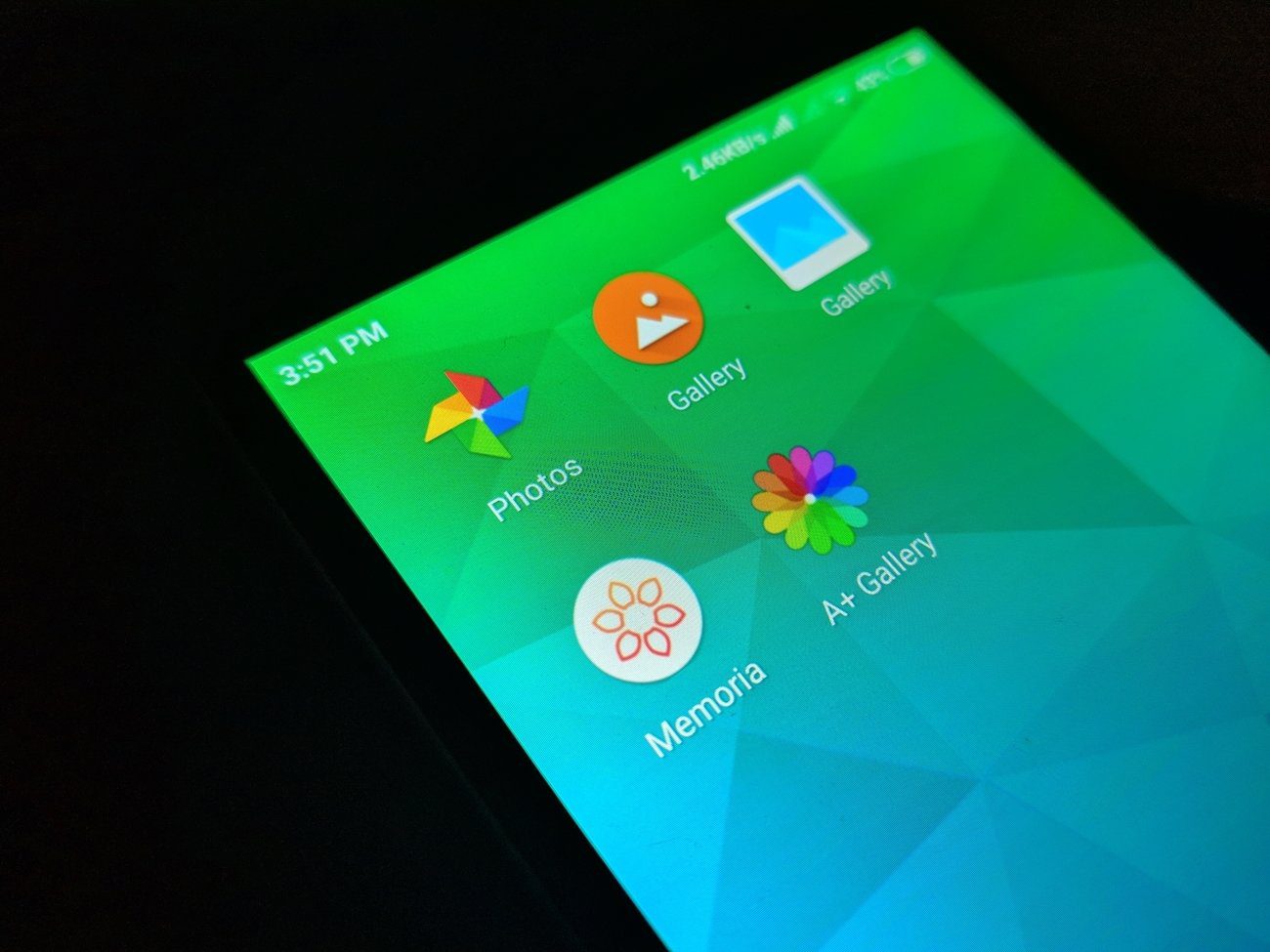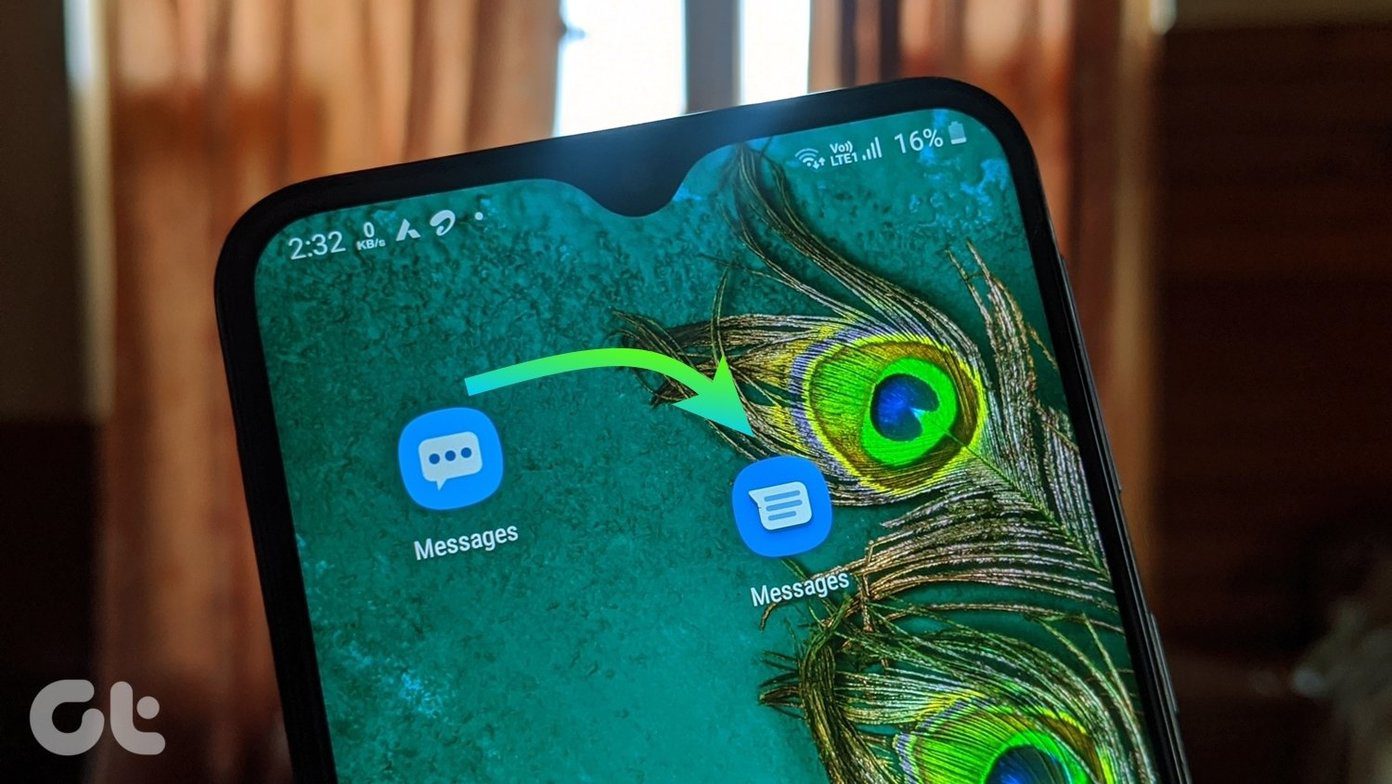Surely categorizing can be confusing but today I have got a one shot answer to the above problem. How about categorizing them under individual people by tagging their faces? If you agree and think tagging faces to the collection of photographs might be a better solution then let us see how we can get that done in Windows Live Photo Gallery. Using Windows Live Photo Gallery you can easily tag huge collection of photographs in minutes while sipping your evening tea, and then arrange them in the easiest way possible.
Adding Tags to Photos
With Windows Live Photo Gallery you can tag faces in photos in two easy ways. You can either manually tag each photograph individually or you could do a batch people tag. To manually tag a photograph, open it by double clicking the thumbnail on Windows Live. Now click People tag –>Tag a person under Tag and caption in edit tab ribbon. Photo Gallery will now automatically detect all the faces in the snaps and ask you to tag them. If due to some reasons the face of any person is not recognized by the program you can click the face of the person and tag him manually. To batch tag people, click Batch people tag in the Organize group under home ribbon. Select the face you want to batch tag. Photo Gallery will then identify similar faces in your entire photo collection and provide you with the option to name them in one go. Select the pictures that are correctly detected and press the Tag as button to name the person. Automatically tagging people on the snaps is an everyday learning process for the application. The more you tag people in the photographs, the more data Photo Gallery will study facial expressions and the more it’ll be able to identify accurately when you do it the next time. So go on, start tagging!! The above article may contain affiliate links which help support Guiding Tech. However, it does not affect our editorial integrity. The content remains unbiased and authentic.