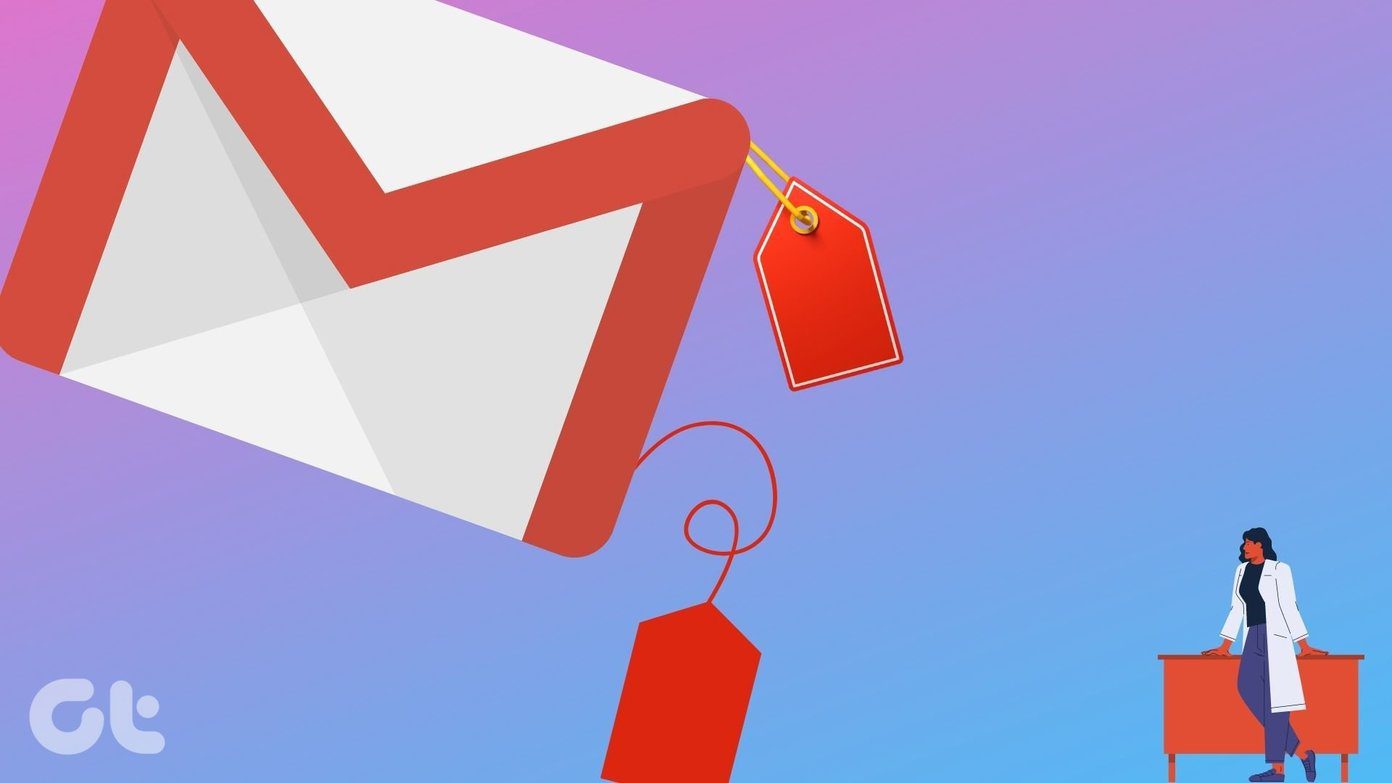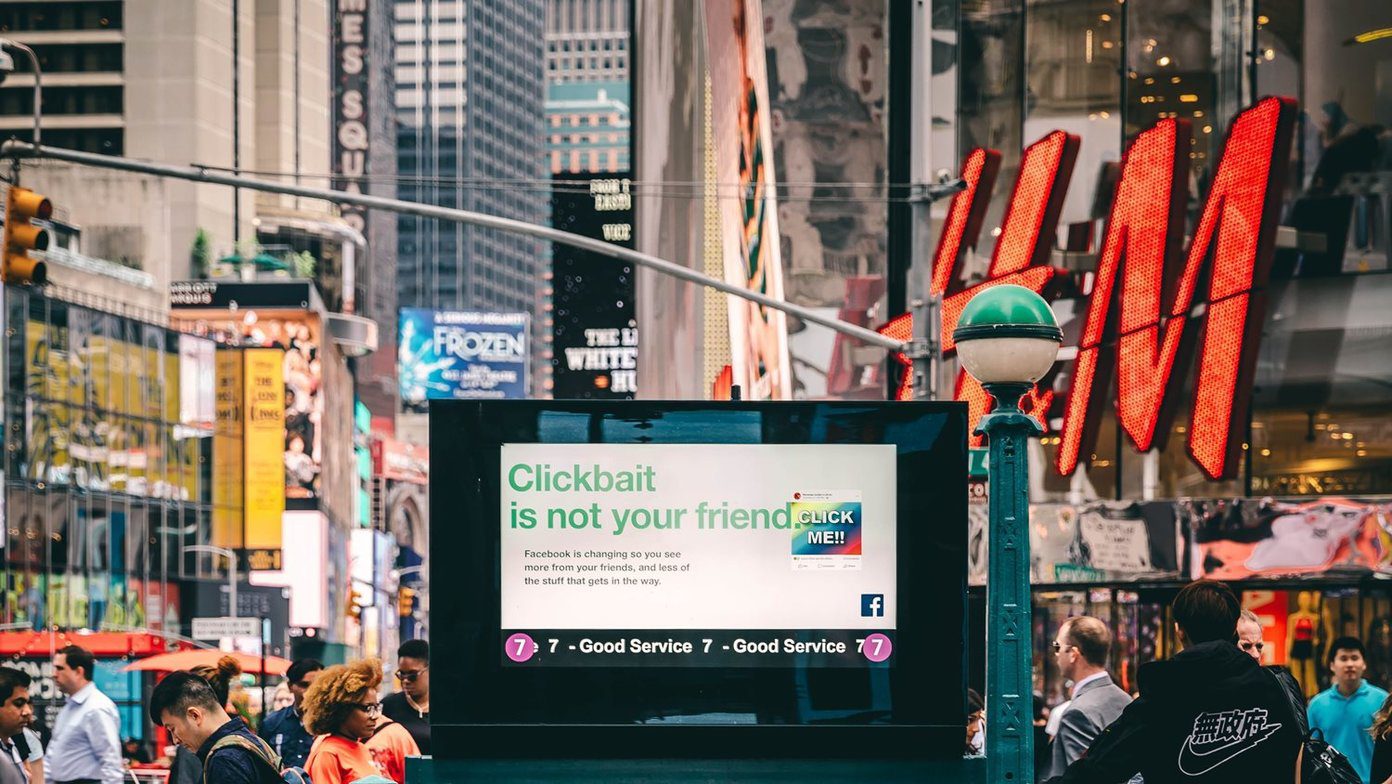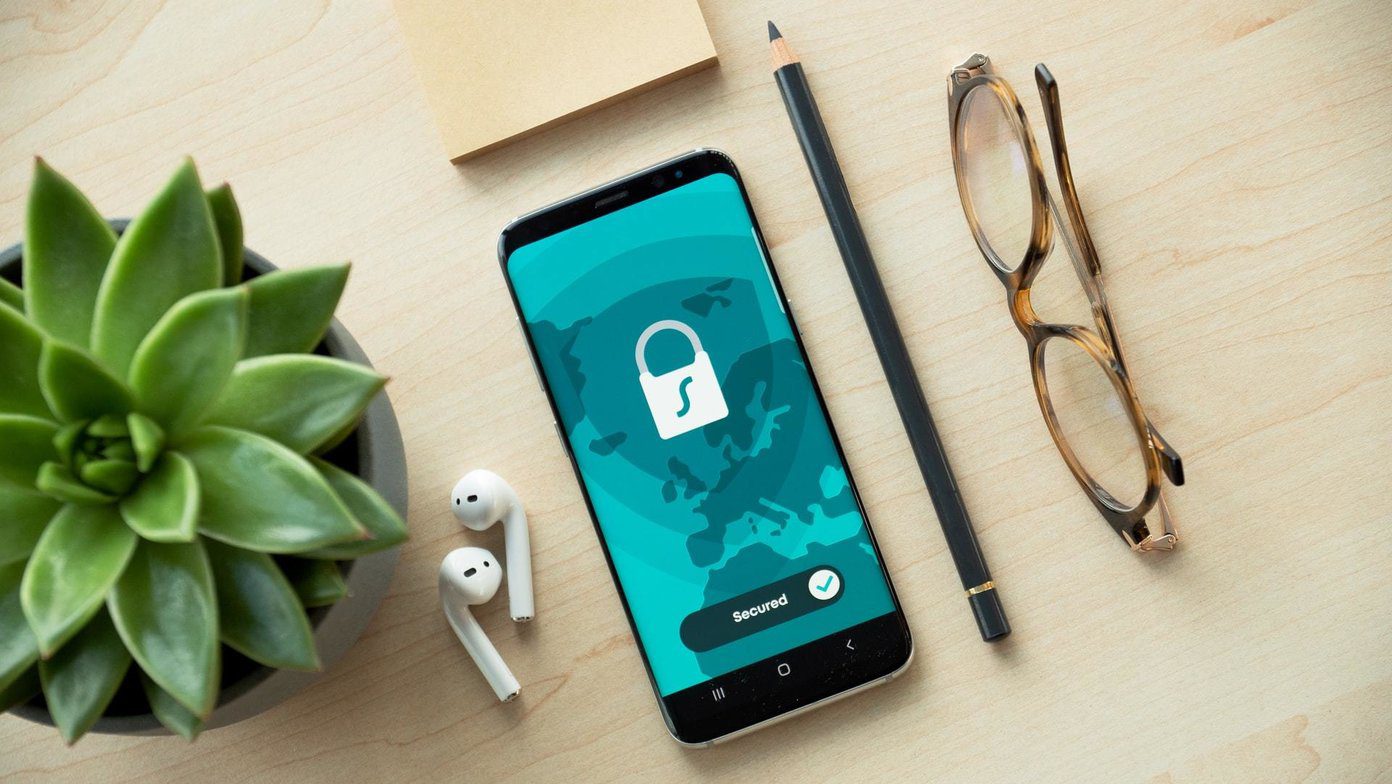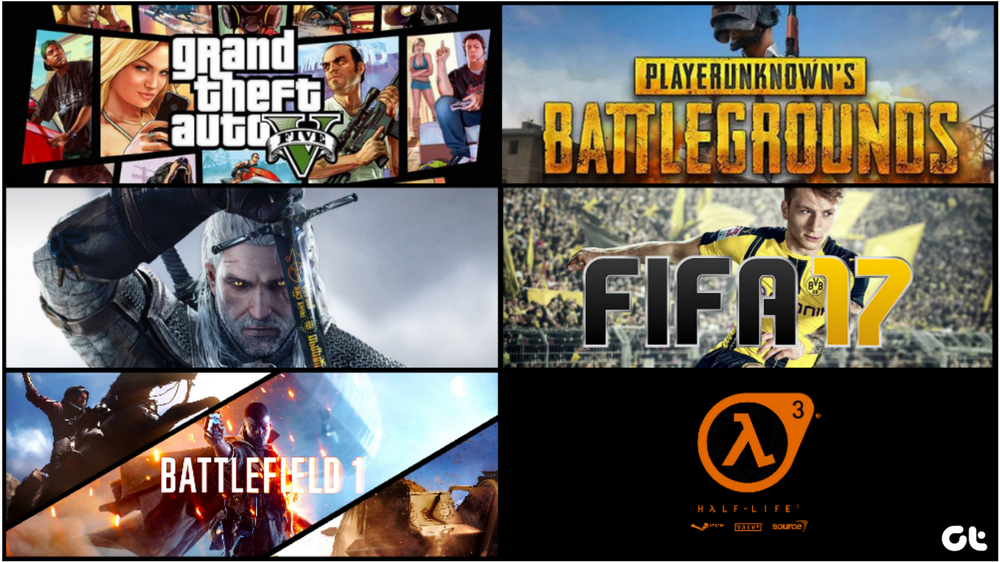Apart from calls and messages, working on apps comes as the top task once does on his smartphone. Just to launch an app, one would have to unlock the phone and use the drawer to search and launch the app. To multitask, you must again come back to the home screen and launch the second app, unless you have a quick way to launch the apps. Previously we have seen an app called Hanger for Android using which you can pin most used apps to the notification bar and then launch apps from there. The app still works great, but today I stumbled across an all new app that provide similar functionality with added smart features.
Launchify for Android
Launchify for Android adds these program shortcuts to your notification drawer and lock screen. The app tracks your app usage behavior and pin apps accordingly, but it takes that to the next level by adding the location variable to the algorithm. Not clear? Well, let me take up the app in detail which might make things clearer. After you install and launch Launchify, the first thing it will ask you is give the access to read your usage statistics on your Android. This is necessary for the app to keep a matrix of how you use the app and pin the shortcuts accordingly. Once you grant the permission you will be able to see some apps that Launchify will pin to your notification drawer. These apps will change depending upon your usage over time and therefore, give around 2 to 3 days to the app to give you the perfect list of apps that you use the most. As I mentioned earlier, the app gives you the option to set home and office location from the app and that changes everything. The priority apps you launch while you are at work would be different than the ones you launch at home. At the office, mail and office apps might be your top priority and Music and YouTube apps at home. Launchify keeps track of your app usage depending on your location and, therefore, gives you the right recommendation. Additionally, if you need an app to always show or you wish to hide an app you can use the respective section under the Custom Apps section. The app has no ads, but you can get an extra row of apps making it a total of 12 apps that are pinned to your lock screen and notification drawer by an in-app purchase. The additional column of the app will cost you around US $1.49.
Conclusion
There are many launchers available using which you can pin apps on the lock screen and notification drawer. But none that can give recommendations like Launchify. It covers everything, your lock screen, notification drawer and home screen through widgets. So try it out and let me know your views about it. The above article may contain affiliate links which help support Guiding Tech. However, it does not affect our editorial integrity. The content remains unbiased and authentic.