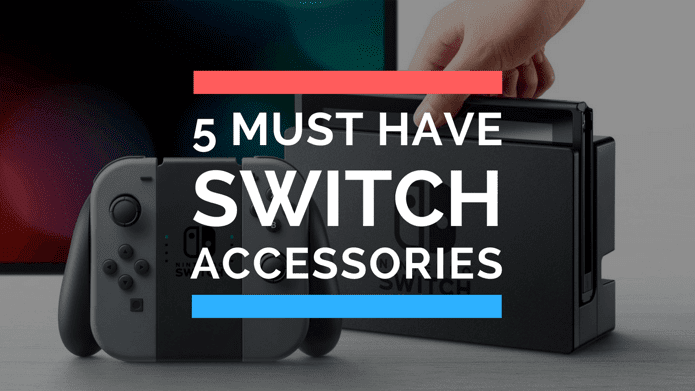This time though, the clever developers at InfiniDev have created NDS4iOS, an iOS app that can be installed right from Safari, thus circumventing Apple’s strict App Store moderation to allows users to play emulated Nintendo DS games on their iOS devices. Best of all? There is no need to have a jailbroken iPhone or iPad to make this work. Read along to learn how to play Nintendo DS games on your iPhone, iPad or iPod Touch. Important Note: Since this app skips the certification process, it means it is not verified by Apple, so install it at your own responsibility.
Installing NDS4iOS
Step 1: To start, open Safari on your iPhone and head to this website (UPDATE: This app is not available anymore). This is where you will install the app from. Step 2: Once there, click on the Download button. Then, on the next page, scroll down until you reach the part of the page dedicated to ‘Non-jailbroken devices’. Step 3: There you will find a blue button used to install the app. Tap on it and accept the installation. Then head right out of Safari and into the Settings app. Cool Tip: Remember to install the Stable version for better results. Step 4: For the app to install successfully, now you will have to change the date on your iPhone. To do this, once in Settings tap on General, then on Date & Time and then change the Set Automatically toggle to OFF. Lastly, change the date manually to February 18th, 2014. Step 5: After a few minutes the NDS4iOS app will be installed on your iOS device. Once it is, you can set your device’s time back to normal.
Getting Games Right from Your iOS Device
When you open the app, you’ll notice there are no games to play. Thankfully, you can add them right from your iOS device. Here’s how to do it. Important: Downloading game you don’t own is illegal. So game responsibly and download only game that you own. Step 6: Head to the app’s settings (top left corner of the screen) and switch ON the Enable Dropbox Sync toggle. This will take you to the Dropbox app on your iPhone for you to authorize NDS4iOS to read files from your Dropbox folder. All left now is to place actual game ROMs in your Dropbox. Step 7: To do that, on the NDS4iOS app’s main screen, tap on the + sign at the top right and you will be taken to a website in Safari where you can download ROMs (you can always use any other website you prefer of course). There, search for the game ROM you want to download and open its page. Step 8: Scroll down until you find the download buttons. For this example, we will download the game ROMs to our Dropbox, so tap on the Save to Dropbox button. You will be prompted to log into Dropbox. Do so and then tap on the Save button. Step 9: After a few minutes (depending on the size of the ROM file), the game ROM will be downloaded. Open Dropbox and tap on the downloaded file (usually found in a folder named ‘Storage’ or something like that) and on the next screen tap on the Share button. There, select Open In… and then choose NDS4iOS. After exporting the ROM file, it will be ready to play on NDS4iOS once you tap on it. Cool Tip: I’ve tried a few games on different iPhones and I recommend playing them at least on an iPhone 5 or better, since the performance on the iPhone 4S and below makes most games almost unplayable. There you go. Now you have an easy way to play backups of your Nintendo DS games no less than on your iOS device whenever you want. Enjoy! Top Image Credit: Sarah The above article may contain affiliate links which help support Guiding Tech. However, it does not affect our editorial integrity. The content remains unbiased and authentic.