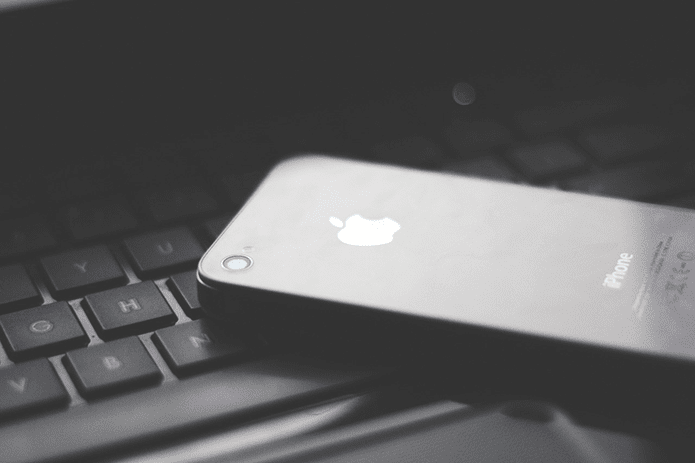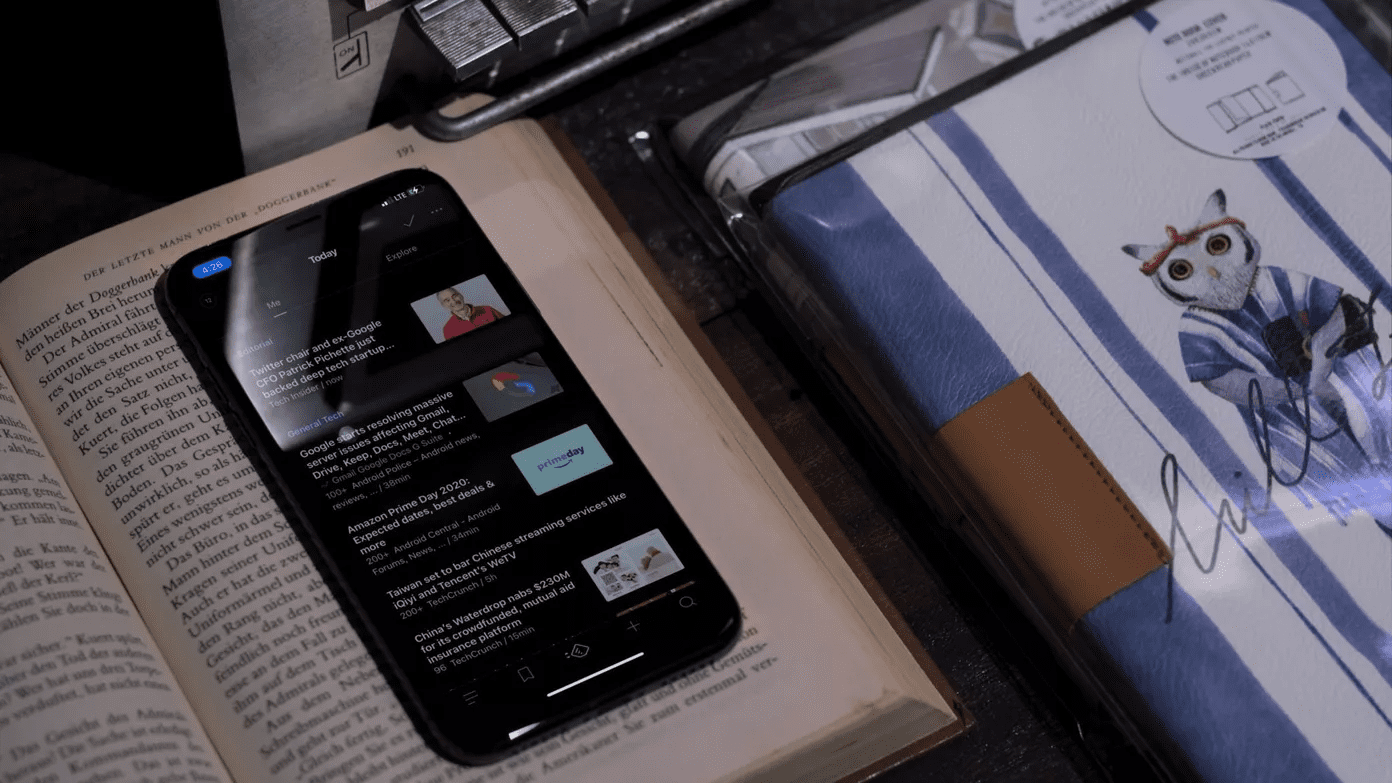One of two potential problems is likely causing the trouble. I discovered this for myself last night helping two of my friends install iOS 10. Neither of them were properly receiving the new iMessage effects once they should have been up and running. Some users, however, also report not being able to send effects either. If you’re in this situation, fear not. I have two solutions that should fix the problem. You should have someone nearby that can test out sending iMessage effects to you once you’ve gone through each solution.
Disable, Then Enable iMessage
In particular, if you’re having issues receiving new effects, this is the solution you may want to try. Before attempting this, when I’d send messages to that select few friends with effects, they’d just get a text notification with the name of the effect in parentheses. Fixing this is surprisingly simple. Just go into your iPhone or iPad’s Settings app. Scroll all the way down and tap Messages. Then turn off the very first iMessage switch. Wait for about 10 seconds or so just to make sure the service is completely deactivated. You will not lose any of your messages during this process. Now, switch iMessage back on and wait for it to reactivate. This should only take a few seconds. Go back to the Messages app and have someone send you a message with effect. If it works, you’re in the clear. If not, you may want to move on to the second solution.
Turn Off ‘Reduce Motion’
In an attempt to make your iPhone feel faster, you may have at some point turned on the Reduce Motion accessibility setting. Either that, or perhaps the animations and transitions don’t jive well with you. If the latter is the case, you may want to consider what you prefer more: smoother transitions and motions in iOS 10 or iMessage’s effects. If you’d rather have the effects, you are going to have to turn off this Reduce Motion setting. To do that, head back into Settings and tap General this time. Tap Accessibility and now tap Reduce Motion. Notice that underneath Apple states that this setting will “Reduce the motion of the user interface, including the parallax effect of icons.” Switch this setting off. Now, with iMessage having gone through a brief reset to enable the new features and the Reduce Motion setting disabled, you should be able to send and receive the crazy new effects in iOS 10’s updated Messages app. Have fun.
ALSO READ: 9 GIFs Showcasing Every New iMessage Bubble Effect in iOS 10 The above article may contain affiliate links which help support Guiding Tech. However, it does not affect our editorial integrity. The content remains unbiased and authentic.