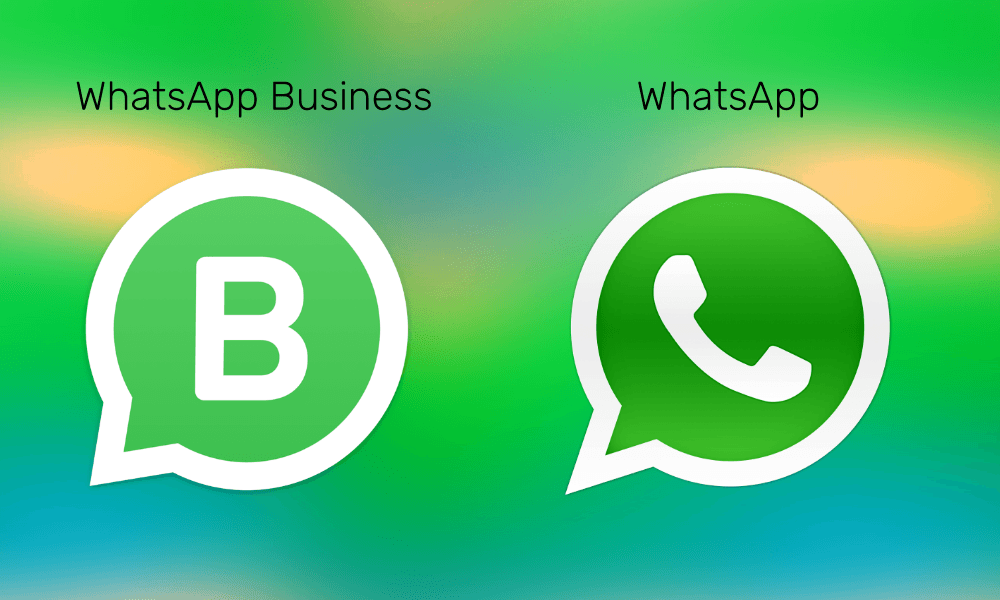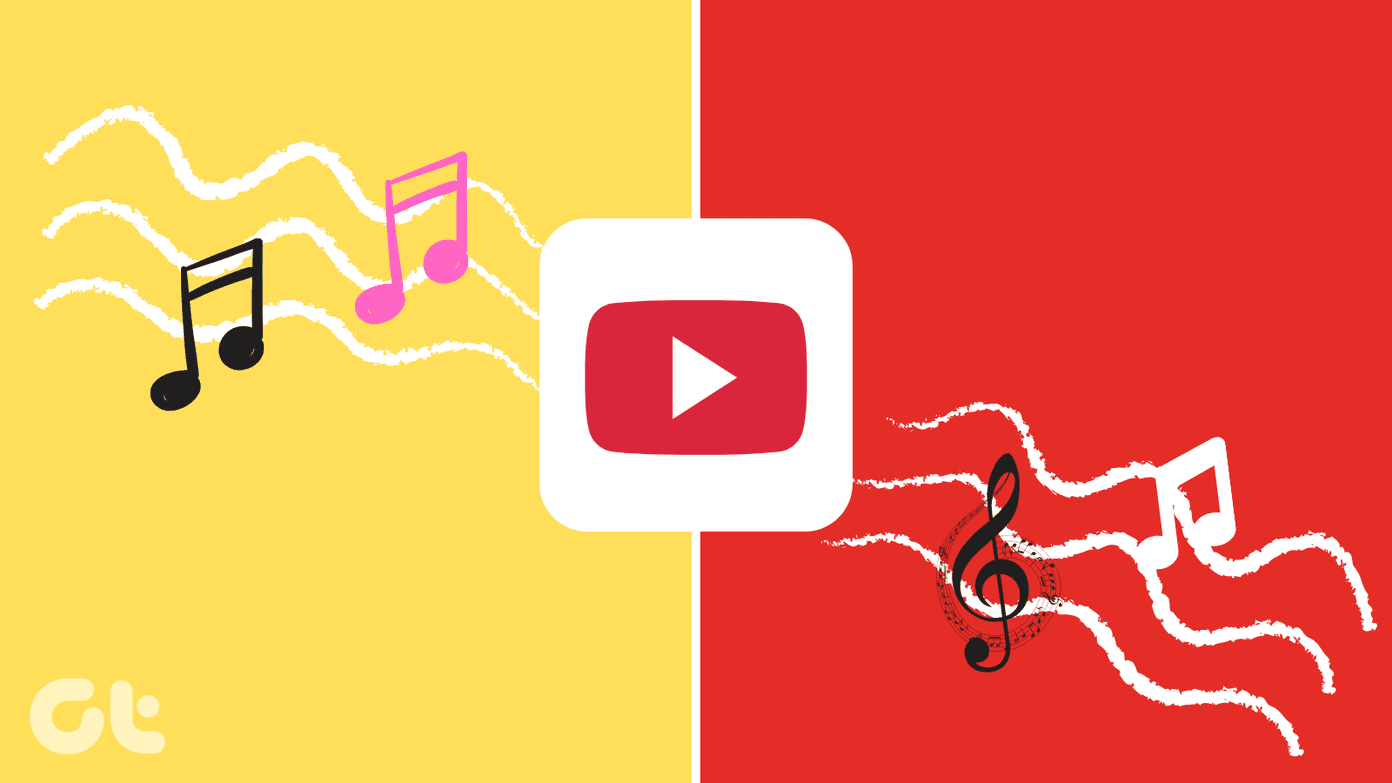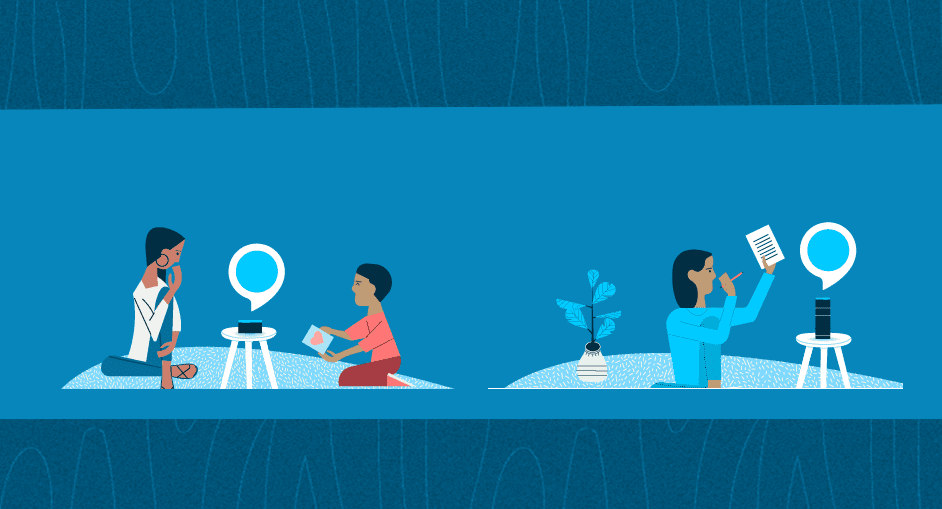Now that most meetings are virtual, you may use the beauty mode to look better in Zoom calls. Apart from that, Zoom has also introduced video filters to make you look even better with contrast, saturation, brightness adjustments, and more. The good news is, these functions aren’t limited to Zoom desktop apps only. You can easily use them on Zoom iOS and Android apps as well.
1. Zoom App for Mac
Let’s start with the Zoom Mac apps, then we will move to the Zoom Windows app and mobile applications. Zoom terms beauty mode as touch up in the Video settings menu. Here’s how to use it. Step 1: Open the Zoom app on your Mac. Step 2: Click on the Settings gear at the upper right corner. Step 3: Go to the Video menu. Step 4: Enable Touch up my appearance toggle from the My Video menu. Step 5: From the same menu, you can enable adjustment for low light as well. After enabling the touch up option, you will feel the soft skin tones during Zoom video calls.
2. Zoom App for Windows
Zoom’s desktop apps have identical interface and functions. That said, you can use Zoom’s beauty mode and video filters during live Zoom meetings. Follow the steps below to use beauty mode in Zoom on Windows. Step 1: Go to Zoom and click on the profile picture at the top. Step 2: Go to Settings and select the Video menu. Step 3: Turn on Touch up my appearance option. Step 4: You can use the slider and adjust the intensity of the beauty mode. Step 5: Enable Adjust for low light and you will see improved brightness in the video preview. You can also use video filters during live Zoom calls. Here’s how. Step 1: During Zoom video meetings, click on the up arrow beside the Stop Video button and select Choose Video Filter. Step 2: It will open a dedicated Background & Filters menu. From here, you can apply Boost, Cinnamon, Sepia, Seafoam, Pride, and more filters to a Zoom call. If you want to take the whole experience further, click on Studio Effects at the bottom right corner and change your Eyebrows, Mustache, Beard, and even Lip color from the side menu. If you are satisfied with the results, don’t forget to apply to all future meetings toggle at the top. Zoom will remember your changes and use the video filters in all your future Zoom meetings. If you want to use Zoom beauty mode during the live meeting, you can do that. Click on the upper arrow beside the Stop Video menu, and select Video Settings. It will take you to the same menu as we discussed above. From there, you can use touch up appearance and optimize Zoom video for better low-light performance.
3. Zoom Mobile Apps
As we mentioned above, the ability to apply beauty mode is also present on Zoom mobile apps. We will use the Zoom iPhone app for demonstration. Since the Zoom app on iPhone and Android are identical, you can apply the same steps on Android. Step 1: Open Zoom on iPhone or Android. Step 2: Tap on the Settings gear at the bottom. Step 3: Go to the Meetings tab. Step 4: Tap on Touch Up My Appearance. It will open the camera preview. Step 5: Enable the toggle below and turn up the slider to see changes. Zoom video filters are available here too. You can tap on the More button from the live Zoom meeting and go to the Background and Filters menu to make changes.
Look Better During Zoom Calls
While we don’t use Zoom beauty mode extensively, it might be useful for people in some regions worldwide. Don’t forget to try video filters. They are also fun to play with and add more personal touch to a boring Zoom meeting. The above article may contain affiliate links which help support Guiding Tech. However, it does not affect our editorial integrity. The content remains unbiased and authentic.