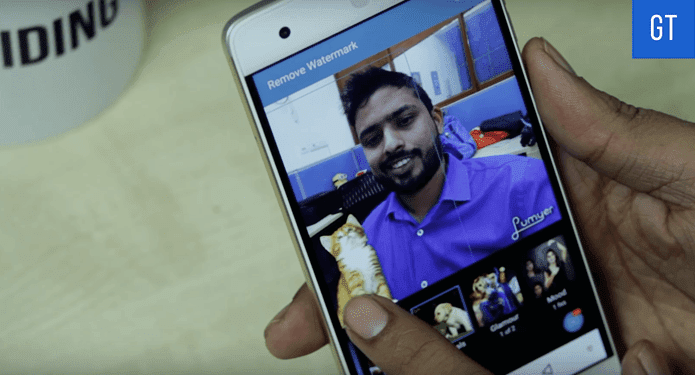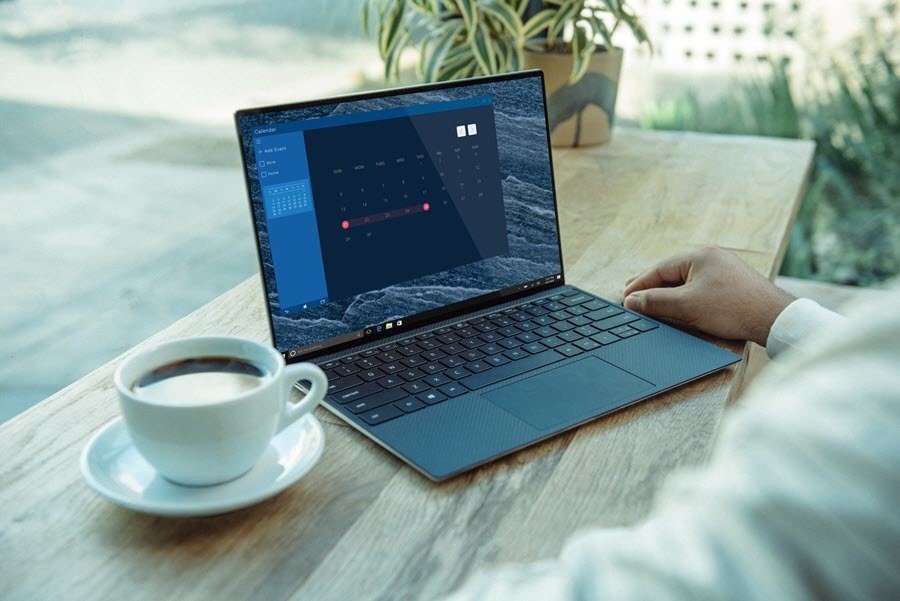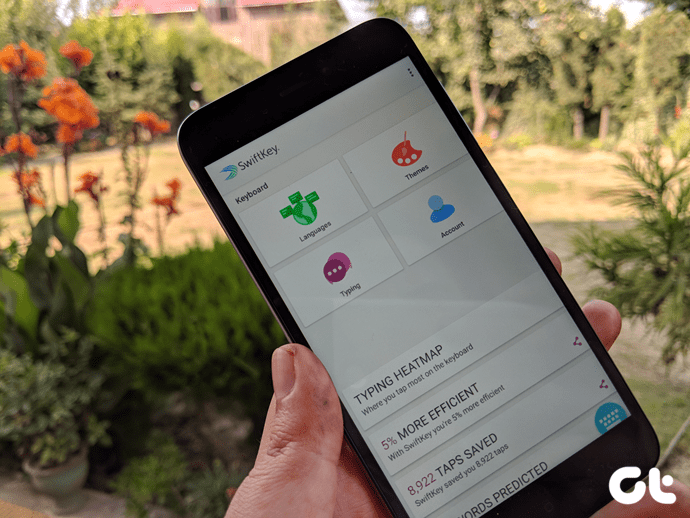clean interface, minimalistic approach and few more innovative new features were enough to lure me away from Gmail. In the process of making Outlook.com my default email address I accidentally subscribed to many newsletters and promotional updates. Now while trying the Sweep email feature of Outlook.com, I stumbled upon an amazing feature using which one can automatically unsubscribe from unwanted newsletters right from Outlook.com inbox. We have already seen how Outlook.com automatically filters emails as Group, Newsletters, Social Updates, etc. Today we will put the feature to use for a cleaner inbox.
Unsubscribing from Newsletters
Step 1: Open your Outlook.com Inbox and click on the View drop down control to select Newsletters option. Outlook.com will filter all the newsletters that are in your Inbox and hide rest of the emails. Step 2: Now highlight and select the newsletters you would like to unsubscribe from. If you have many emails from the same sender, no need to select all of them, just one will do. After selecting the newsletter, click on the option Sweep on the Outlook.com toolbar and select the option Unsubscribe from the drop down toolbar. Step 3: Outlook.com will try to unsubscribe you from the senders mailing list but as it might take time, it will filter all future emails from the sender and forward it to junk. In the process you can delete all the previous newsletters from the sender and clean your inbox. That’s all, you will be unsubscribed from the list eventually and will no longer receive newsletters and promotional emails from the particular sender. You can use the option to Sweep inbox and initiate a schedule cleanup in your inbox as well.
Conclusion
I have to admit that I miss the feature of Priority Inbox of Gmail when it comes to sorting emails, still Sweep inbox helps to a great extent. Automatic categorization as newsletters and the ability to unsubscribe from them without leaving the interface is nice to have. Top Image Credits: Microsoft Office The above article may contain affiliate links which help support Guiding Tech. However, it does not affect our editorial integrity. The content remains unbiased and authentic.