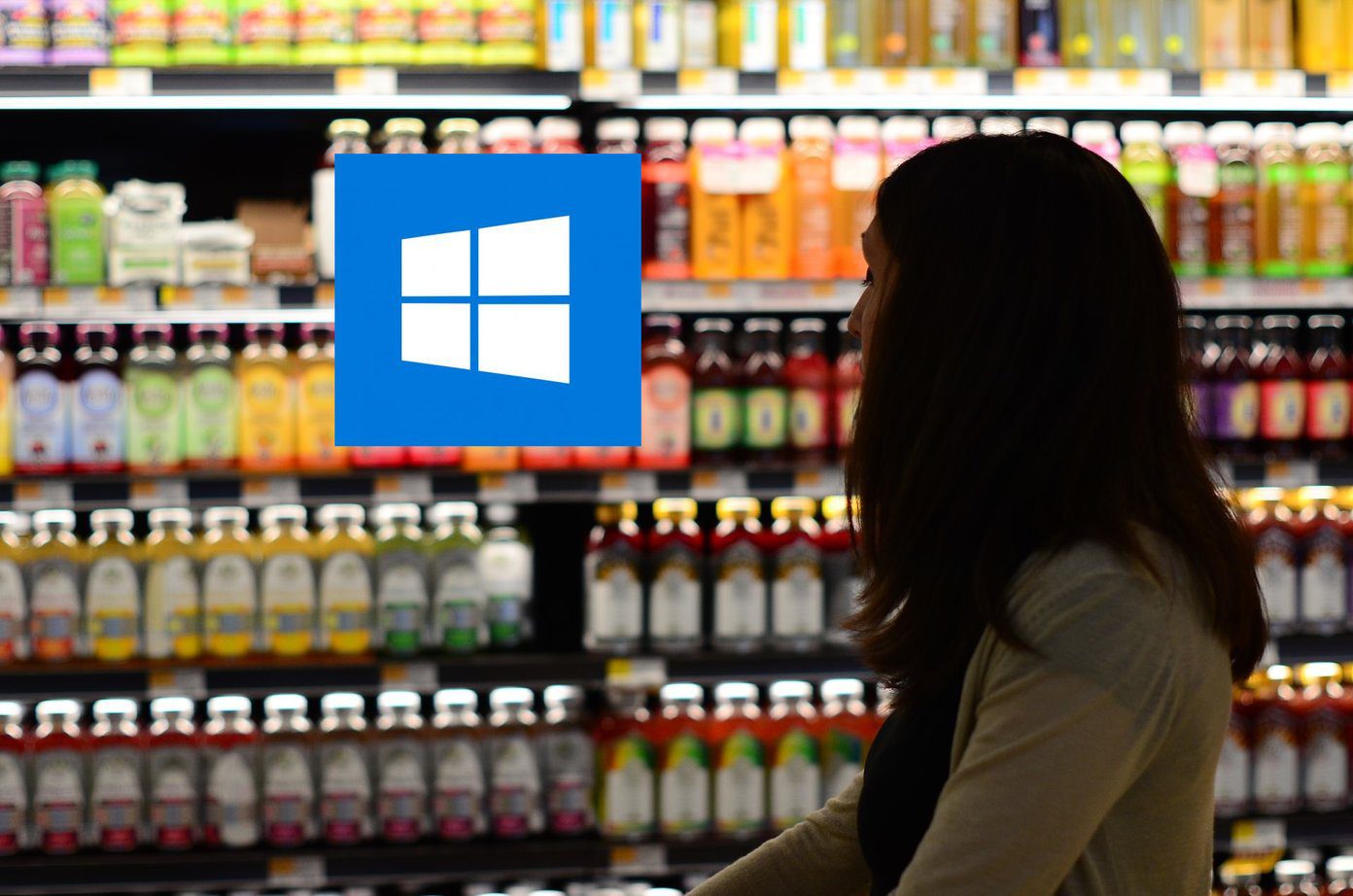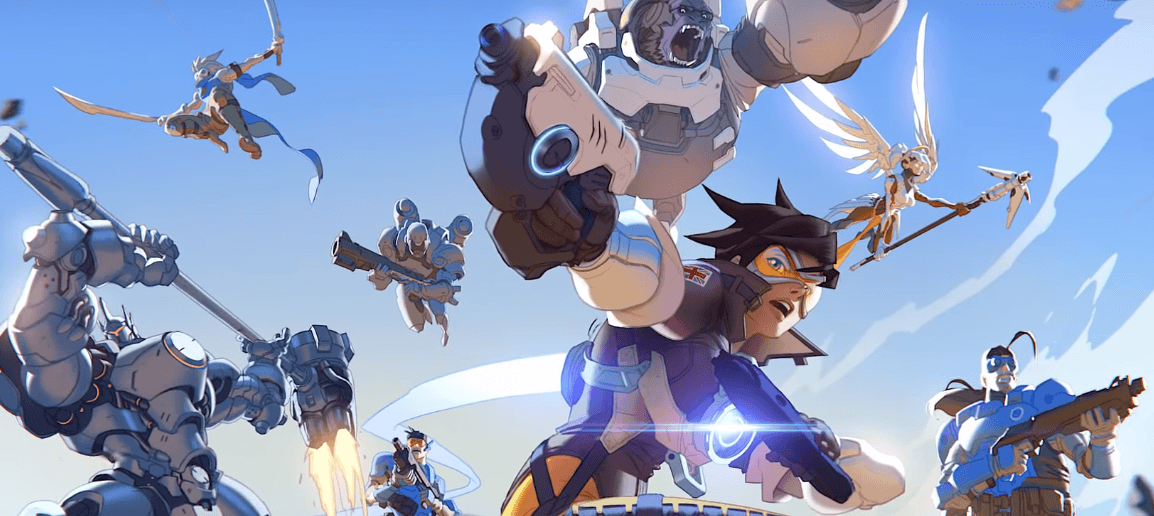Overall 5G offers better efficiency, thanks to lower latency and interference. However, as of now, the perks come with some problems. But don’t worry, this guide will help you understand, manage, and master every aspect of the 5G network. Let’s start with the basics.
Which iPhones Support 5G
Apple started rolling out 5G support for iPhone 12 and above. And though the high-frequency bands might vary, you can access 5G benefits when using any of the following devices.
iPhone 12 Series iPhone 13 Series iPhone SE 2022 iPhone 14 Series
Notably, the 5G network is not yet available across the globe, so you’ll have to check if your country, carrier, and cellular plan support 5G before you can reap the benefits.
How to Turn On or Turn Off 5G on iPhone
Step 1: Launch the Settings app. Step 2: Select Cellular/Mobile Data. Step 3: Tap Celluar Data Options/Mobile Data Options. Step 4: Choose Voice & Data. Step 5: Now, select either 5G On or 5G Auto to turn on the 5G network. Alternatively, if you want to disable 5G, select LTE/4G from the options. If you’re using multiple or Dual SIMs, launch Settings → Cellular → Cellular Data Options → choose the number you want to turn on or off 5G for. Note: If you can’t see the 5G option, chances are your carrier or existing data plan doesn’t support it. Moreover, Apple is still rolling out 5G support in many countries. So, do a quick Google search for confirmation and update your iPhone accordingly.
How to Save Battery Life When Using 5G
While turning off 5G on the iPhone helps in saving battery, it’s not ideal. Why should you miss on better speed and connectivity? Gratefully, Apple offers 5G options that lend you the best of both worlds. You might have noticed the 3 options we receive when you follow the above steps, let’s see how each one works and select the option that best saves your battery life.
5G On: iPhone uses the 5G network whenever available, although this might drain your battery quicker if the network is not stable. 5G Auto: Selected by default, it enables a Smart Data mode. The iPhone auto-switches to LTE when 5G isn’t performing well i.e. weak signal or slower speed. This helps save battery and provides a better overall experience. LTE: This will restrict your iPhone to only use the LTE network even when 5G is available.
How to Manage 5G Data Mode Options
Alongside battery-saving, Apple also offers data-saving options. Dubbed Data Mode, the setting allows you to save data while using the 5G network. Here’s how you can access these options. Step 1: Launch Settings and go to Cellular/Mobile Data Options. Step 2: Select Data Mode. Step 3: You can select any one of these options:
Allow More Data on 5G Standard Low Data Mode
Confused about which one to pick? Read on to discover what each setting entails.
Allow More Data on 5G: As the name suggests, this one’s a no holds barred setting. Apps (native and third-party) and system tasks have access to higher data usage for an enhanced experience, from higher-quality video calls and high-definition content streaming to automatic iCloud backups. Standard: The default and optimal mode offers standard quality settings for streaming and FaceTime and allows for automatic updates and background tasks on cellular. Low Data Mode: The setting pauses automatic updates and background tasks reducing data usage for cellular networks and Wi-Fi.
Should You Turn Off 5G on iPhone
Well, the answer is pretty simple – you should turn off 5G if you wish to save battery and data. In fact, disabling 5G might be a key solution to the iPhone’s overnight battery drain. Although on paper, 5G should perform better in terms of battery life, the real-life scenario is a bit different. Due to comparatively poor network coverage, 5G consumes more battery life than 4G. Plus, 5G data plans are relatively expensive, so proper management is necessary. And while the world is getting upgraded and accustomed to 5G, we’ll have to bare these small side effects.
Guide to 5G Status Bar Icons on iPhone
You’ll spot a 5G icon on the status bar when 5G is enabled and available in the area. Depending upon the connectivity and data plan, you might see one of the following options.
5G: The iPhone is connected to the lower or base frequency of the 5G network. 5G+, 5G UW, or 5G UC: The iPhone is connected to the carrier’s high-frequency version of 5G. 5G+ means a higher-frequency version. 5G UW means mmWave frequency 5G network. 5G UC (Ultra Capacity) is the network based on the mid-band spectrum.
The Boon and Bane of 5G
Well, what can we say? There are pros and cons to almost everything, including 5G. Although we feel most cons are temporary, as the 5G network expands, we’ll be able to make the most of the speed without compromising on the battery. What do you think? Share your thoughts, comments, and queries about 5G with us in the comment section below. The above article may contain affiliate links which help support Guiding Tech. However, it does not affect our editorial integrity. The content remains unbiased and authentic.
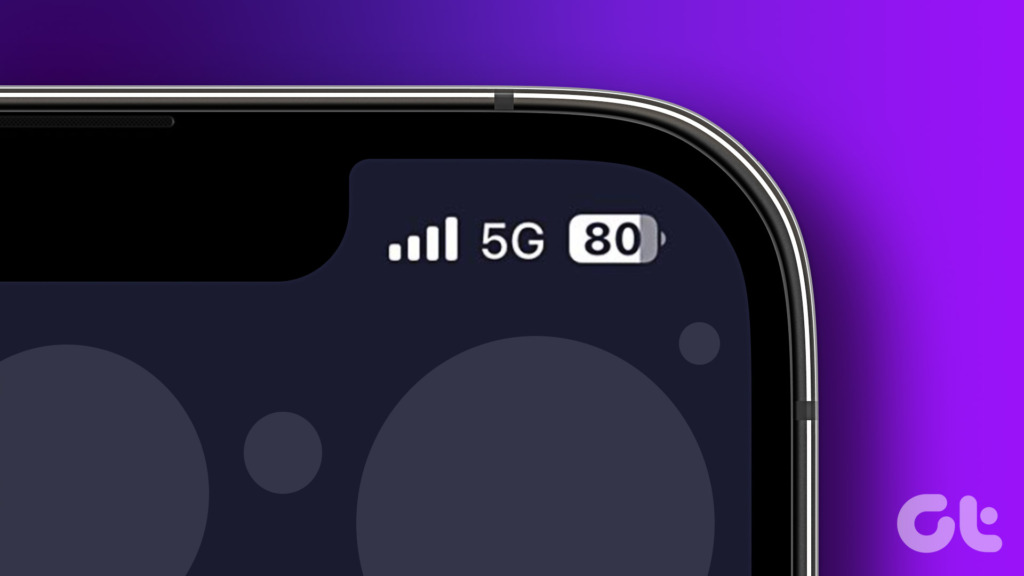
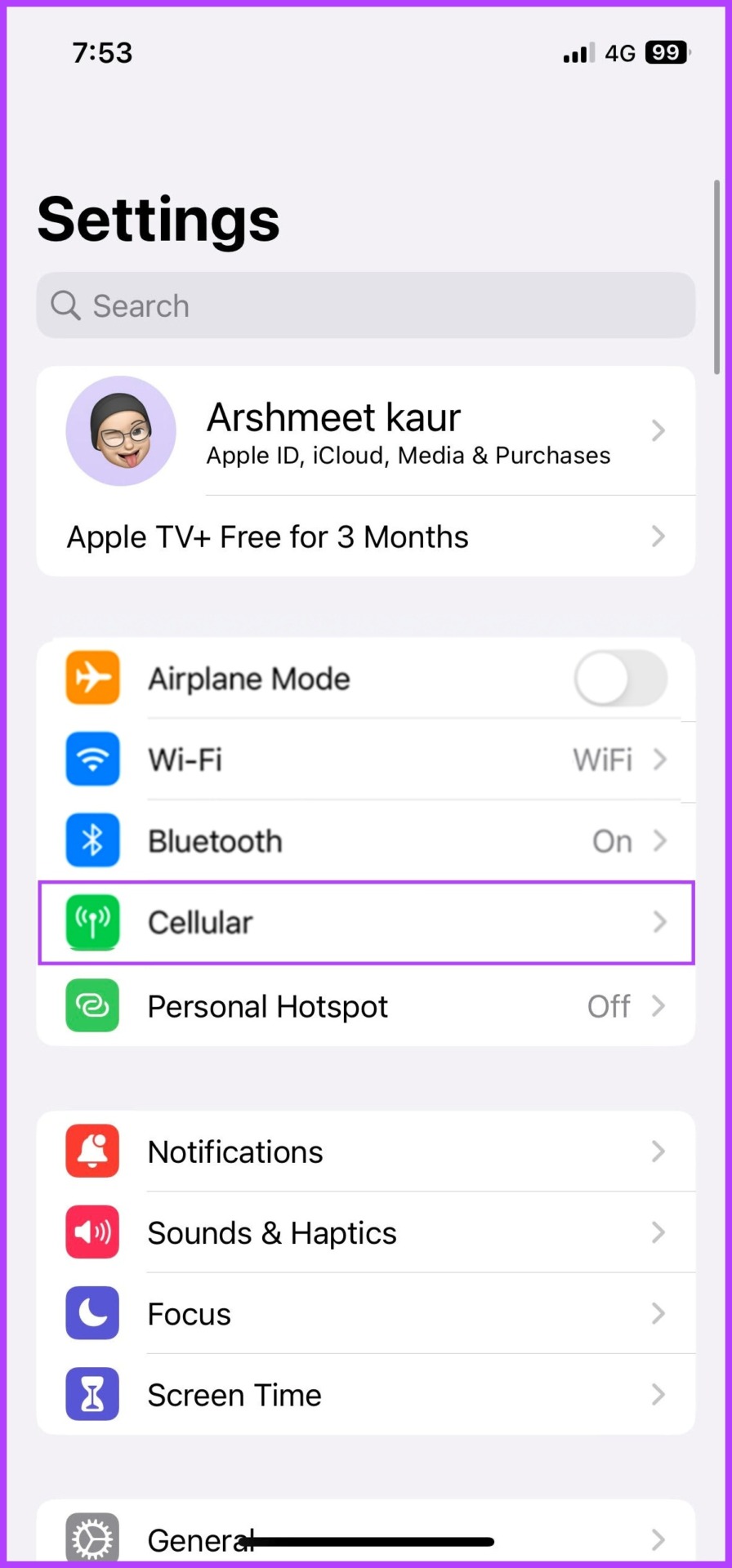
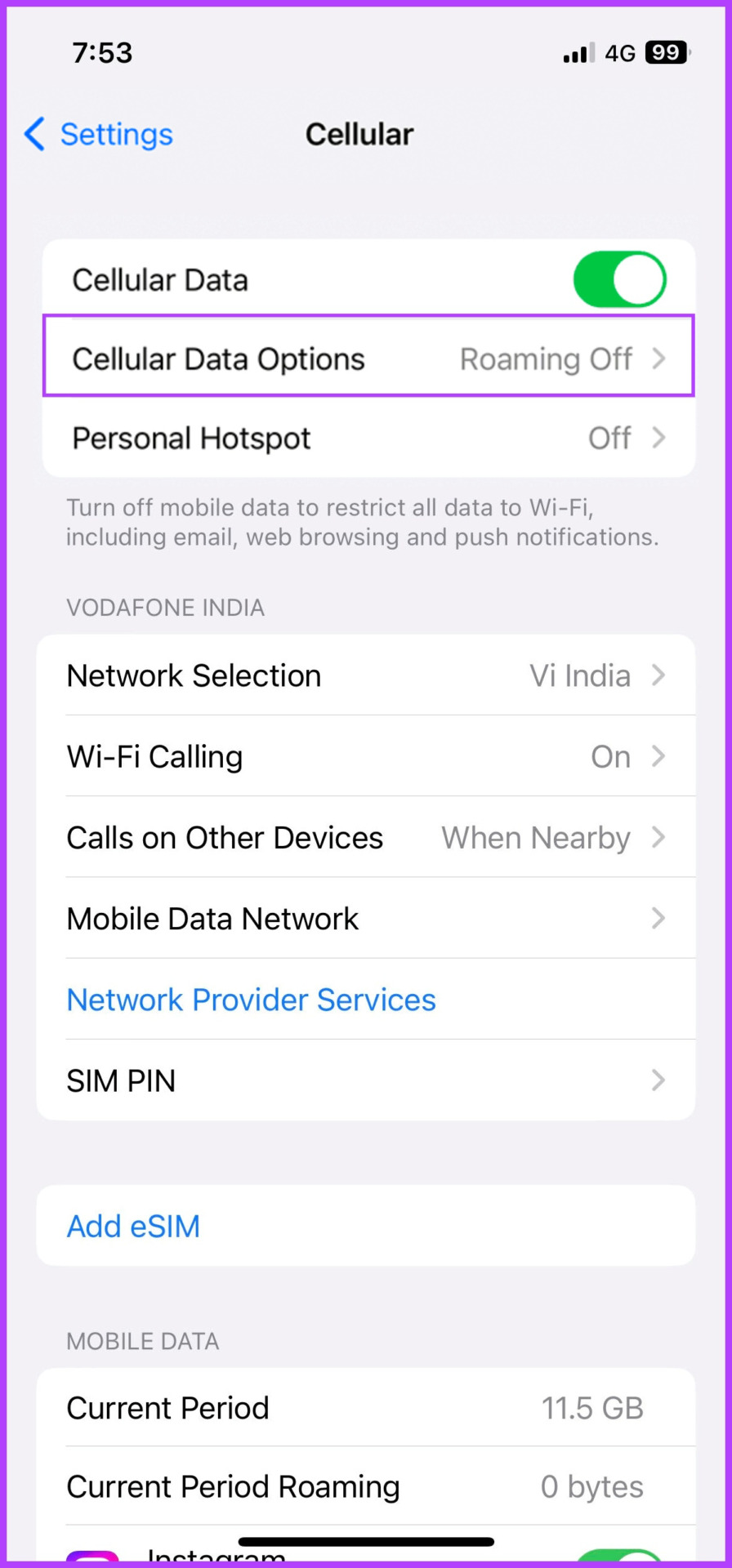



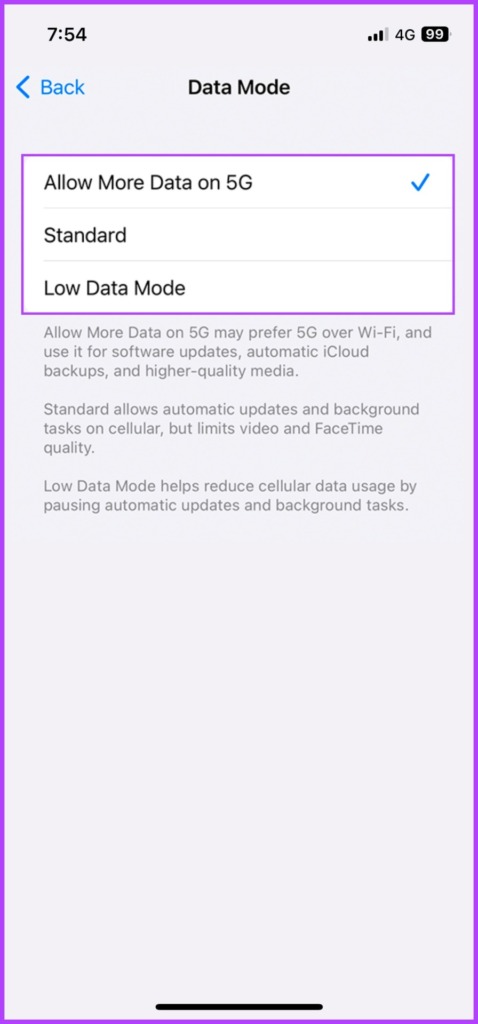
![]()
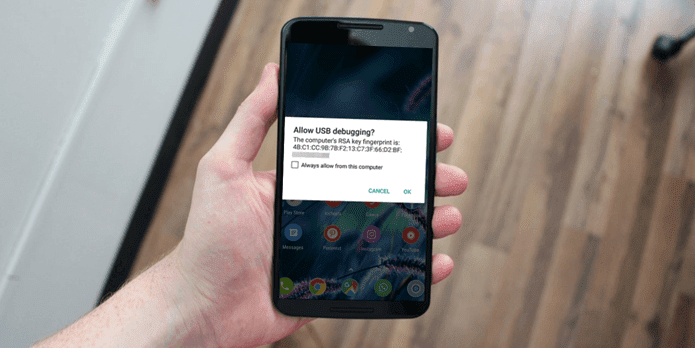
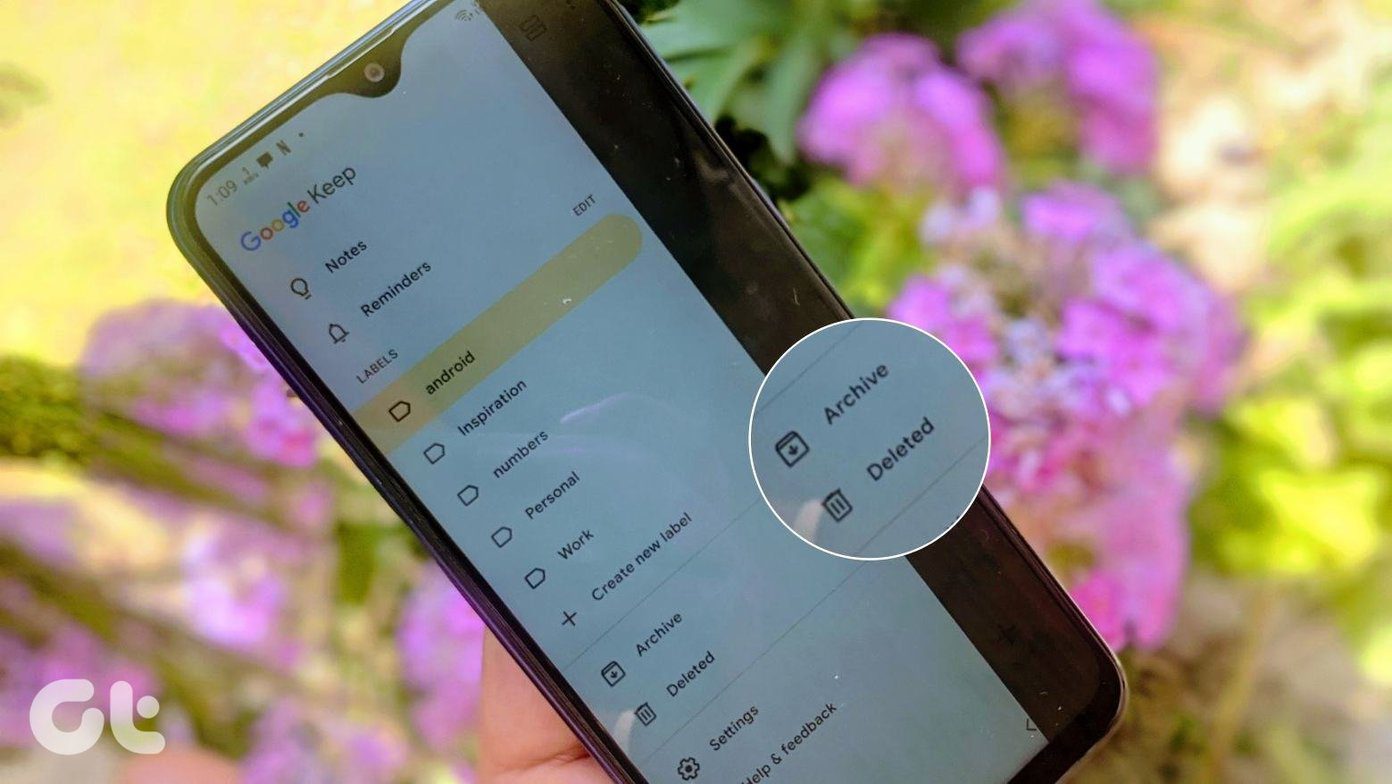
![]()