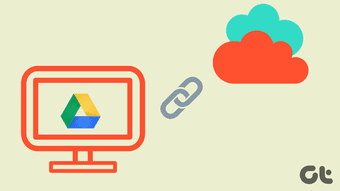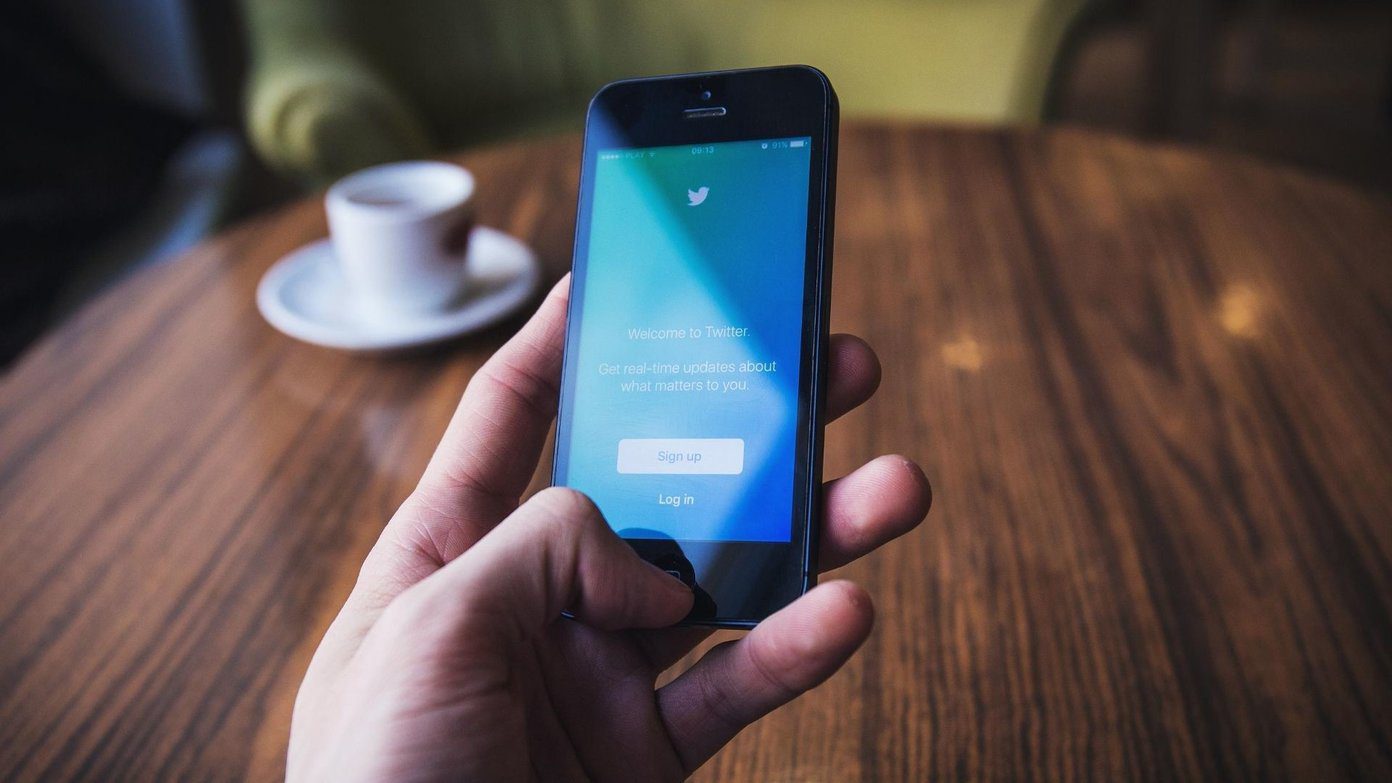This is especially true when it comes to emulators from other consoles that require ROMs, since both the emulators and the ROMs (games) they use are packed within a Zip file. And since the emulator has already been installed, that would mean installing it all over again. In this tutorial we are going to show you a workaround to this process that will let you directly access your Vita wirelessly via FTP (File Transfer Protocol) and install games for the emulators you already have there. Here’s how it works. In order to get FTP working on your TN-V PS Vita, you will have to install a homebrew (custom) application that serves this purpose. To do it…
Getting Everything Ready
Step 1: Start by clicking here to download FTP For PS Vita, a homebrew FTP app made specifically for TN-V, the PSP emulator. Once you download it, transfer it to your hacked PS Vita via the conventional method and install it there. Note: If you don’t know how to install homebrew apps on your PS Vita yet, then head to our tutorial on how to install both homebrew and emulators on your PS Vita. The process is quite simple once you get the hang of it. Step 2: With that done, you’ll now need a way for your computer to communicate with your PS Vita. For that you will use an FTP application. If you don’t already have one, there are several great ones out there for free. Personally, I prefer Cyberduck, since it is easy to use and available for both Windows and Mac users. Step 3: Naturally, if you want to transfer games to your Vita’s emulators, you will first need those games, so make sure you download all the game backups you need. Important Note: To use emulators on your PS Vita you need game backups also known as ROMs. Be warned though, these and any other emulators out there exist for game owners to be able to play backups of games they own and not to foster piracy, which is illegal.
Transferring Your Emulator Games
Step 4: Now that you are all set, head to your PS Vita, start the PSP emulator using your exploit game and then start the FTP app within it. The app will start an FTP server now on your PS Vita and will show you its address. Write it down and leave your Vita aside. Step 5: On your computer you can now start Cyberduck (or whatever other FTP client you have). There, use either the Open Connection or Quick Connection field to enter the FTP address displayed by your Vita in order to connect to it. Once you do, a series of commands will show up on your PS Vita indicating that the connection is now opened. Step 6: Now on Cyberduck navigate through the folders available until you find the emulator you want to transfer games to. The emulators should be in the path shown in the image below. Once you find the emulator, open its folder and look for the folder named ROMs (or something like that), which is where all games are located. Next, open that folder and simply drag and drop the games you want to transfer. Depending on the size of the games, they should be transferred after a while. Important Note: Since this is a wireless connection, large files might take too long to transfer, so this method is better saved for smaller files. Once the transfer is complete, feel free to close Cyberduck on your computer and also close the FTP app on your PS Vita by pressing the square button. And that’s about it. Now your games will be waiting for you on your PS Vita emulators. Happy gaming! The above article may contain affiliate links which help support Guiding Tech. However, it does not affect our editorial integrity. The content remains unbiased and authentic.