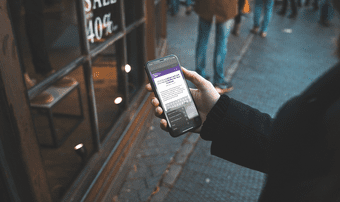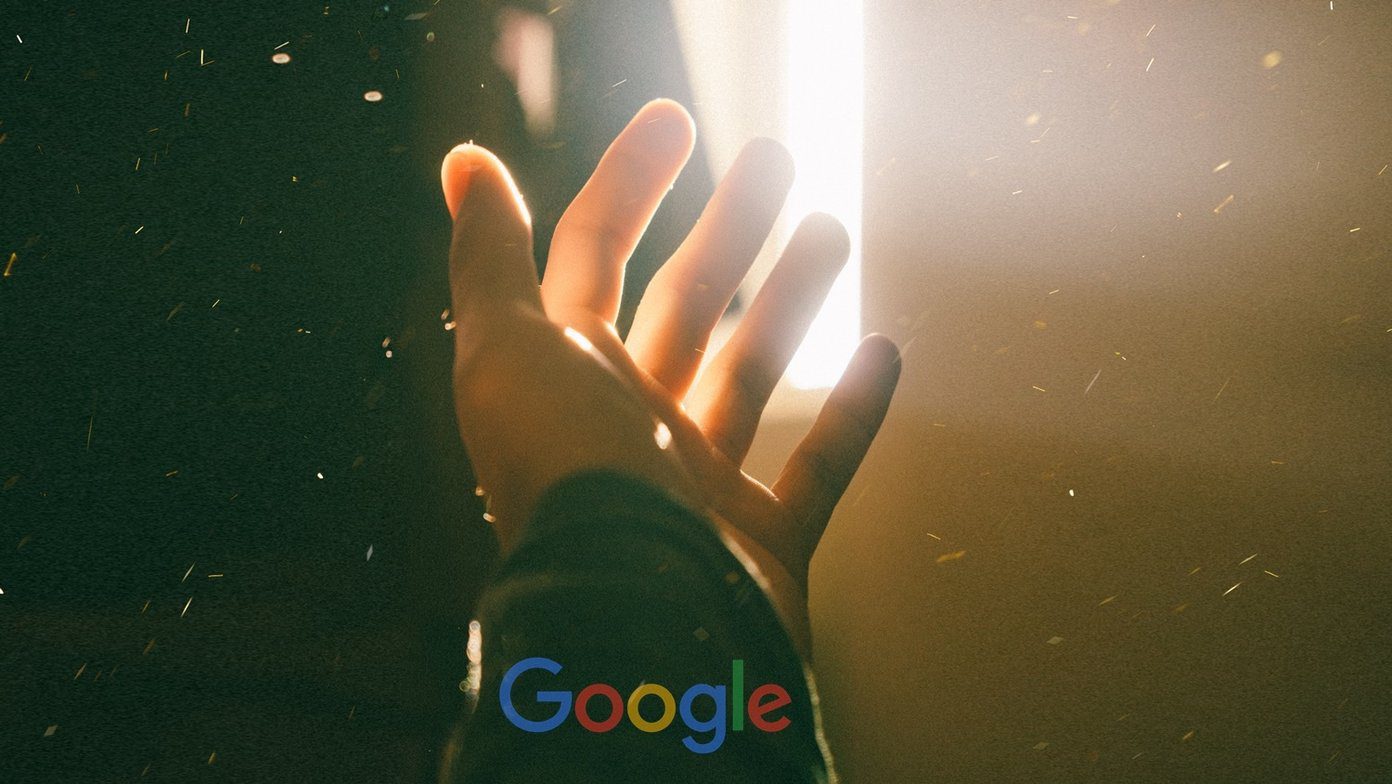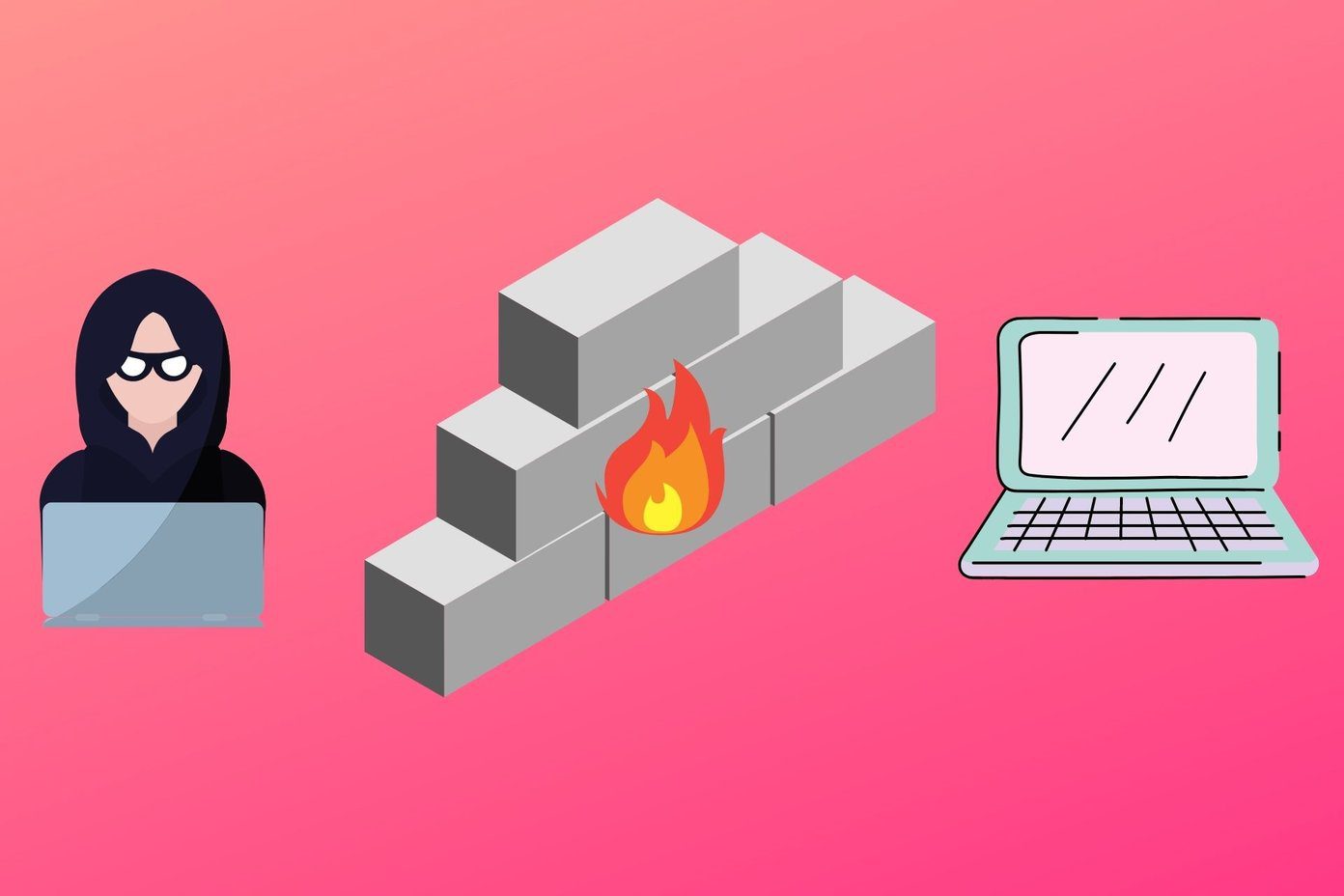The feature, actually a setting, was released with the launch of iOS 13. You can now turn off autoplay of video previews, but it will work in native Apple apps only. Third-party apps will include a setting for the respective app, if any. Let’s begin.
1. What Are Video Previews
Video previews are a short preview, usually lasting about 3 seconds of a video that you can watch before the actual video plays. That will give you an idea of what the video is all about without playing it. A neat concept. It’s like a GIF image with images taken from different parts of the video from start to end. Don’t mistake previews for a GIF image, though. That was just a way for you to imagine it. App developers use video previews to engage users, giving them a better idea of what to expect from the video, and thereby from the app itself. If someone sends you a video message in iMessage, iOS will autoplay the video preview for you. That helps you to know what the video has in store for you before you play it — a cool way to interact with the video without playing it first.
2. Why Should You Disable It
For starters, it is annoying as hell. I don’t like video previews because it’s distracting. Even Star Wars Director Rian Johnson is distracted by the autoplay. A plenty of users are fed up with video previews that autoplay on Apple apps, Netflix, YouTube, and other streaming as well as social media apps. Apple TV will be just the latest in a long line of apps looking to force user engagement. There are other reasons too. Video previews can consume bandwidth, which can be a problem if you are using mobile data. Data is precious and costly, especially when you are traveling abroad. A lot of people face motion sickness or are motion-sensitive. It gets worse when they face the sudden, unwanted and unforeseen movements on the screen. Something similar happened in 2013 with the launch of iOS 7. Apple introduced a new feature called Parallax. It gave the impression that different layers of the home screen are moving when you tilt the phone. A lot of people felt seasick and were looking for a way to disable it. The same is also true with video previews. When they play automatically without your permission, it can get on your nerves.
3. How to Disable Video Previews Autoplay
Users have been complaining for months about autoplaying video previews. You can find threads discussing the issue on Reddit, Quora, and other forums. Finally, the iOS 13 introduced a button that will disable video previews autoplaying, but only in native Apple apps like App Store and iMessage. Open Settings and tap on Accessibility and then Motion. There are two options here. One is Auto-Play Video Previews, which will disable video previews across all Apple apps. Another option worth noting here is the Auto-Play Message Effects. That option will disable GIFs, videos, and other animations that your friends send you via iMessage. Have you ever opened a message to see hearts or confetti blowing all over the screen? Don’t like what you see or did it made you remember that fishing trip all over again? You can avoid that feeling by disabling the feature here. I am happy that the options are easily accessible. What about third-party apps? In a sensible move, Apple has decided to build the feature into its API. That means app developers can choose to disable autoplaying video previews or even allow users to control it themselves if they want to. And that’s the question. It turns out that video previews are a great way to engage viewers. It’s so in your face that it’s almost impossible to ignore. With the streaming wars heating up with the launch of Apple TV+ and Disney+, there is little hope that video previews are going anywhere.
Opt-Out Instead of Opt-In
The Video Previews autoplaying is a classic example of Opt-Out strategy instead of giving the choice to users for picking an option to enable them. While there are users who would enjoy these features as they can be engaging, not everyone is a fan of video previews that play automatically. They are a great way to find new content and interact with videos, but at a cost. You be the judge. After all, it’s your life and your device. Next up: Do you want to stop images and videos from auto-loading in Chrome and Firefox? Check out the next post below to find out how. The above article may contain affiliate links which help support Guiding Tech. However, it does not affect our editorial integrity. The content remains unbiased and authentic.