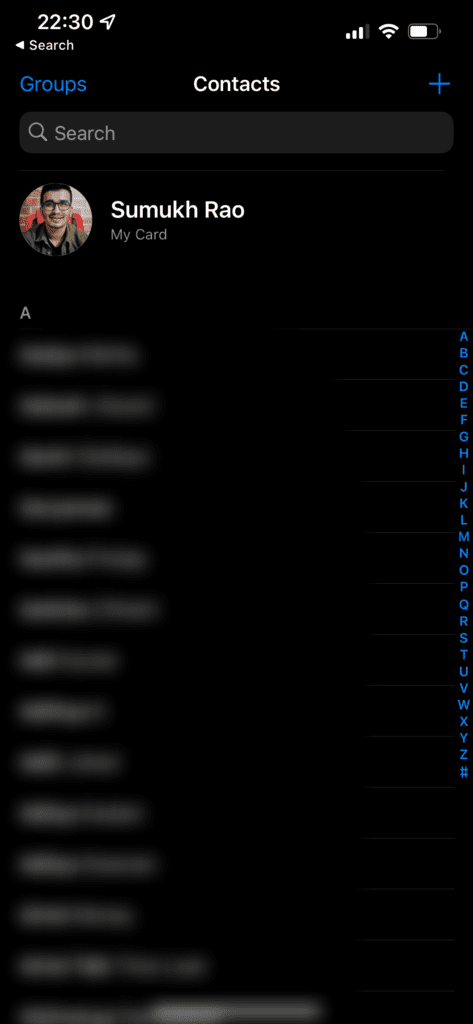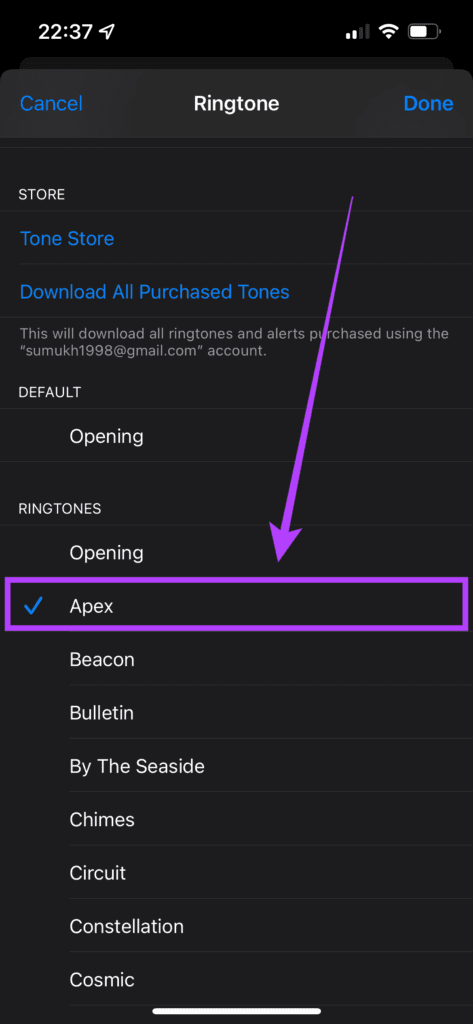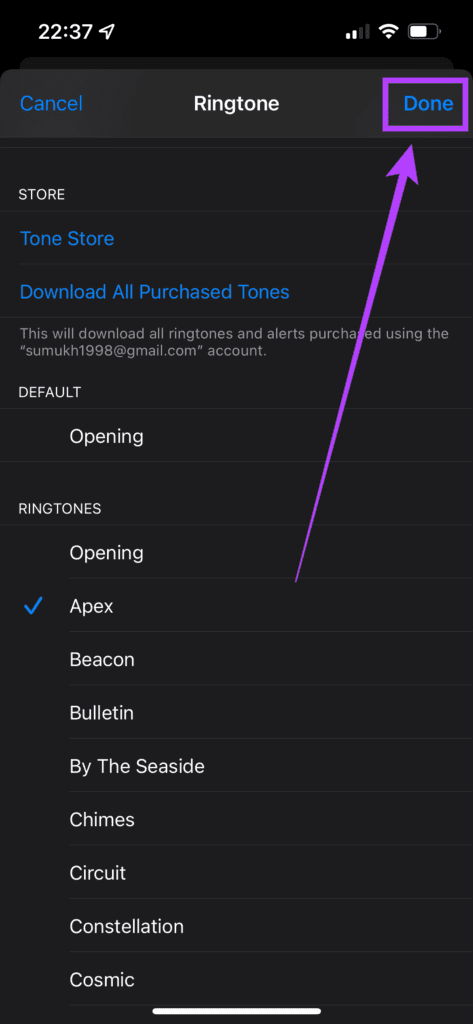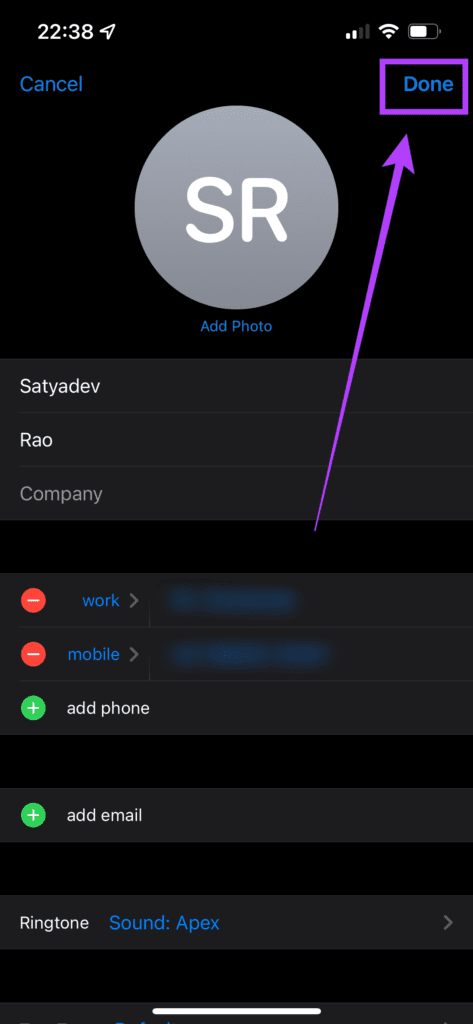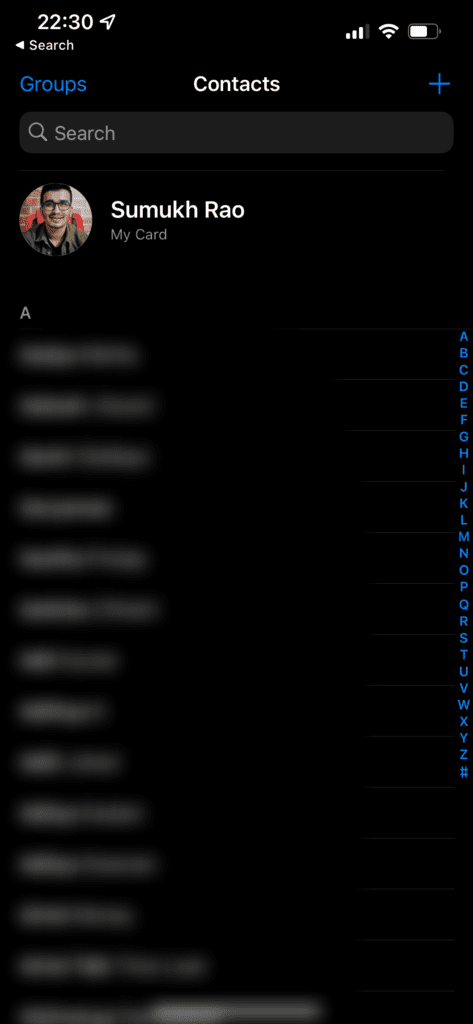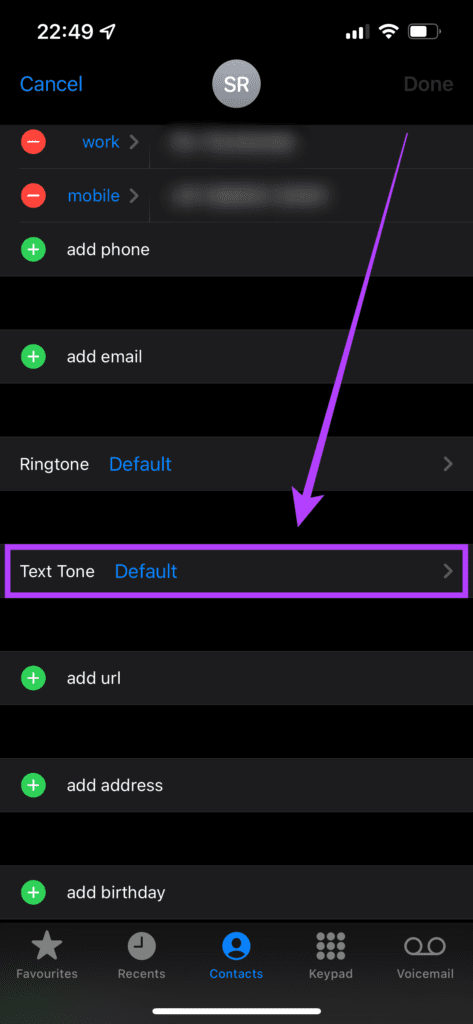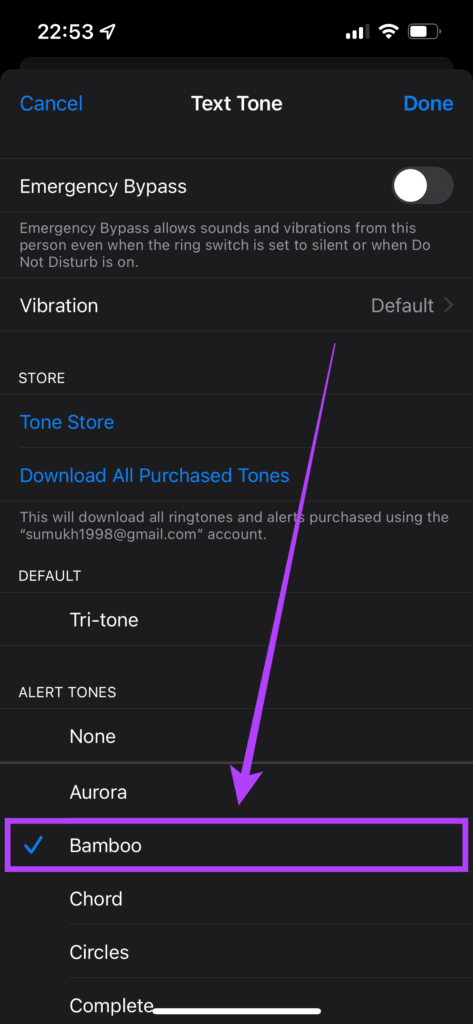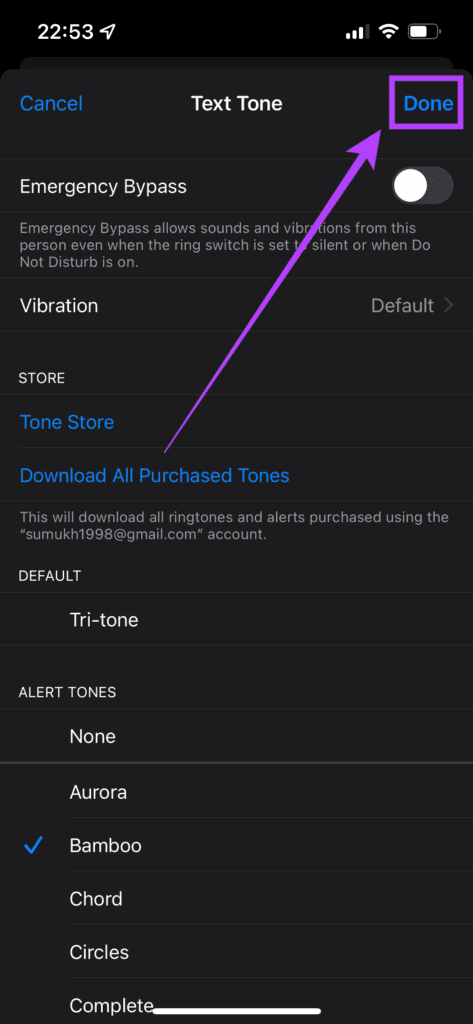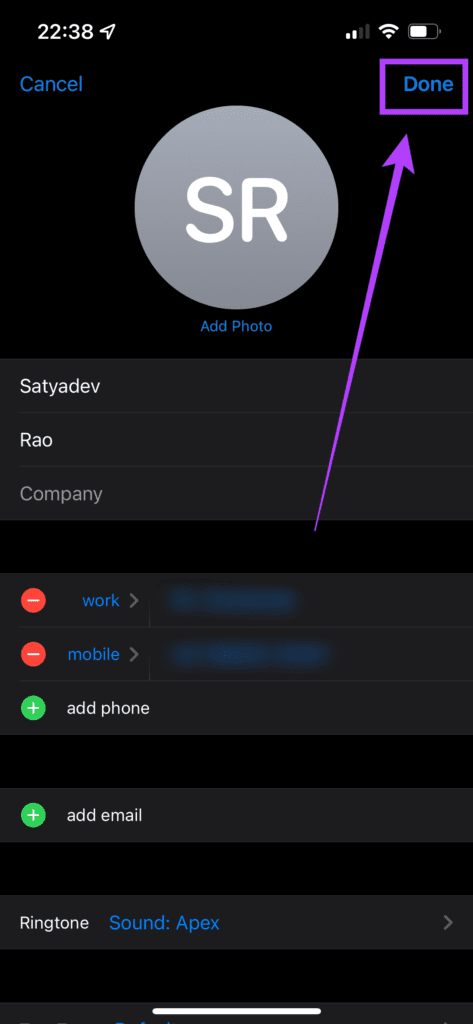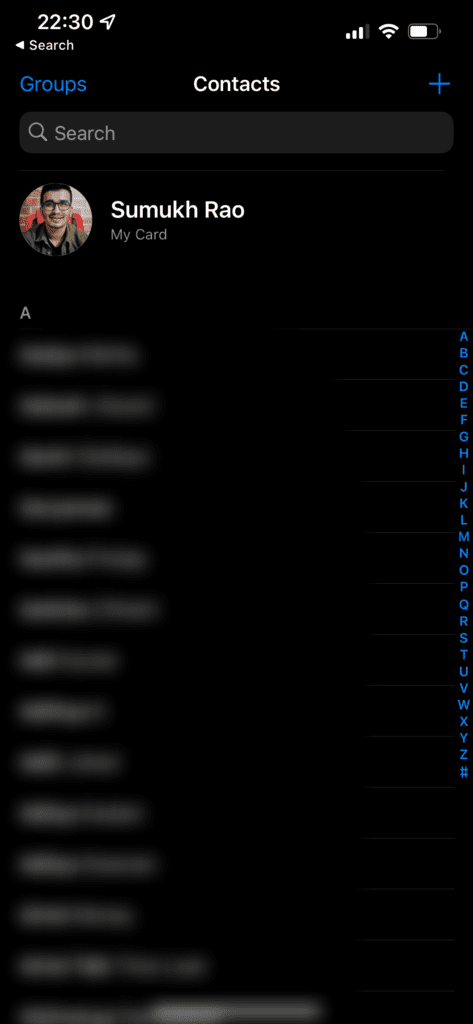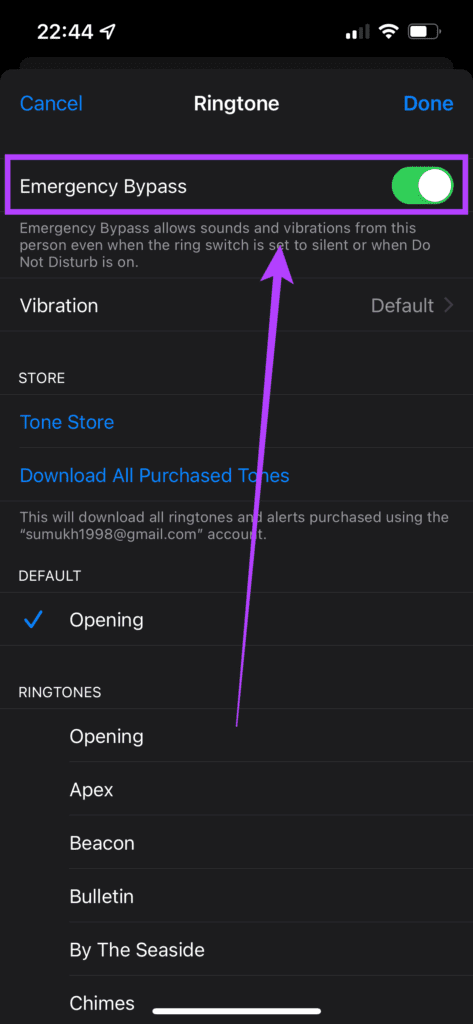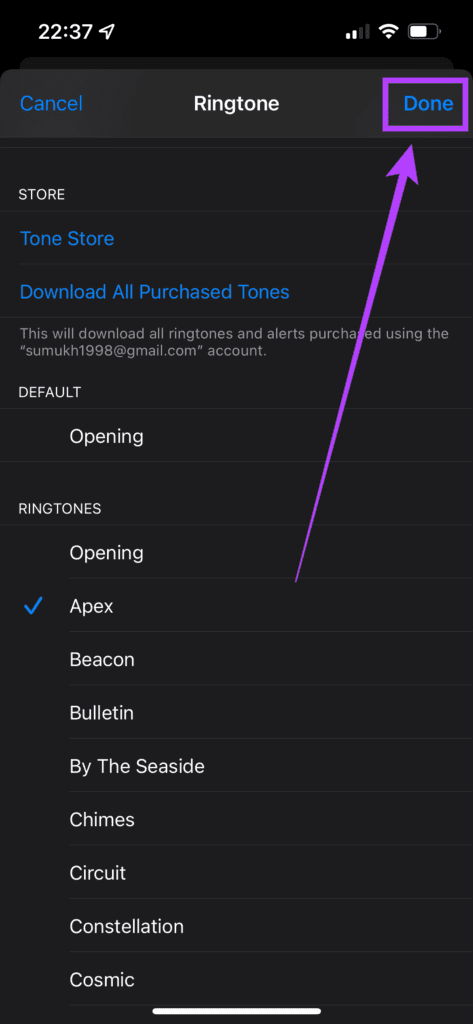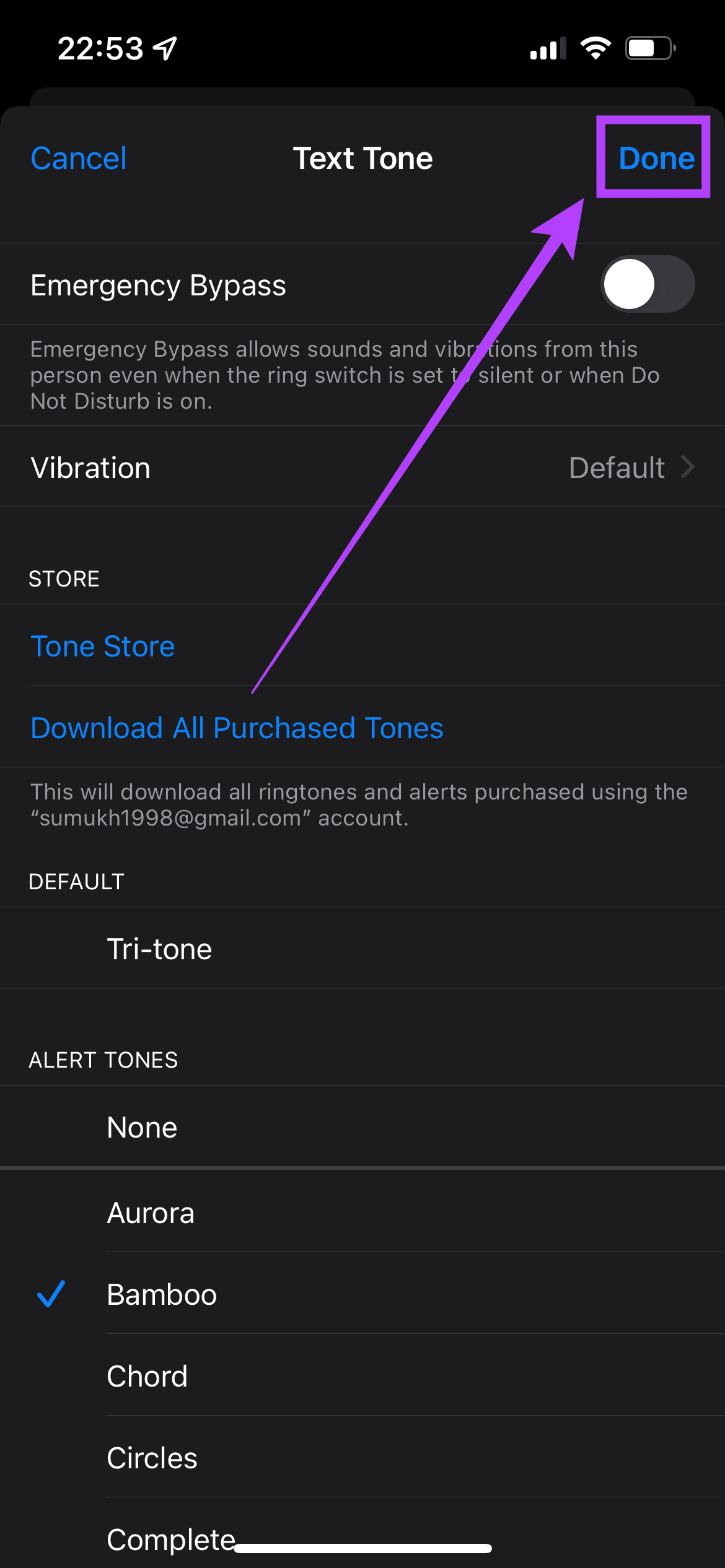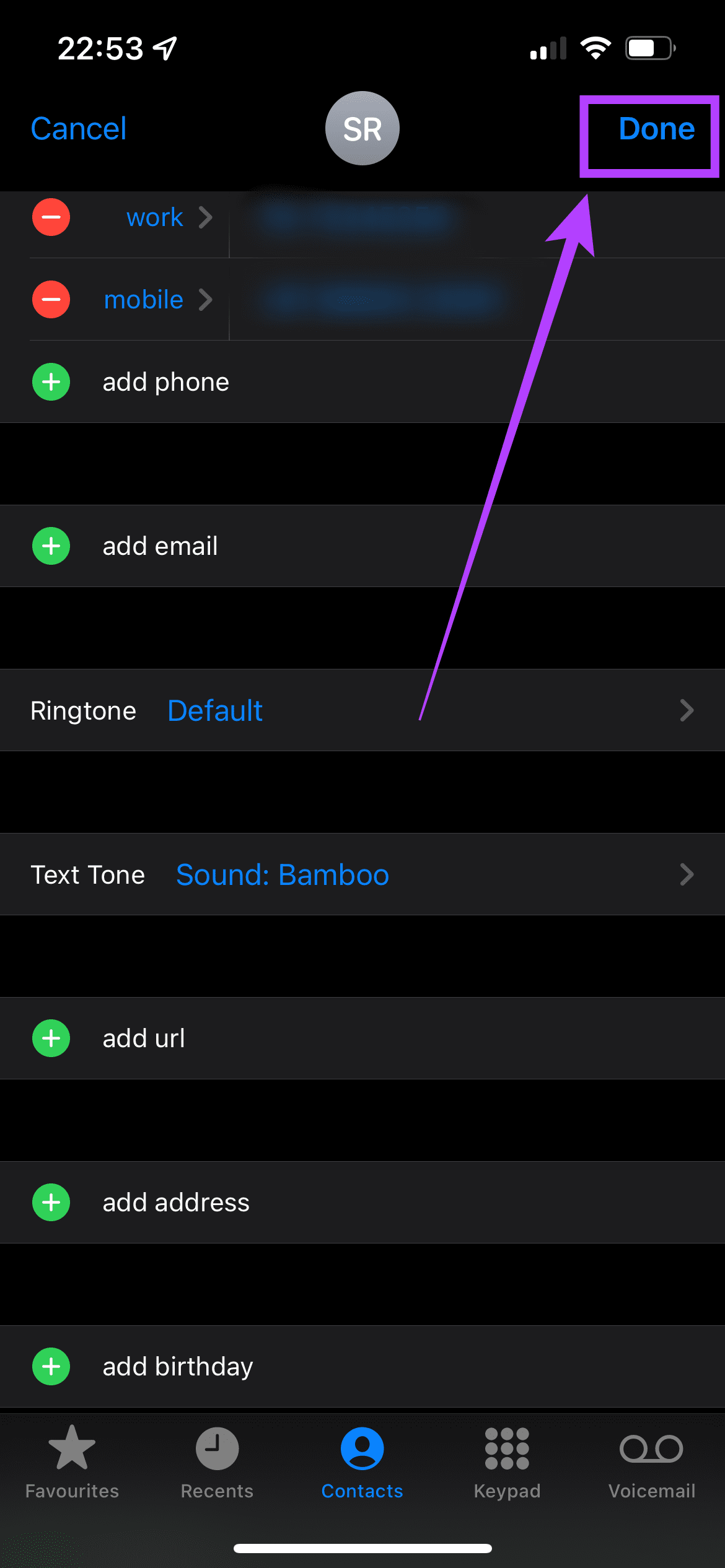A good solution to this problem is setting custom ringtones for contacts on your iPhone. You can set unique ringtones for important contacts so your phone will play a different ringtone every time you get a call from them. This way, it’s easier to differentiate when someone from your friends or family calls you. Here’s how you can set custom ringtones for specific contacts on your iPhone.
What Are Custom Ringtones for Contacts
Every iPhone has a default ringtone that you would have set based on your preference. This is the tune that plays every time you receive a phone call. Given that the ringtone is standard and uniform for all callers, there’s no way to tell who is calling based on the ringtone.
You will have to look at the phone’s screen to see who is calling, which can be distracting when you’re doing something important. If you know someone important is calling by the tone played by your phone, you can instantly choose accept the call or ignore it. Custom ringtones can also help visually impaired users to distinguish between different callers.
How to Set Custom Ringtones for Contacts
Setting a different ringtone from your default one for specific contacts is quite straightforward on an iPhone. Here’s how you can do it. Step 1: Open the ‘Contacts’ app on your iPhone.
Step 2: Make sure the person you want to set a custom ringtone is on your iPhone’s contact list. Step 3: From the contact list, tap on the contact name for whom you want to use a custom ringtone. Then, select the ‘Edit’ option in the top-right corner.
Step 4: You will now see a Ringtone field with the Default option selected. Tap on it to change it.
Step 5: Select the custom ringtone you want to set for this particular contact. You can choose from the list of in-built tones or download your favorite tracks from the iTunes Store. Just make sure the ringtone is different from your iPhone’s default ringtone.
Step 6: Tap on Done once you’ve selected the desired ringtone.
Step 7: Tap on Done again to save your preferences.
You have now successfully set a custom ringtone for your contact. Each time you get a call from that contact, your phone’s ringtone will be different from the default one. You can repeat the steps for any number of contacts and set custom ringtones for them too.
How to Set Custom Text Tones for Contacts
Moreover, you can also set custom text tones if you wish so that your iPhone makes a unique sound when you receive text messages from certain contacts. This can go hand in hand with custom ringtones on your iPhone. Step 1: Open the Contacts app on your iPhone.
Step 2: Navigate to the contact whose calls you want to allow and tap on their name. Step 3: Select the Edit option in the top-right corner.
Step 4: You will now see a Text Tone field with the Default option selected. Tap on it to change it.
Step 5: Select the custom text tone you want to set for the particular contact. You can choose from the list of preloaded tones or download your favorite tones from the iTunes Store. Make sure the text tone is different from your iPhone’s default notification tone.
Step 6: Tap on Done once you’ve selected the desired tone.
Step 7: Tap on ‘Done’ again to save your preferences.
Now that you’ve set custom ringtones and text tones for important contacts, you may also want to prioritize and allow calls and notifications from these contacts even when your phone is in Do Not Disturb or when the silent switch is enabled. Here’s how you can do that.
How To Allow Calls and Notifications From Select Contacts
Step 1: Open the Contacts app on your iPhone.
Step 2: Navigate to the contact whose calls you want to allow and tap on their name. Step 3: Select the Edit option in the top-right corner.
Step 4: You will now see a Ringtone field. Tap on it.
Step 5: Enable the toggle next to Emergency Bypass.
Step 6: Tap on Done to save the setting.
Step 7: Select the ‘Text Tone’ field and enable the same toggle once again. Step 8: Then, tap on ‘Done’ to save the setting and then on ‘Done’ again to save the changes you made. Repeat this process for all your important contacts. What this does is that the next time your phone is silenced or Do Not Disturb is enabled, calls from these contacts will come through in loud mode and you will be able to hear your ringtone. This will ensure you don’t miss any calls from your important contacts. Alternatively, you can also use a Focus Mode on your iPhone to achieve a similar result and automate the process in certain scenarios.
Never Miss an Important Call
You can now distinguish between calls from important contacts and regular ones just through the ringtone and then decide whether or not you want to pick the call up. Also, make sure you’re aware of which ringtone you’ve set for which person. The above article may contain affiliate links which help support Guiding Tech. However, it does not affect our editorial integrity. The content remains unbiased and authentic.