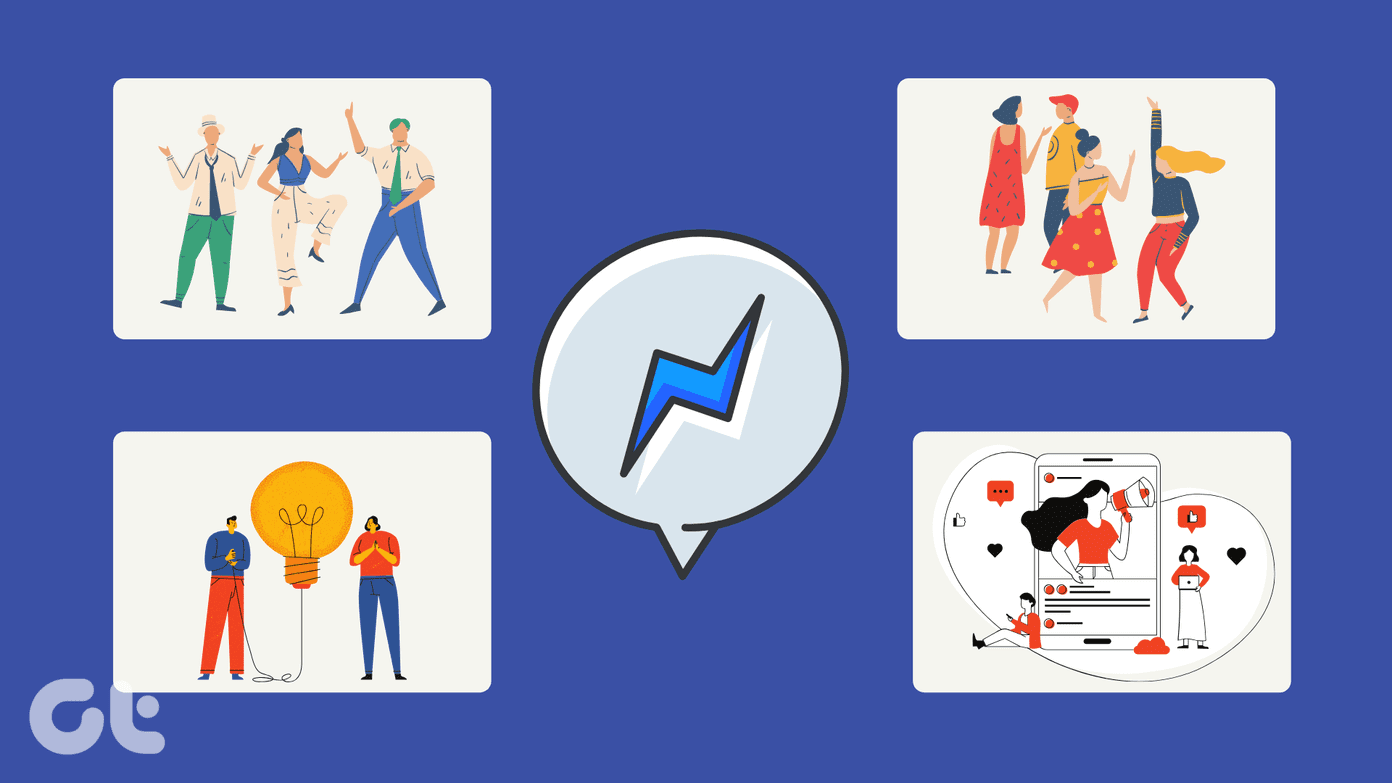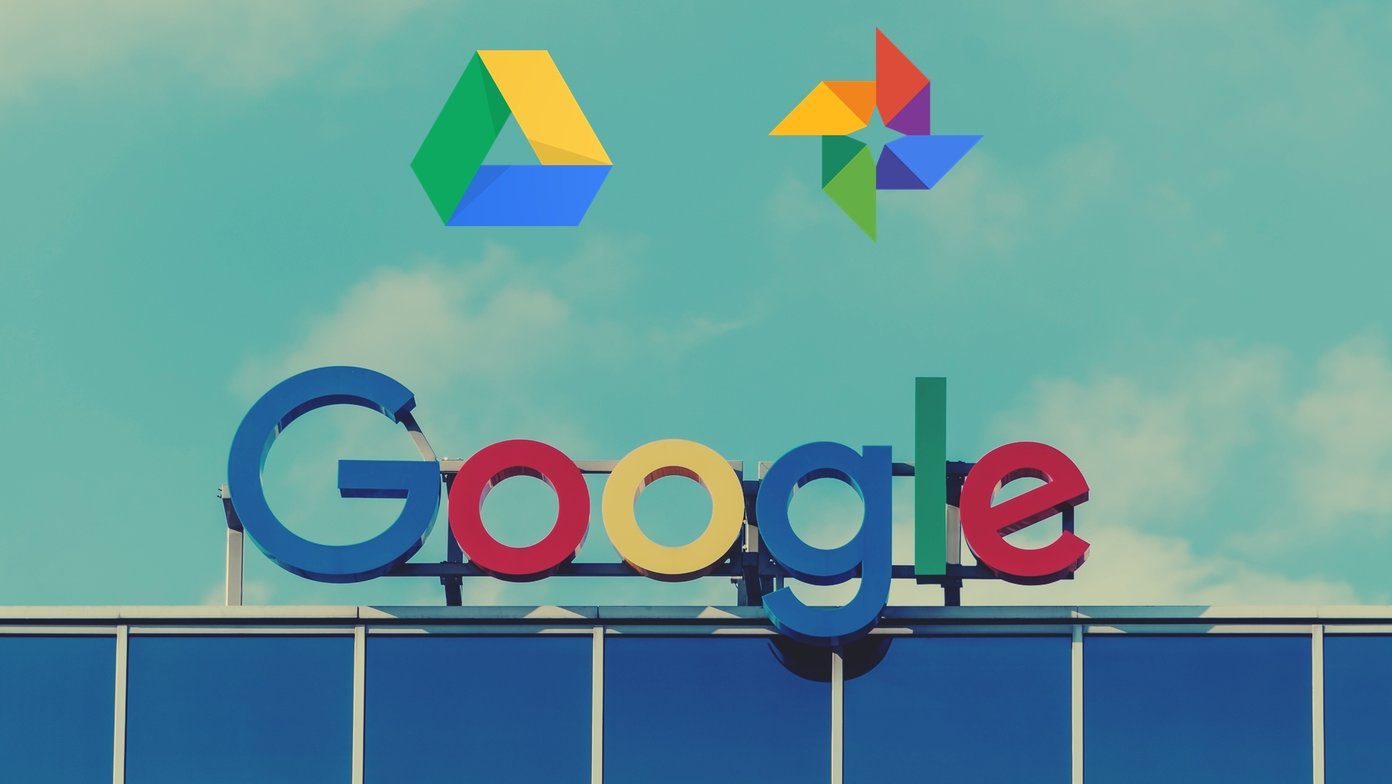1. The Web
To get to shared photos via the web, tap the messages icon on the top panel right next to the notifications icon. Then click on See All so that you can enter the correct view to do what we need to do. If you instead directly open the chat window of your friend, then you will never find the right option. So, once you’re in the right section, click on the contact whose shared images you want to see. Then click on Actions and then on View photos in thread. This will give you access to all the pictures you had shared with that person.
2. iPhone and iPads
On iOS, things are pretty easy. Go to the Messenger app and click on the particular person’s chat window. You then have to click on their name, which will give you the contact info including a section that says Shared Photos. Easy, right?
3. Android Devices
On Android devices, running the updated app, things are a little different. You need to again open the Facebook Messenger app and tap on your contact’s chat and then hunt the circled i icon on the top-right icon. This information window gives you all the data you need right there, but no separate section for shared photos. You will, in fact, see all the shared media in one place, called Shared Content. This includes the photos you shared from your gallery, via your camera app or even gif files. They all will be neatly arranged in one corner here. Unfortunately, there is no way to separate gifs you sent via keyboards and photos on Android at the moment. Quick Tip: By going to the Settings tab of Messenger, you can also save the incoming photos to your local gallery.
How Do You Message?
Which messaging service do you normally use? Let us know in our forum if there is any that you like more than others and if there are any issues we can help you with. The above article may contain affiliate links which help support Guiding Tech. However, it does not affect our editorial integrity. The content remains unbiased and authentic.