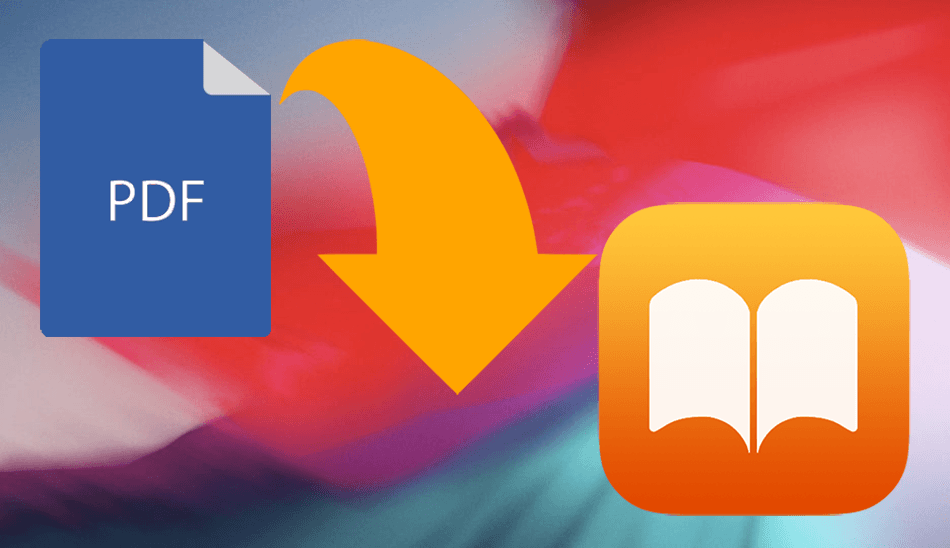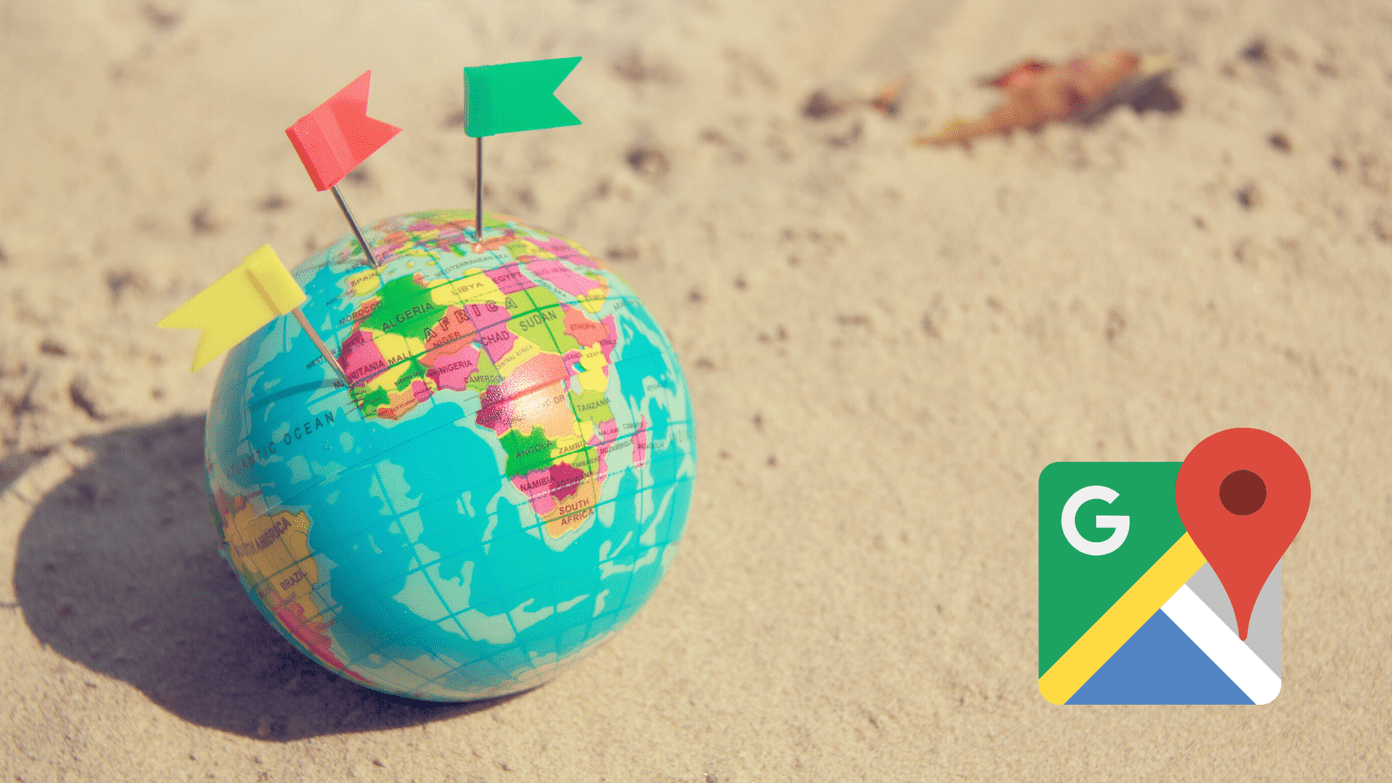But, as I said before, WhatsApp is an “almost” flawless app. It still doesn’t let you schedule messages and, more importantly, it still has to up its game when it comes to setting up auto-replies. So, in this article, we’ll see how we can schedule messages and auto-reply on WhatsApp on Android. Since these are not built-in features, we’d have to (you guessed it right) borrow them from third-party apps. The apps that are going to help us in this scenario are SKEDit and AutoResponder for WA. While SKEDit is for scheduling messages, the latter will help in replying to WhatsApp messages automatically. Let’s see how to get these apps to work.
1. Setting Auto Reply on WhatsApp
AutoResponder for WA was released on the Play Store on August 2017 and since then it has raked in 4.4 stars out of 5 and has been downloaded more than 100,000+ times. The good thing about this app is its immense customization options and an easy-to-use interface. Download AutoResponder for WA
Step 1: Make a Rule
Tap on All to set a reply for all your WhatsApp contacts or, you can set a reply for specific messages. Having done that, enter the text which you want to send as a reply. Additionally, you can also add a variable after the message, such as date, time, name, etc. For example, my auto-responder is set to Hey! Whats up, [name] when somebody texts me a Hello.
Step 2: Assign Contact or Group Name
The next step is to add the receiver. This can be either a WhatsApp group or a contact.The name needs to be exactly same as it’s saved on your contact list. An easy hack is to copy the name from WhatsApp and paste it here. Separate the contacts by a comma. Similarly, you can also add a few ignored contacts. As you may have guessed, AutoResponder for WA won’t send replies to these contacts.
Step 3: Sit Back and Relax
Once the rule is ready, tap on the Tick icon to save it. Now all you need to do is sit back and relax and let the app do its job. The best thing about this app is that if someone sends you some generic messages like Hello, Hi, etc, you can simply let this app handle the job for you. Add a personal touch such as the name after the message and you’ll be sorted. So, the next time you’re busy, just make a rule as per the need of the hour and let the app take over you for a bit. Automation, they call it!
2. Schedule Messages on WhatsApp
SKEDit is a scheduling app not just for WhatsApp but also for a handful of other apps and services like Emails, text messages, and Facebook. But before we get started, let’s talk about its drawback. SKEDit, like any other WhatsApp scheduler, will only work as long as the phone isn’t password protected. The Swipe to unlock method works, however, patterns, pins or passwords won’t. If you are okay with this, let’s see the setup process. Download SKEDit: Scheduling App
Step 1: Draft Message
The SKEDit app needs the Accessibility Permission to work. Once that has been set, all you need to do is select the contact, draft the message and select the time.
Step 2: Ask for Your Permission
Having done that, you can also set the app to ask for your permission before the message is sent. Toggle the Ask me before sending switch on. Once all the settings are in place, the app will send you a notification when the message is ready to be sent, and the rest of the job will be taken care of by the app. You’d just need to tap on Send when the app notifies you about the time. However, this is an optional step and you can opt out if you want.
All Set?
This was how you can automate the process and schedule messages and auto-replies on WhatsApp. Given that how busy we are, the auto-reply feature is a boon, especially for friends who take offense when they don’t see a reply (My friends, I tell you). Hope it works smoothly for you. The above article may contain affiliate links which help support Guiding Tech. However, it does not affect our editorial integrity. The content remains unbiased and authentic.