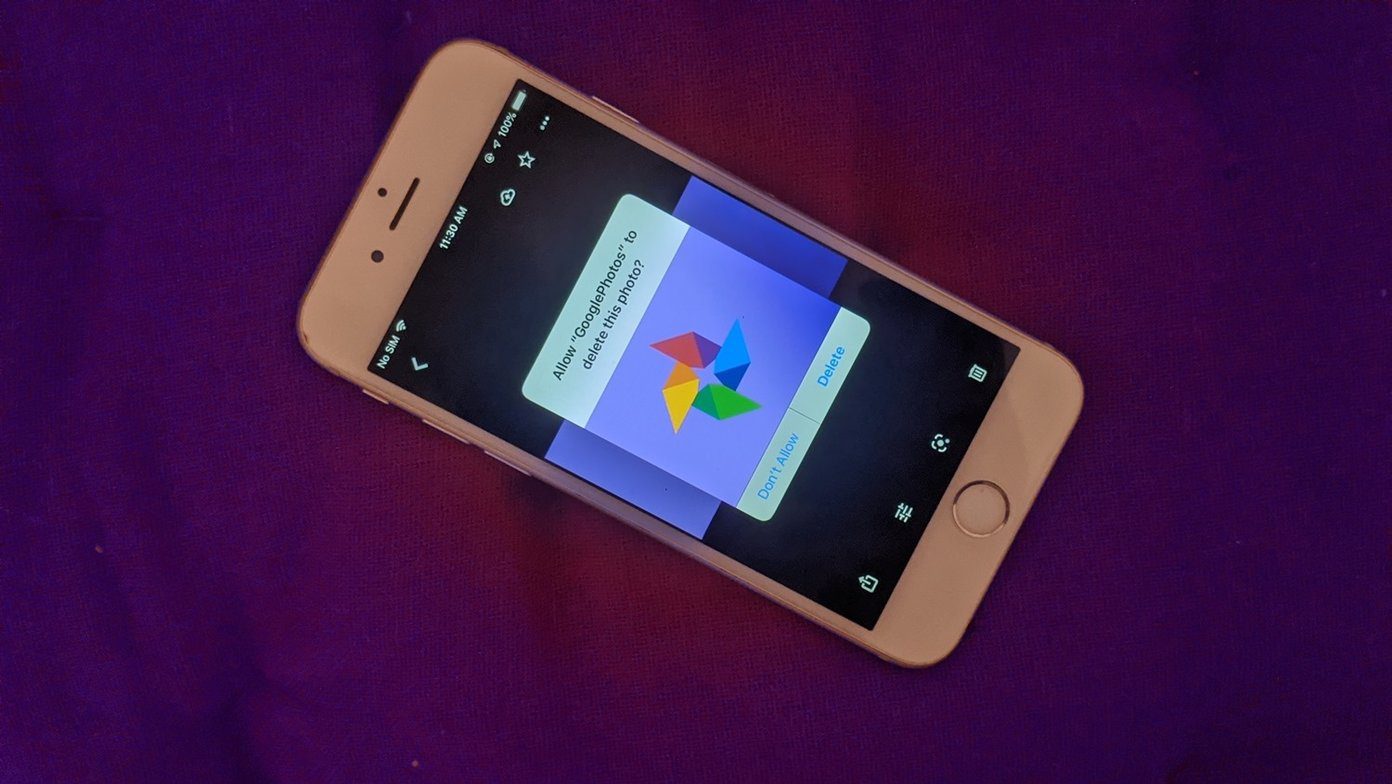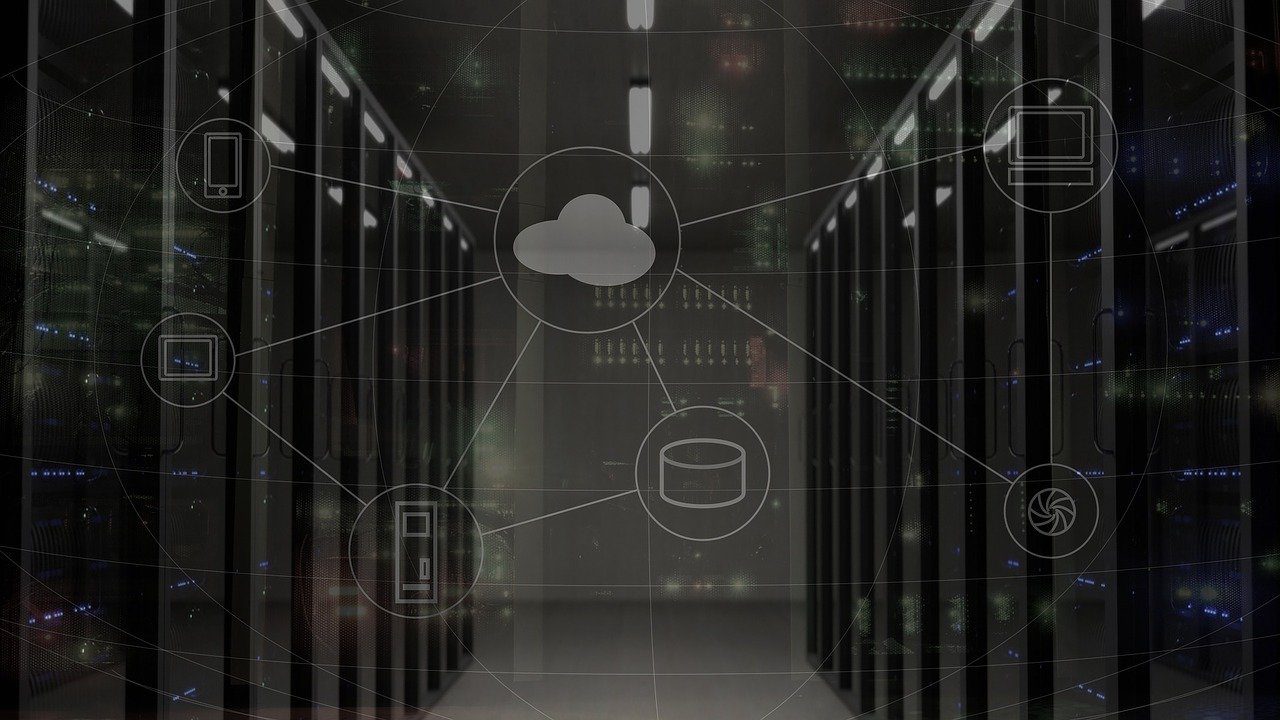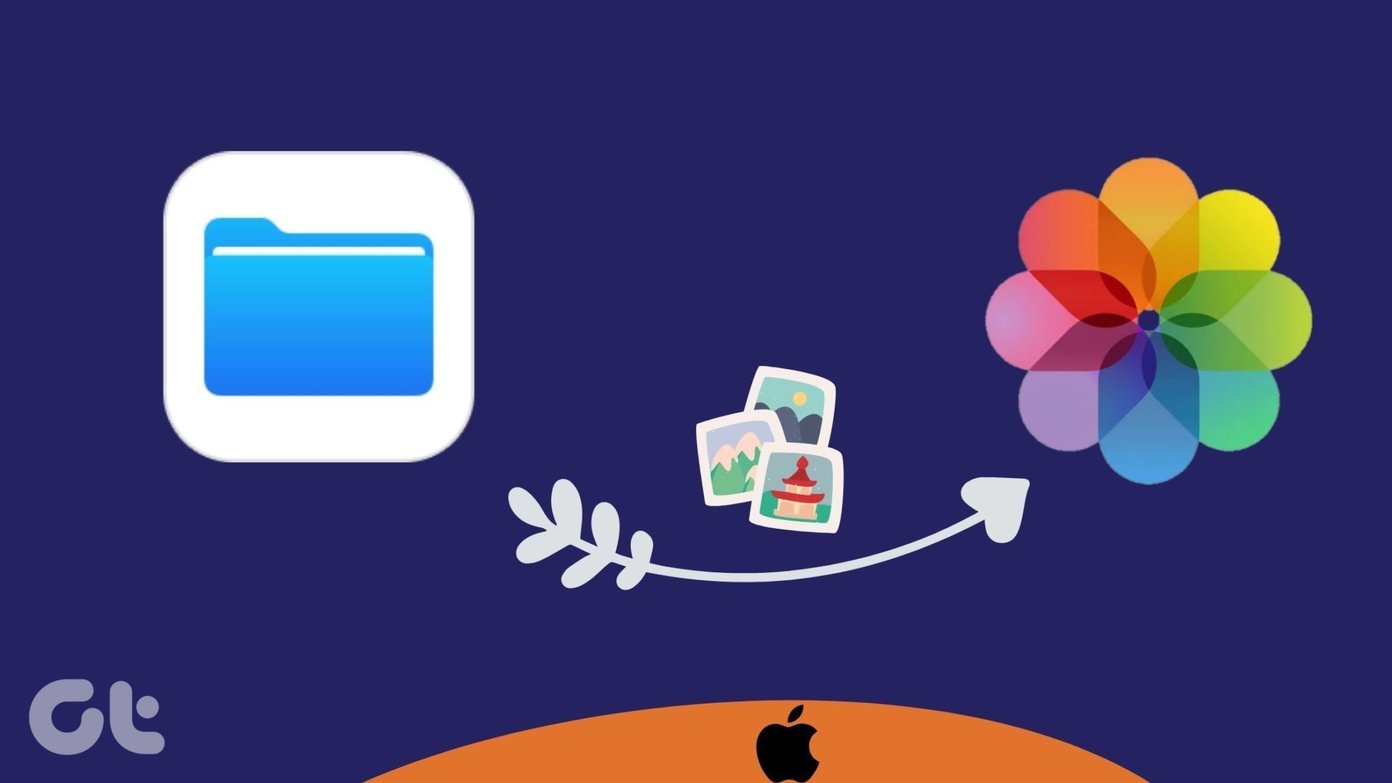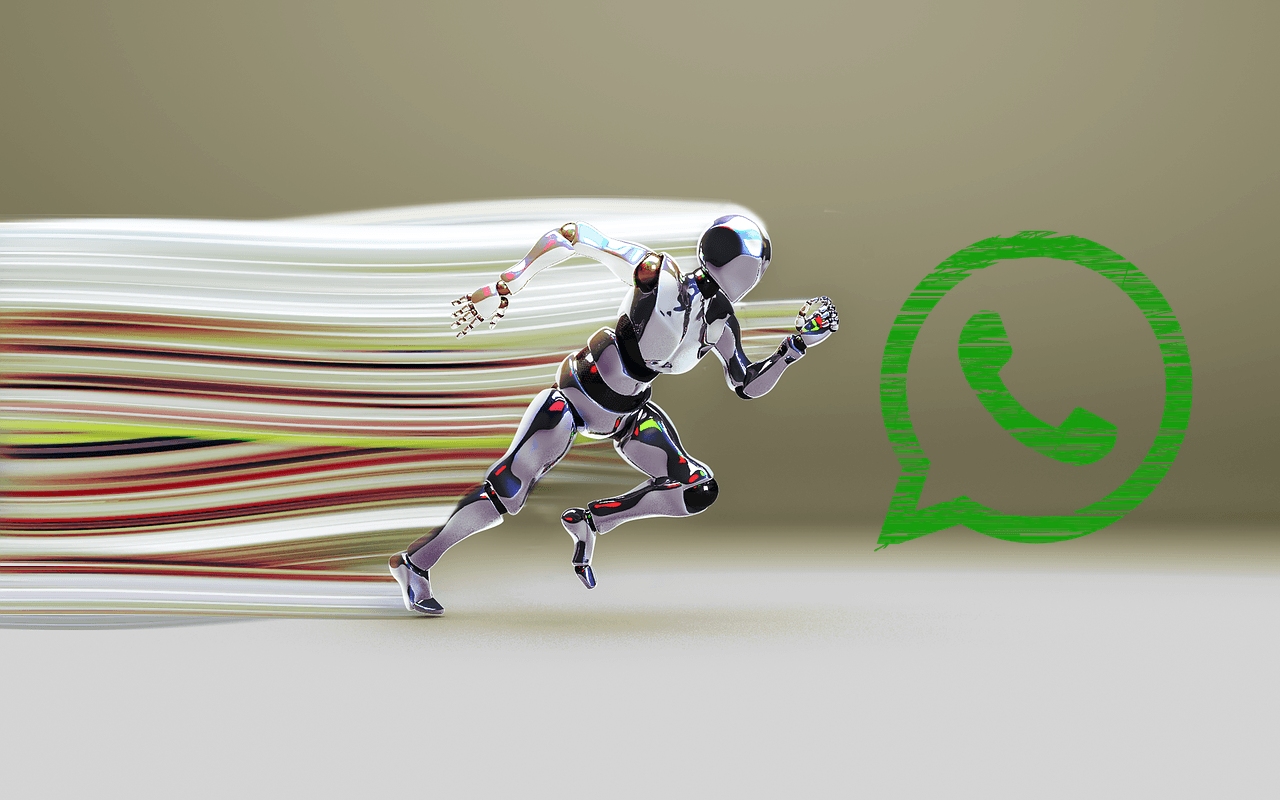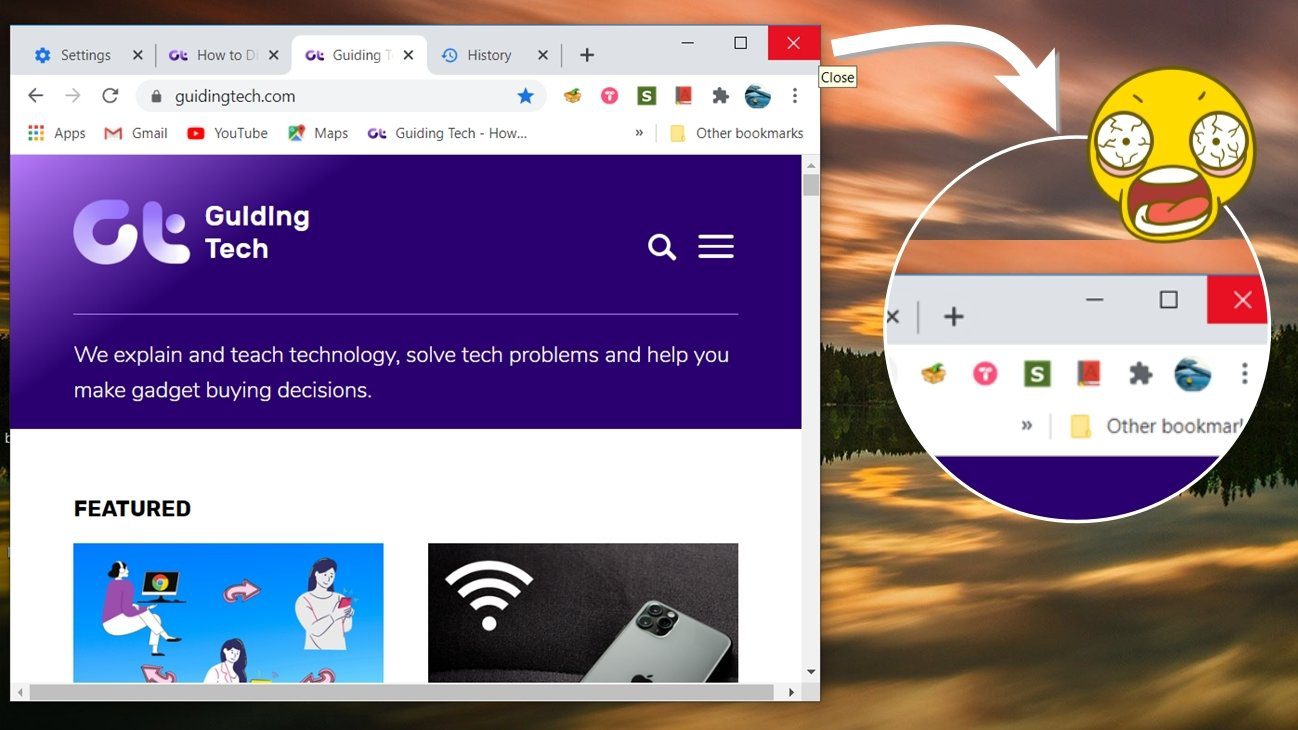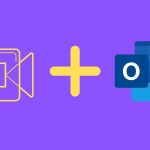Log in to your Hotmail account. In the off-chance that you are redirected to the Windows Live home page, go back to your inbox by clicking the Hotmail button at the top.
Select the email that you want to clean up by checking the box. The email cleanup feature allows you to choose multiple senders at the same time. Click the Sweep option on the top and choose Schedule cleanup.
Clicking the Schedule cleanup option will bring up a window as in the screenshot below. As the message box explains, you can choose to move or delete all the selected messages from these specific senders. But more importantly, you can set a future action by selecting any of the three bulleted options. For the Delete All Mails action: you can also choose another time period by clicking on the small arrow which opens up a dropdown displaying the other time periods available to you.
For the Move All Messages action: you can choose where you want Hotmail to move your emails to. You can also set a new folder for them.
Clicking on OK initiates the sweep feature and no other user intervention is required. Scheduling cleanup in Hotmail to remove useless emails is a great little tool that saves you the headache of cleaning up emails like newsletters, job alerts (which you don’t need), and even important emails which can be archived by moving it automatically into a new folder after a set period of days. Put in a schedule for cleaning up your Hotmail inbox. Tell is if you think that this feature is an absolute must to avoid to finger burns when you have to do it manually yourself. The above article may contain affiliate links which help support Guiding Tech. However, it does not affect our editorial integrity. The content remains unbiased and authentic.