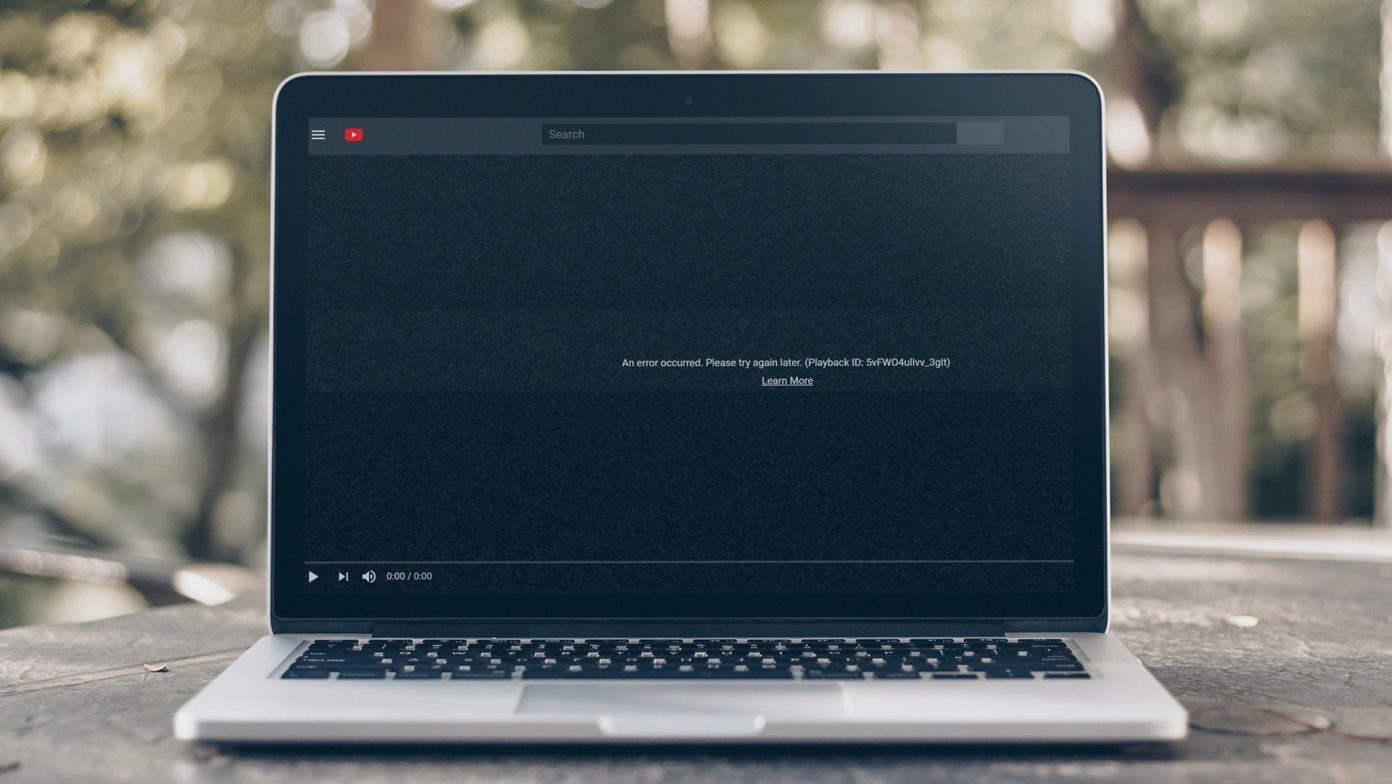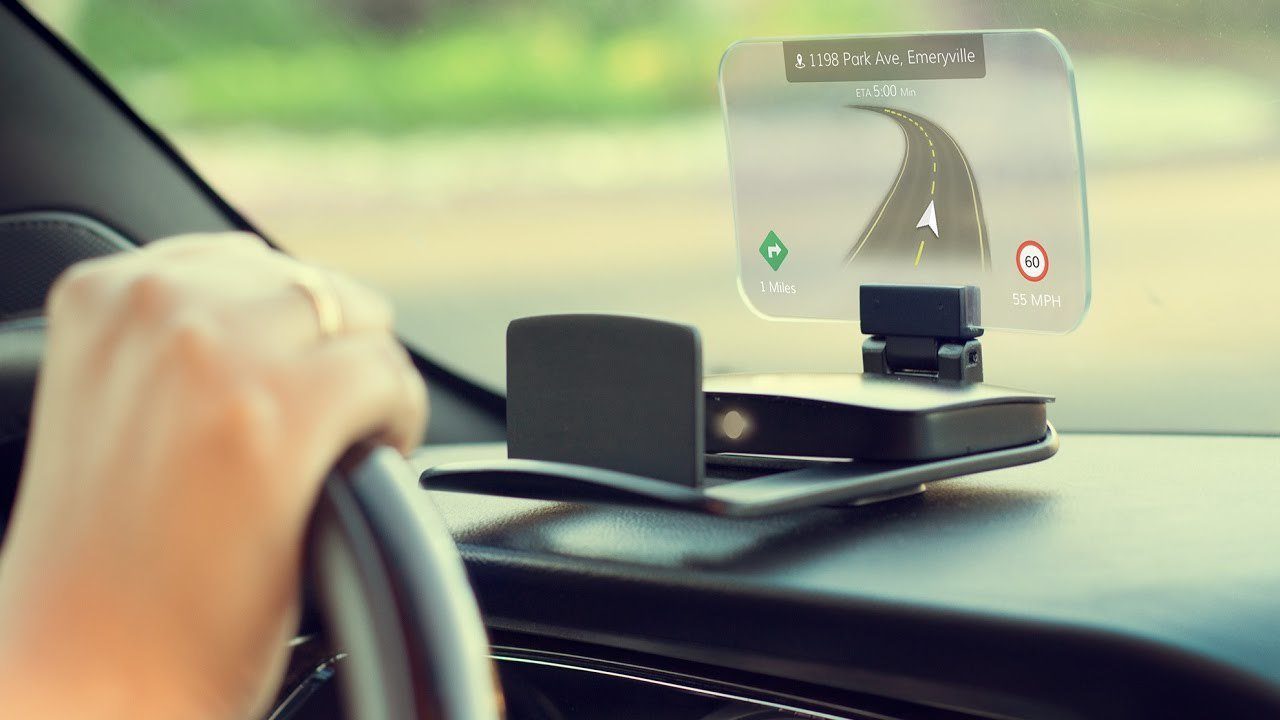So while the phone is in your dashboard holder and you need to change the track, unlocking the phone or even waking up the device to use the lock screen widget can be quite a task. Because, naturally, focusing on the streets is the primary task. Some phones give us the option to use the volume rockers button to change the music, but these are limited to stock music players.
Swiping Music on Android
To make things better (and safer) we have a new app on the Play Store with an innovative approach, which we will see as we talk about it. But to get started, you must go ahead and download the Audio Swipe app from the Play Store. As soon as you initialize the app, it will ask for a few permission on the Android Marshmallow Devices. The app is a minimal music player that can play all the local music you have. However, to change the track you need to swipe to the left or right. Swiping up or down will increase and decrease the volume and tapping anywhere on the screen will pause and play the song. These swipes will help you easily control the music playback but will only work as long as the device is not locked. The next good thing is that the developers have also addressed the battery consumption issue and if you long tap anywhere on the screen, it will make your screen black by decreasing the screen brightness to minimum. But as the phone is not locked, all the gestures will continue to work.
Works with Any Player
Moving on to the feature that makes Audio Swipe worth using and that is the option to use it with any music player you have like Spotify, Gaana, Wynk, etc. To change the default music player, tap on the Music icon on the top-right corner and then select your default player from the Control Media Player option. Now, simply play your music from the default player and then open the Audio Swipe interface to control the music. You also get a built-in equalizer in the app as a cherry on top, however, it will only work with the Audio Swipe player and not with the 3rd party players you configure on Audio Swipe. In the free version, you will get the option to do 200 swipes overall and if you like the app you can buy the unlimited version for the US $1.49. You can clear the app data or uninstall/reinstall the app to reset the swipe counter back to 200. Still, I’d request you to buy the pro version and support the developer for the innovative idea.
Conclusion
So that was how you can safely shuffle music on your Android while driving; however, as my moral duty I would again like to remind you that using phones while driving can be dangerous and you must focus on the streets. If you have company, ask them to change the songs while you drive. ALSO SEE: How to Get Bluetooth Calls and Music in an Older Car The above article may contain affiliate links which help support Guiding Tech. However, it does not affect our editorial integrity. The content remains unbiased and authentic.