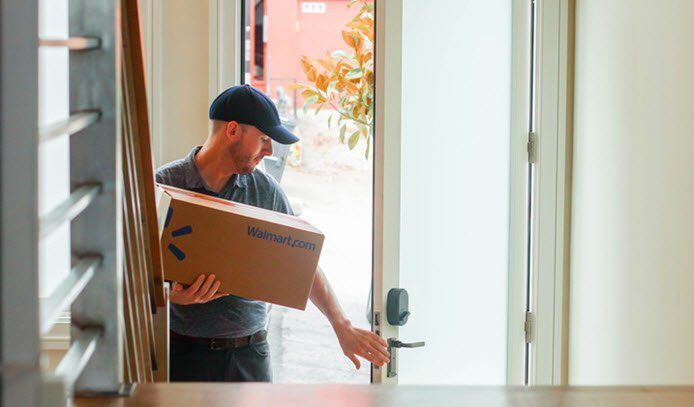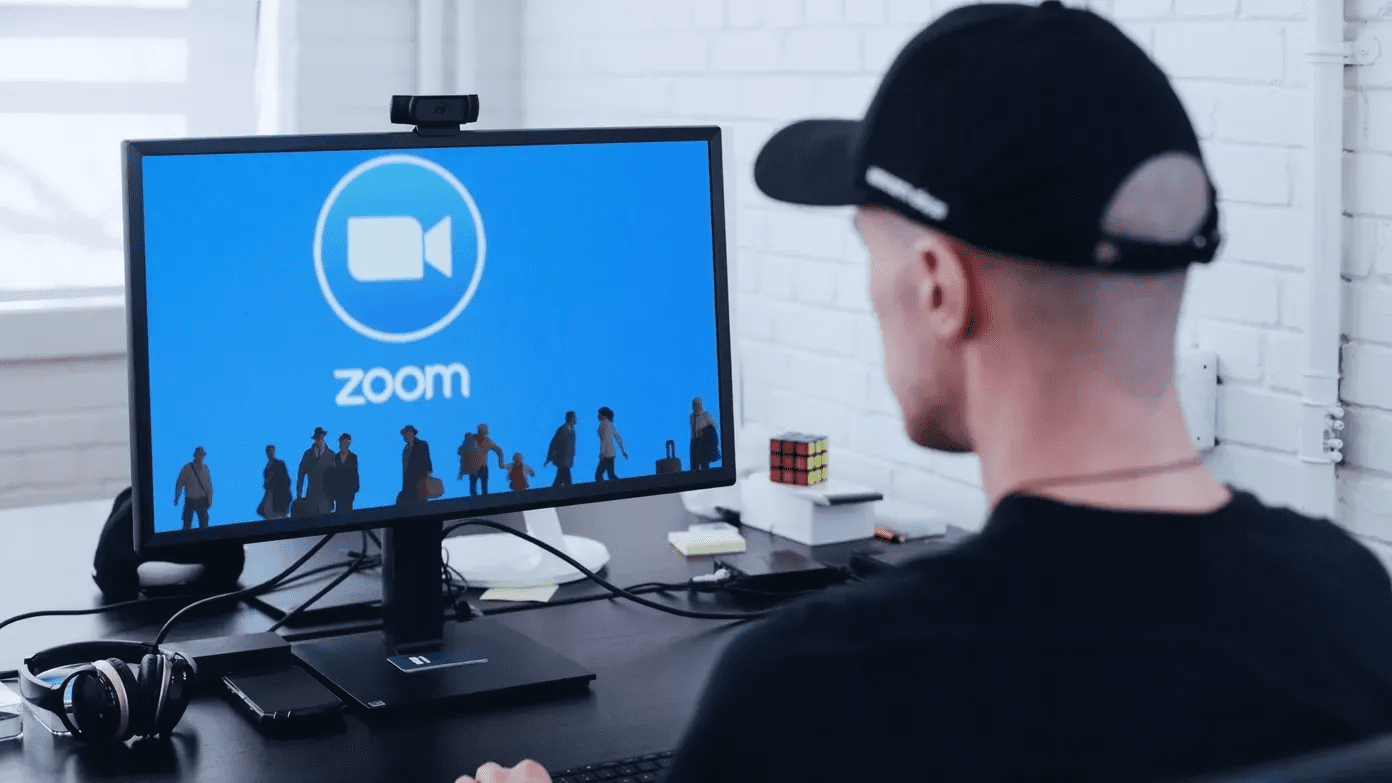integrate a website to a slide , how to insert YouTube videos and how to zoom in and out of slides in presentation mode. Today we are set to discover yet another trick that can save you time during a presentation and prevent the audience from being distracted. Sometimes you may want to execute a program so that you can show real-time examples of whatever you are presenting. Generally, you would escape the presentation mode, go back to your desktop, search for the program and then run it. Definitely not the best way. We will show you how to do that from a slide in presentation mode. Here we go.
Steps to Include Program Execution in PowerPoint Slide
This tutorial is based on PowerPoint 2013. We will start off with a fresh presentation and I’d suggest you try it out while reading this. Step 1: Create a slide with some text or object on it. Here, is a sample slide. Step 2: Select the text or the object that you would want to use as a trigger point. Step 3: Keeping the object/text selected, navigate to Insert tab. Under the Links section, select Action. Step 4: That will bring up the Action Settings window. Select a tab – Mouse Click or Mouse Over – based on the action gesture you prefer. Both of them have the same options under it. Step 5: We took the Mouse Click action for this example. Select Run Program radio button and browse for the desired program to be run. Step 6: Navigate to the required program on the file explorer and select its exe file. For example, firefox.exe. Note: You may additionally provide a parameter that you want the application to open with. Example, C:\Program Files\Mozilla Firefox\firefox.exe https://www.guidingtech.com was my complete action mapping. That’s it, you are done. When in presentation mode, you can easily launch the program from your slide without having to navigate off the presentation. You might get a security warning while doing that. There is nothing to worry about in giving it a go. Note: The program will not be integrated to the presentation. Rather, it would be run externally. So, if you plan to present using a different machine, be sure of the application’s path.
Conclusion
This is the best way to give an object an action to carry out in a presentation. Within the same space you can give more importance to each object that is embedded in it. Nice way to garner some more applauds, no? Try it out for your next meeting and experience the difference it makes. Share your views in the comments section. The above article may contain affiliate links which help support Guiding Tech. However, it does not affect our editorial integrity. The content remains unbiased and authentic.








![]()