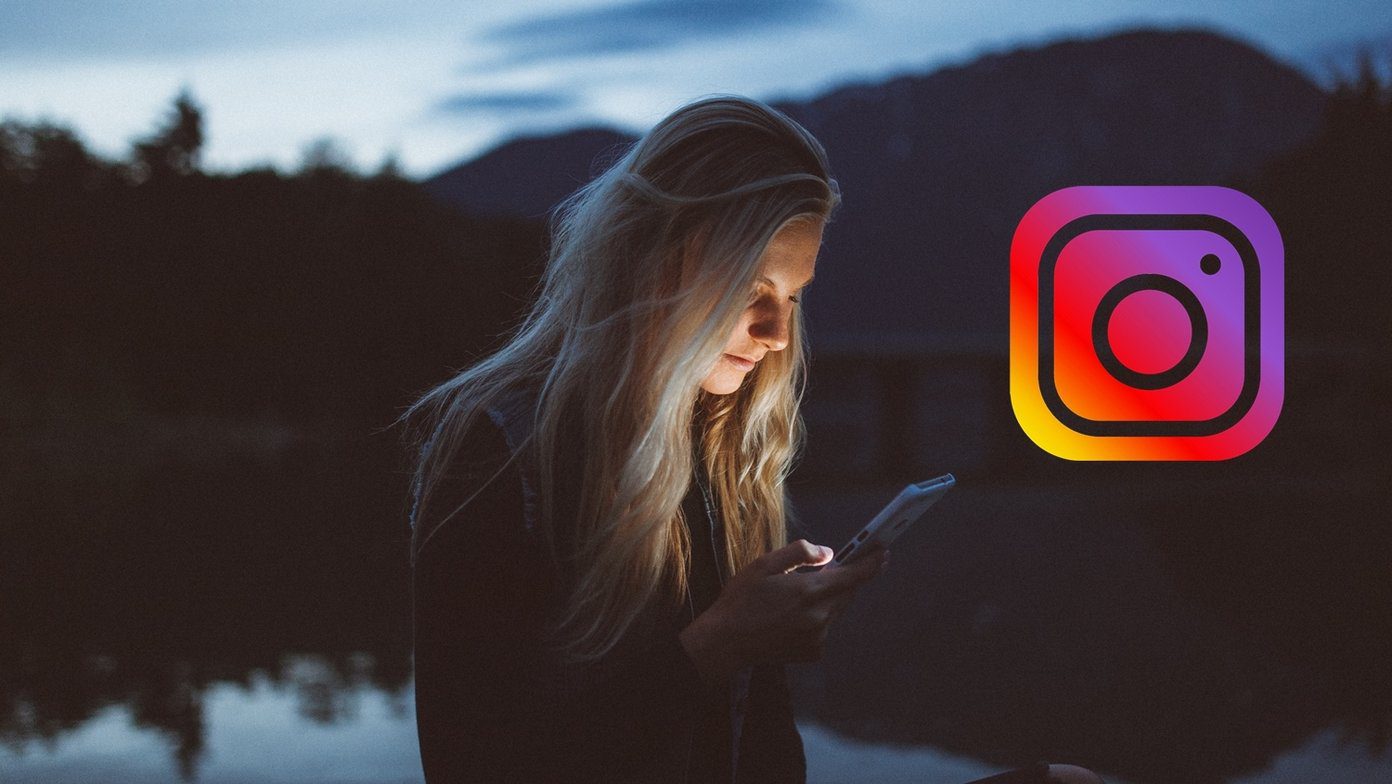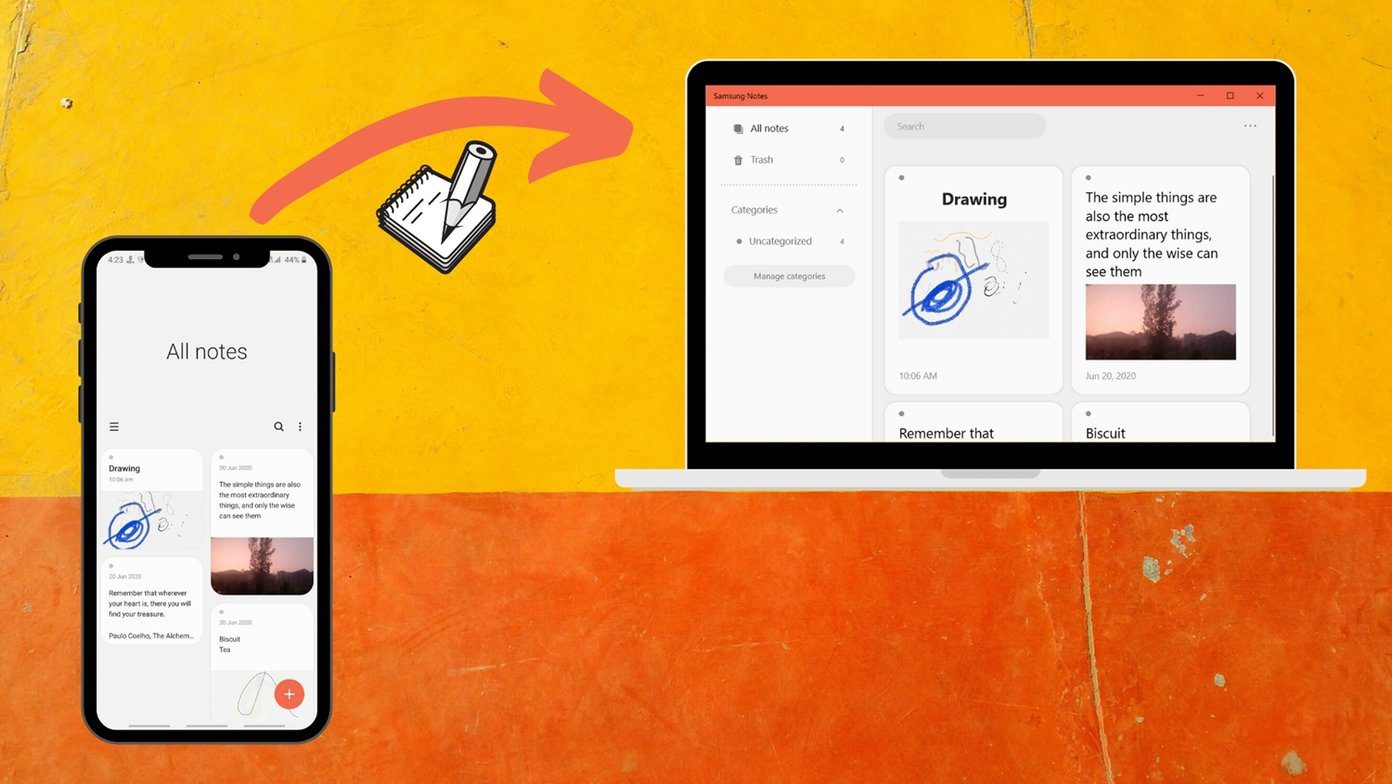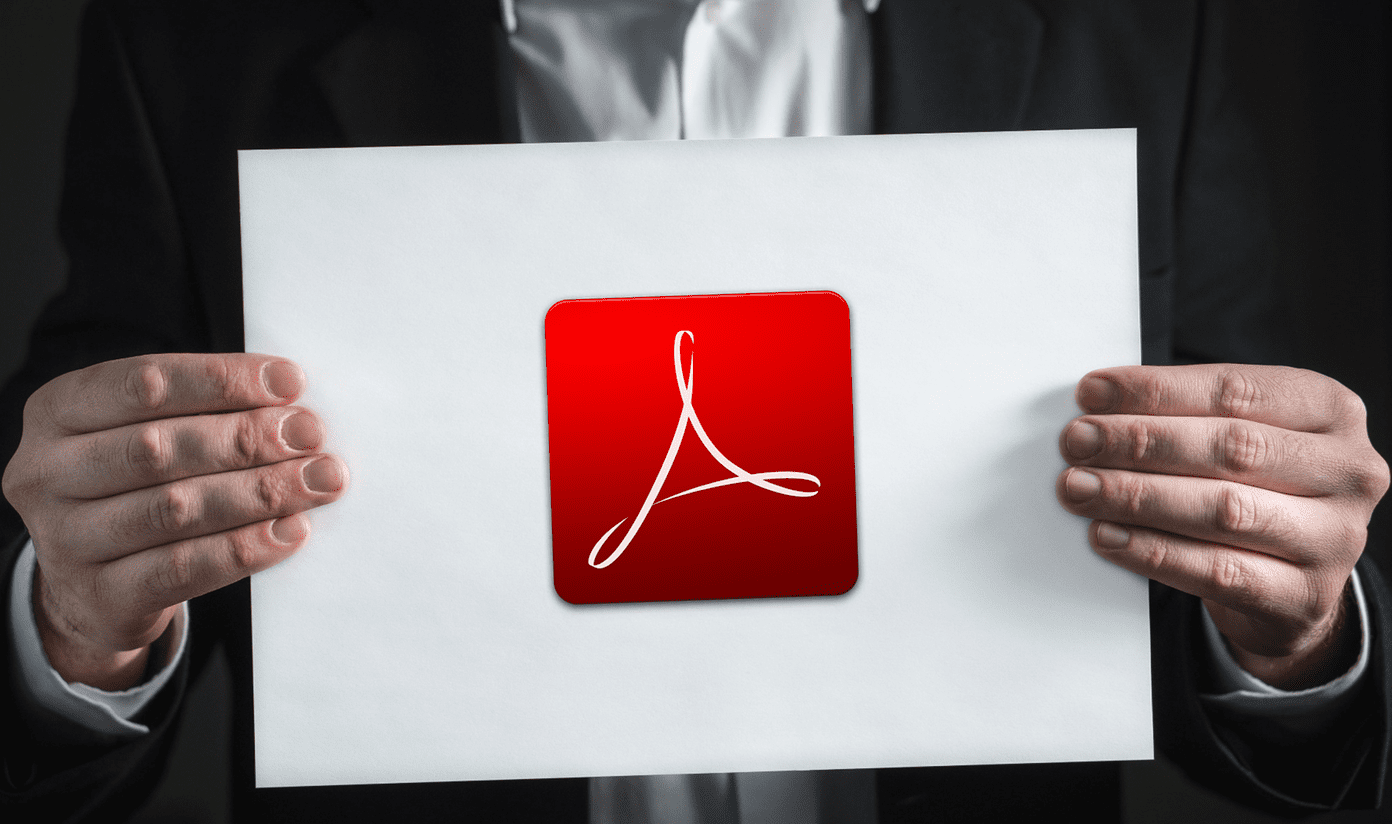Little tools can lead to giant jumps in productivity. Let’s take our desktop. Should I refer it as screen real estate, because it is just as precious. These are times for multitasking and when you have multiple windows open, every little inch counts and each loss of an inch adds up. One way to maximize the use of space is by aligning each window to the sides of your screen. There’s usually some space on the sides which we don’t really use. The manual way to do it is by dragging the corners of the application screen with your mouse and aligning it to the sides. If you lots of time (and the patience), do go ahead. If you don’t, try WindowPad, a desktop application for Windows. The ZIP download is just 283 KB and does not require an installation.
WindowPad runs from the system tray and allows you to set custom layouts on the desktop. It short-cuts the manually intensive mouse work by letting you use the Windows key – Numpad combo to quickly fit windows to the sides of your screen. Double click the WindowPad Exe file. The application runs from the system tray. Open up a window and use the Windows logo key along with the number pad numbers as hotkeys to align the window to a particular side of the screen, to have a better view of all open windows. It’s easy to understand: NumPad+1, NumPad+3,NumPad+7, and NumPad+9 aligns any window to the bottom-left, bottom-right,top-left, and top-right sides of the desktop (just imagine the numbers in a grid). The 2,3, and 8 key combos align it in the middle part of the screen. Try it out once and you will get the hang of it…it is so easy. If you have a multiple monitor setup, WindowPad also allows you to move windows between monitors (Win+NumpadDot). If you aren’t afraid to get your hands dirty, you can even open the WindowPad.ini in a text editor and customize the hotkeys with other combos. WindowPad also supports command-line commands, but that’s for the really geeky among us. The Help file is available for anyone interested. WindowPad is a tiny but useful application that you should have in your startup folder. I have found it to be especially useful in multiple-monitor setups. Even though the program hasn’t been updated in some time, it retains its use. Try out WindowPad and tell us if it made for a better desktop. The above article may contain affiliate links which help support Guiding Tech. However, it does not affect our editorial integrity. The content remains unbiased and authentic.