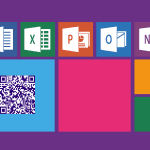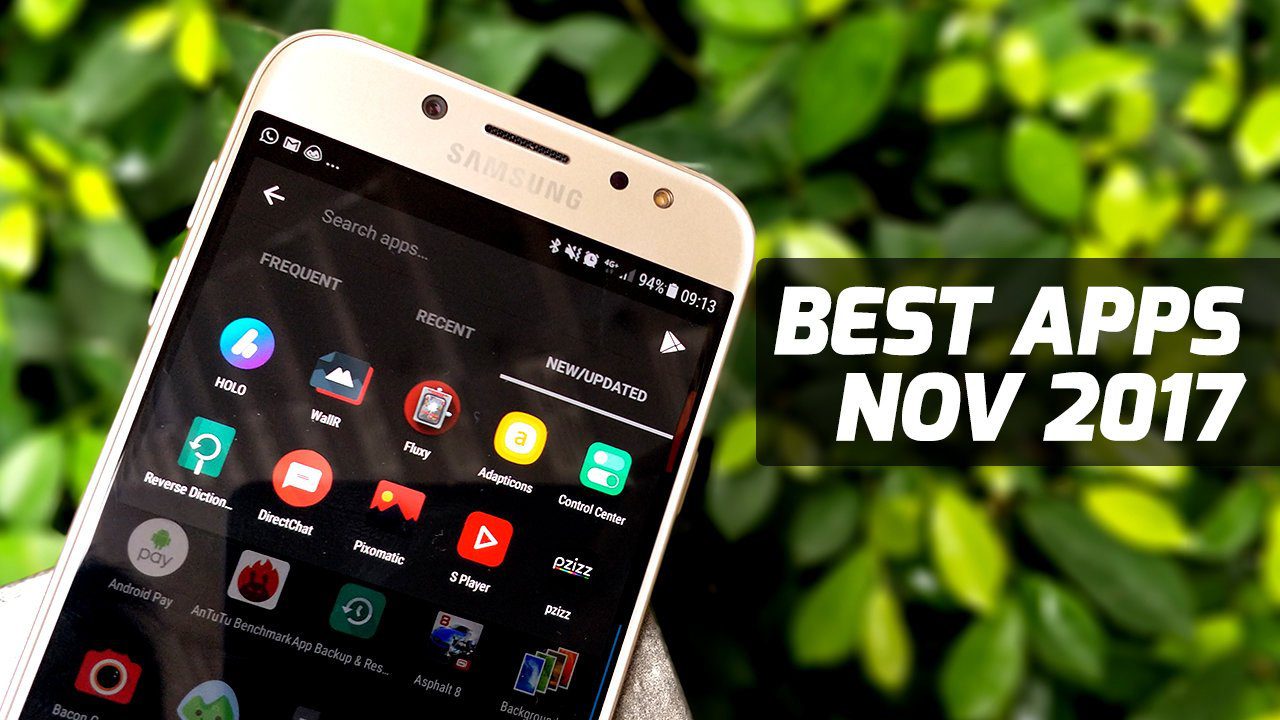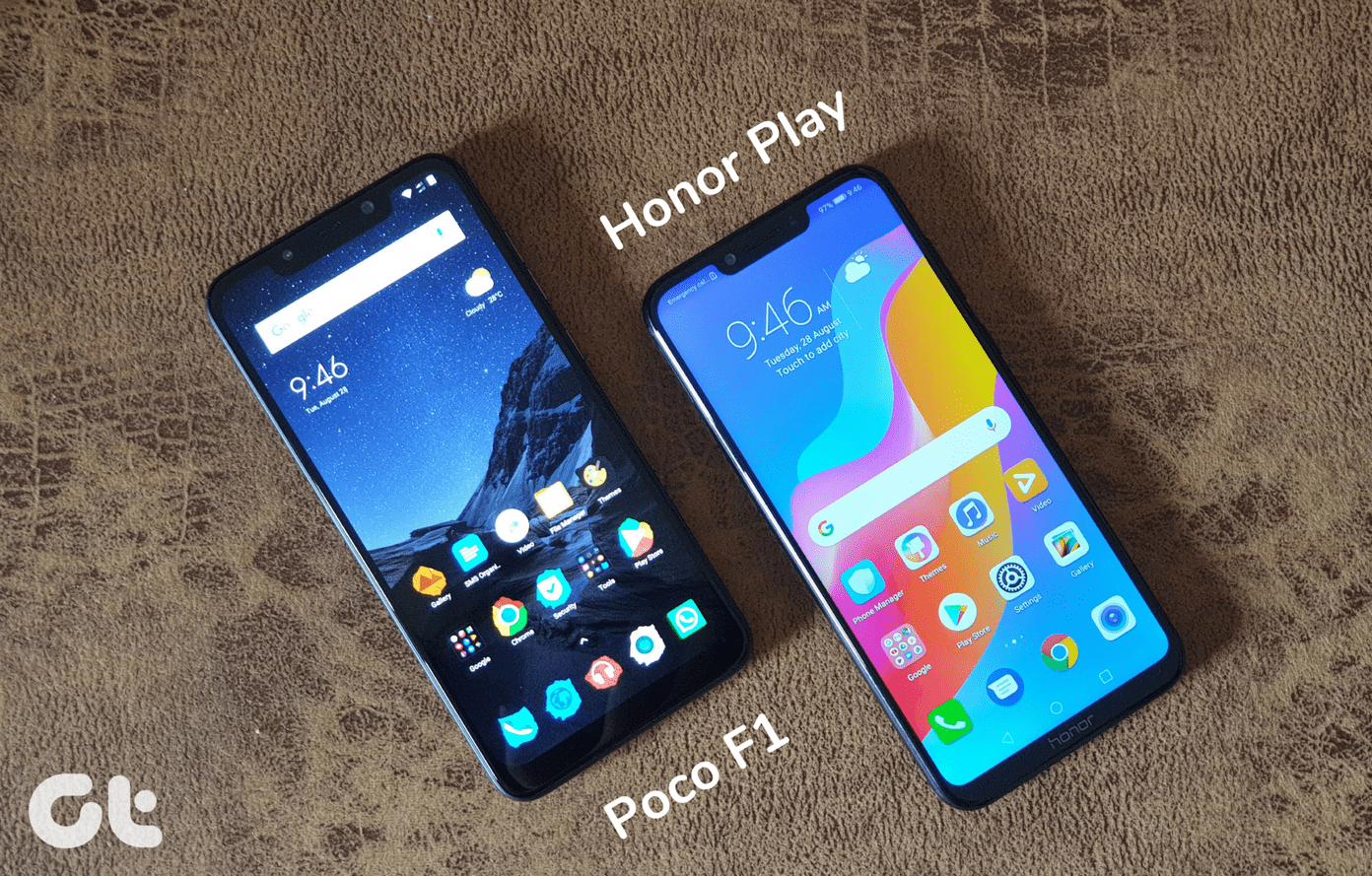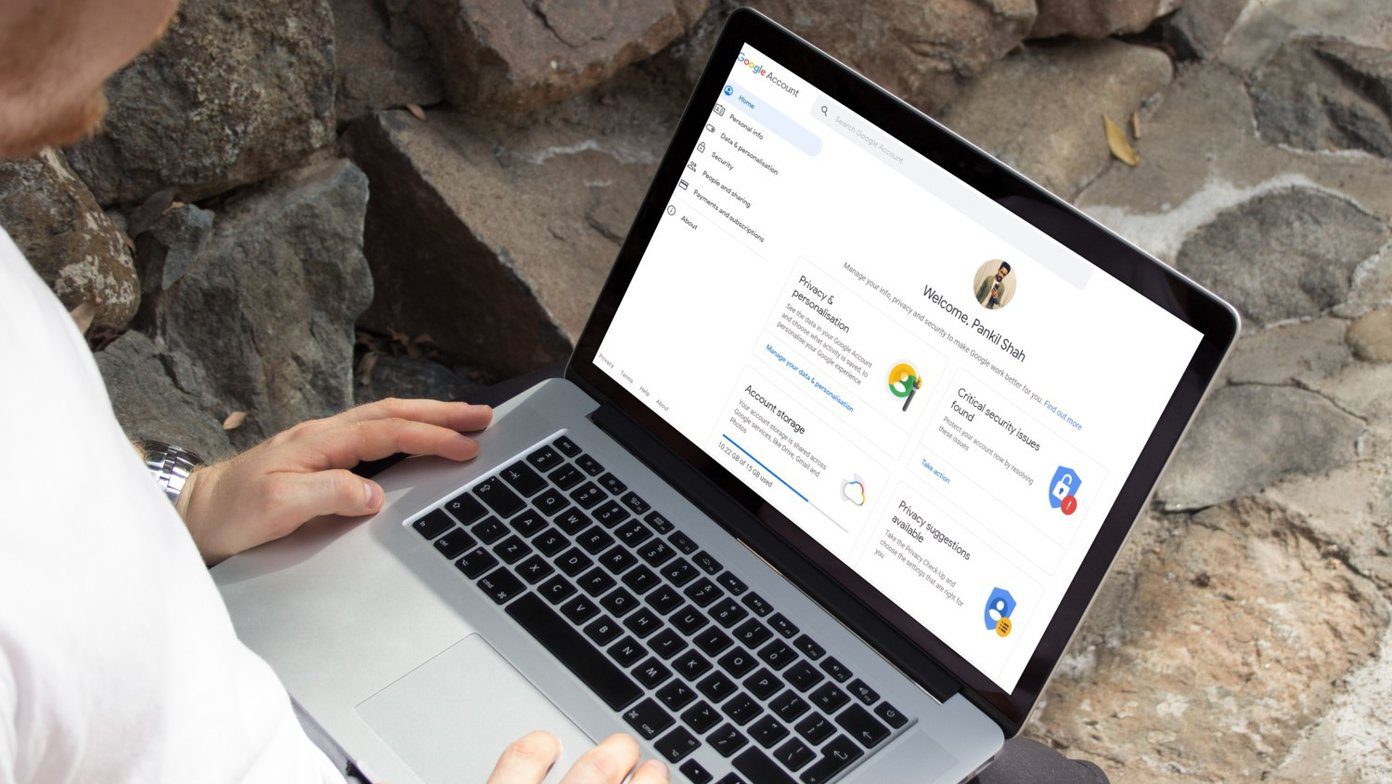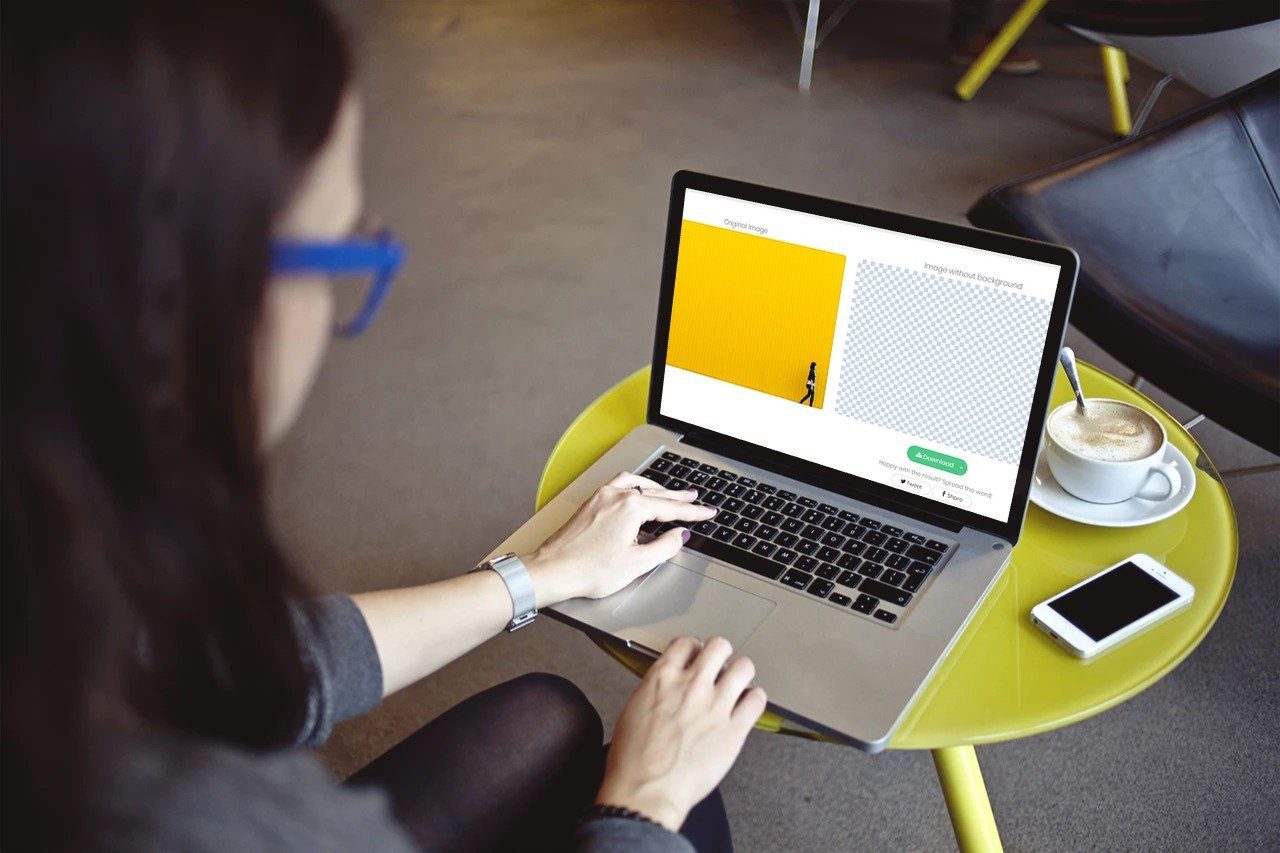Think of them as two dimensional barcodes that are cuter than those vertical bars we are so used to behind packaged goods and books. It’s not only the looks as QR Codes also hold much more information and can be read even if one is obscured. Originally a product of the car industry, QR codes now can be found everywhere; even as fashion accessories. Smartphones with QR code-reader apps have made their use more ubiquitous for information exchange. That’s why many web services have made it very easy today to create your own QR code and use it for communication. Google Image Chart Editor is one of those free tools you could turn to. One of the most common uses is to encode website URLs and email addresses.
5 Easy Steps to Create Your Own QR Codes
Here’s how you go about creating a QR code quickly with the free Google Image Chart editor.
Start by choosing QR Codes from the full gallery list. Click on the image of the QR Code to move into the editing mode.
QR Codes use different types of character encodings as specified by different international (and Japanese) standards as shown under Options for QR Code. The use of QR Codes decides the standards you should opt for. For instance, UTF-8 is a character set used in many software applications and operating systems. ISO-8859-1 is the default character set for most browsers. Click one of the buttons to set the size. Choice of size will again depend on the medium of use. It should be optimal for scanning accuracy and scanning distance by a QR Code reader.
Enter your text in the text box. For instance: https://www.guidingtech.com
The other controls like Size, Fill, and Style go into the design of the background of the QR Code. For accuracy, good contrast between the background and the bar color itself is suggested. Preferably keep the black and white of the QR Code against a light background.
The right-side of the editor gives you the hyperlink and the embed link to paste in your blog, message board, or email. You can also right-click on the generated image file and save it on your desktop for later use in a Word document. Here’s our simple QR code with just the URL information. You can encode your own information like your social information and send it out over the web.
If you got a smartphone with a QR code reader app, scan the above code to get Guiding Tech on your mobile phone. The above article may contain affiliate links which help support Guiding Tech. However, it does not affect our editorial integrity. The content remains unbiased and authentic.