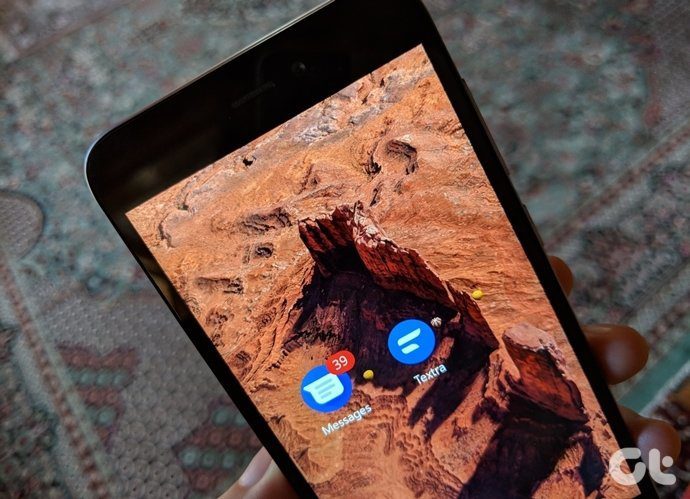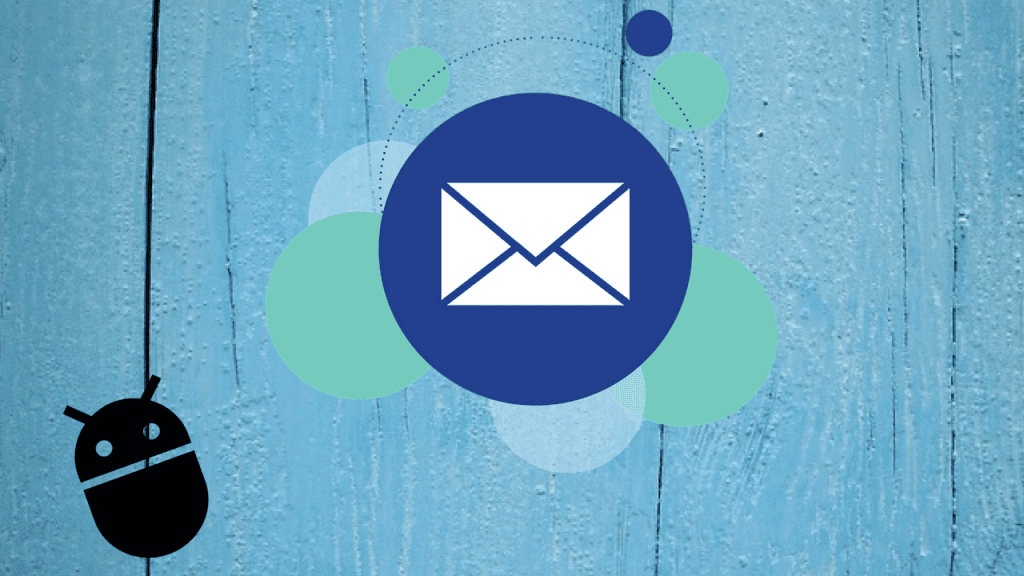However, today I will show you how you can take the print backup of your SMS and WhatsApp messages from an Android device. So let’s get started and have a look at the simple workaround.
Printing Text Messages (SMS)
Android by default doesn’t give any built-in option to print text messages and hence we’ll use a workaround to get the task done. The idea is to back up all the text messages onto the Gmail account and then use the online inbox to take the print of the messages. So to get started, we will download and install the SMSBackup+ app from the app store. The app is free and simple to use. After you launch it, the very first thing you will have to do is grant the app access over your Gmail account. Once that’s done, just press the Backup button. The app will then back up all the messages to your Gmail account and by default they will be stored under the SMS label, marked as read. The conversation chain will be shown as an email chain and that’s what we are going to use to get the data printed. Now log in to your Gmail account from your computer and navigate to the SMS label to find all the backed up messages. Click on the conversation you would like to print and click on the print entire chain button on the top. The browser will load the entire chain as a document to print. Finally press the print button, and that’s it. Note: You can also save the file as a PDF.
WhatsApp Messages
The aforementioned app gives the option to save WhatsApp messages too on your Gmail account. However, if you don’t want to back up the entire conversation, you can just back up a single conversation as a text file. Open the WhatsApp settings and go to Chat Settings. Here, tap the option Backup Conversations. To export the history of an individual chat, tap and hold on the conversation or group and select Email conversation. Once the backup of the file is sent to your email, you can make the printout just like any other text file.
Conclusion
So that was how you can transfer the backup of your messages into a print medium. The tip can be useful when you need to give proof of some conversation between you and a contact either on WhatsApp or SMS. There are indeed some apps available that claim to directly print the messages without even backing them up on Gmail, but they won’t work for most users as the apps would be using Google Cloud Print. Top Photo Credit: IntelFreePress The above article may contain affiliate links which help support Guiding Tech. However, it does not affect our editorial integrity. The content remains unbiased and authentic.