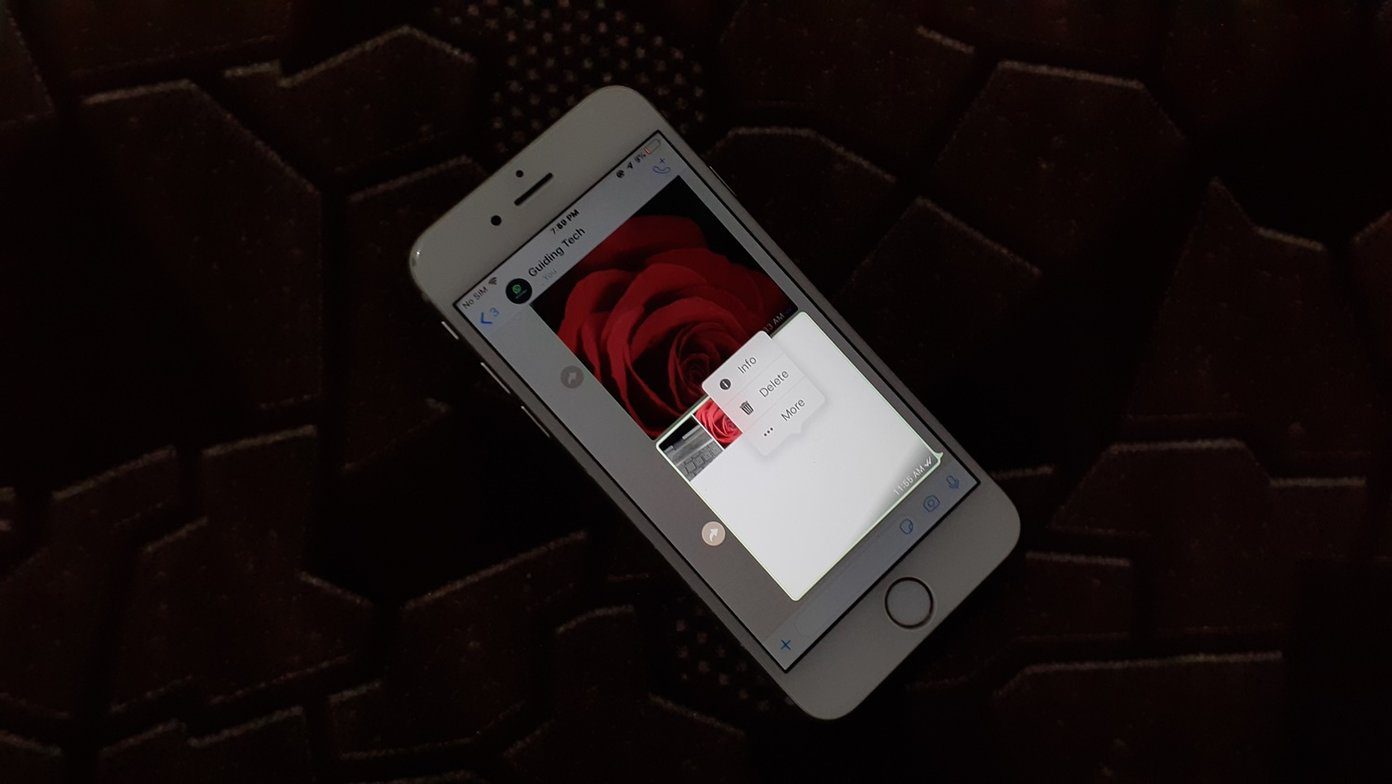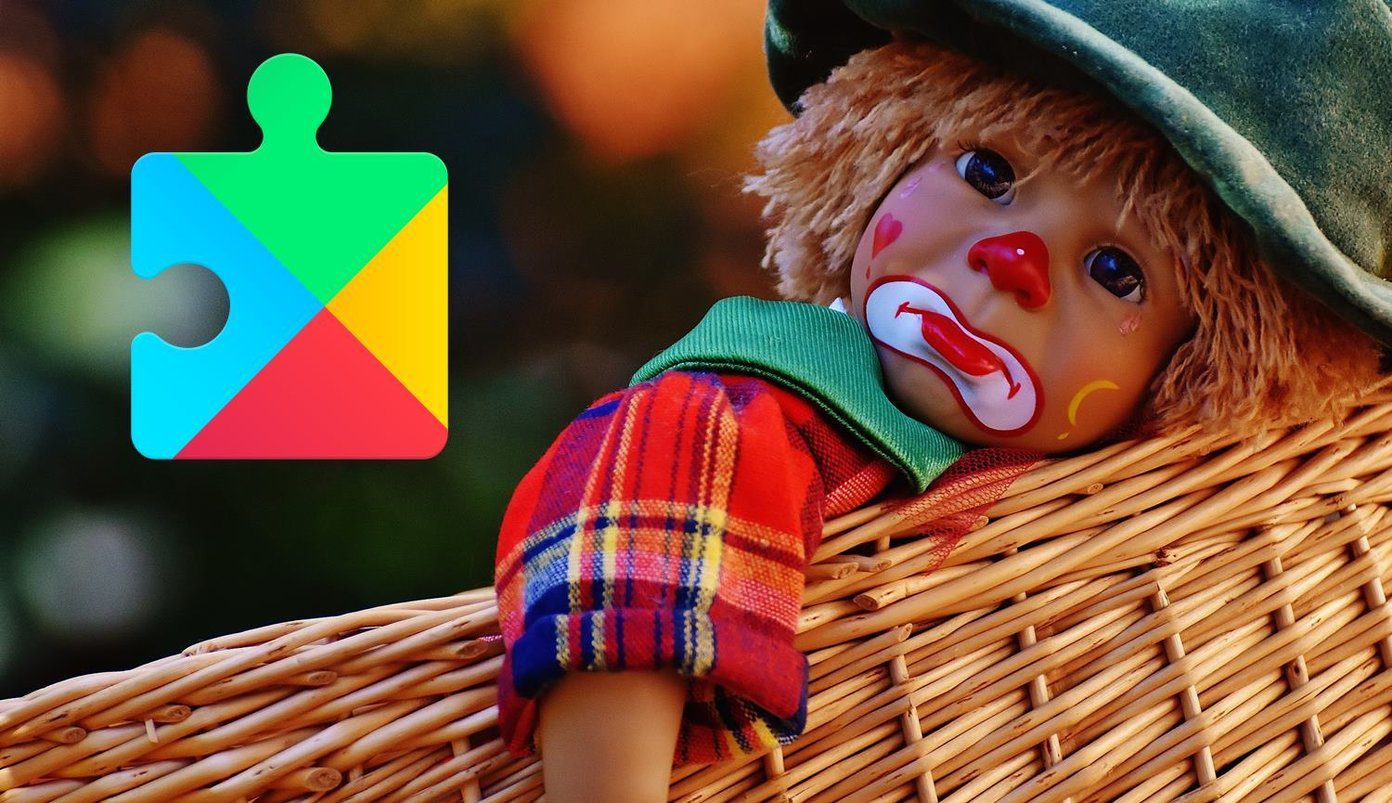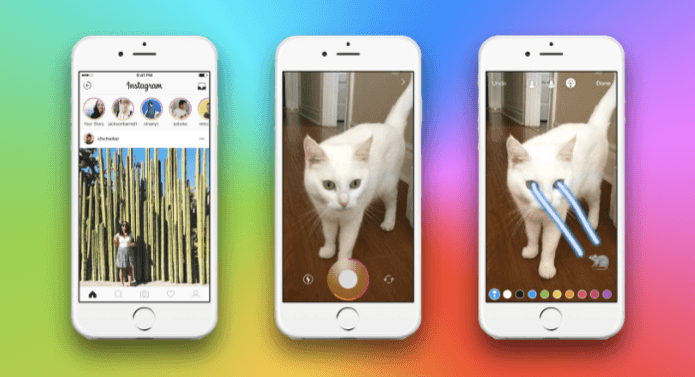Indeed, creating albums will never grow old, it has been there since we had Polaroid photos and heavy flip books. But depending upon the photos that you are sharing, you might want to try new things to give them an excellent touch up. Google Plus Stories, now also called Google Photo Stories is an amazing way to share photos when it comes to a weekend, or a holiday trip.
What Makes Google Photo Stories Awesome?
The album you create under Google Stories not only has your photos arranged in a horizontal timeline view, but also gives an amazing map view of the entire trip. Trust me, it’s one hell of a feature and in fact the only feature why I started using Google Photos in the first place. However, on the web interface, there’s no way to create these stories manually. They are created by Google’s algorithm automatically when you upload your photos. There is no doubt about the fact that these stories look beautiful. But there are certain limitations as they are created automatically. If you have around 500 photos, it creates stories from randomly picked snaps and gives you no option to make a choice. However, things get better when you start using the smartphone app for Google Photos. There you get the option to manually create these stories along with collage and motion GIF files.
Creating the Google Photo Stories Manually
To create these Stories manually on your smartphone, open the Google Photos app and head over to the assistant tab. There you will find updates from Google Photos that you have received. Tap on the + icon on the top right to begin. Here, select Story as the mode and start selecting the photos from your Google Photos library. You might also select Animation, Movie or Collage depending upon the photos you wish to share. A minimum of 8 photos are required to create a photo story. Finally tap on the Create button to start the photo story creation process. If the photos were stored on the local library and not uploaded to the Google Photos, it will first be uploaded to Google’s server and then the Story will be created. Cool Tip: Don’t forget to add captions to the photos to narrate your story! That was how you can manually create stories on your smartphones. But we are not done yet. There’s an alternative way we are going to have a look at where you can create small movies using your photos and share it with your friends. And the reason why you would wanna do that is because of the auto changing photos and the musical background bring photos to life.
PhotoStory – A Sleek Alternative
The name of the app is PhotoStory, which works on Android phones and is pretty easy to use. You can select photos from your album and create a musical slideshow. The app provides some music, or you can choose one from your internal library. It also supports video effects and they are some filters that you can apply. Once you are done, the video can be exported in low to high resolution. It takes time to process and save the videos in higher resolution. The app is supported by ads and you will see them on almost every screen. They take the space at the footer or the header the app. The processed videos can then be shared using various social channels or saved to the SD card.
Conclusion
Google Stories will always be my first preference while sharing photos online. But I really prefer PhotoStory when I need to send some photos to my parents. They know how to send and receive messages on WhatsApp and anything apart from that doesn’t fall in their comfort zone. PhotoStory makes it easy for them to see our photos as an auto-playing video with a single tap. What do you think? The above article may contain affiliate links which help support Guiding Tech. However, it does not affect our editorial integrity. The content remains unbiased and authentic.