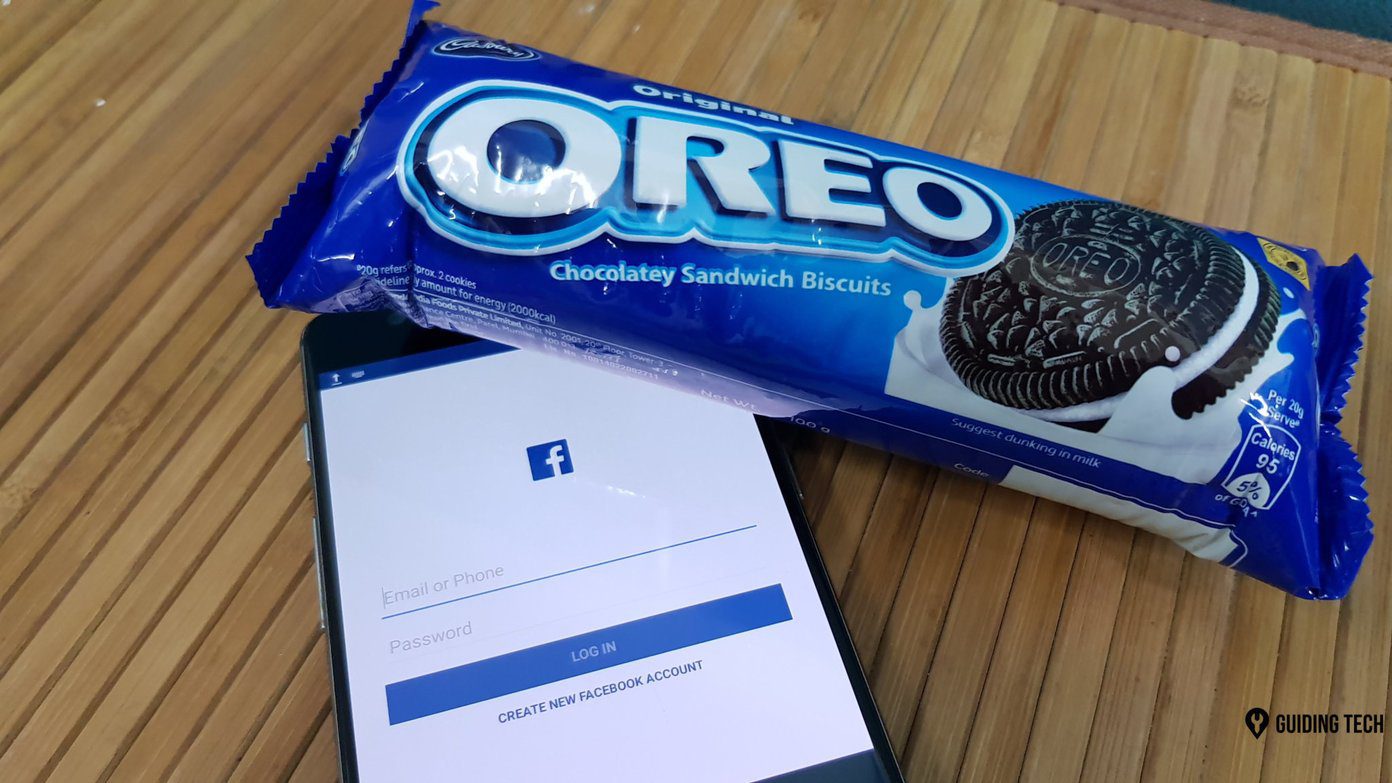The tweak bypasses the login screen at startup that has previously been an unavoidable part of Windows. If you are only using your computer for personal use in your home, there is really no need for password protection, and it only serves as yet another stop on the long road to your desktop. Keep on reading to see how to remove that pesky login screen with just 3 quick steps.
Removing the Login Screen
Note: The following tweak will work on Windows 7, Vista, and XP. Step 1: You will need to make your way into the Advanced User Accounts section of the Control Panel in order to enable the automatic login feature. To do this, just type netplwiz into the search box of your start menu. Hit enter and the following screen will pop up. Step 2: As shown above, uncheck the box next to “Users must enter a user name and password to use this computer” and click on Apply. Step 3: A window (shown below) will then pop up requesting your current username and password. Fill it in with the appropriate information and hit OK. Voila! You are done, you survived, you did it. Congratulations! Now watch in awe as your computer skips the login screen during your next startup. Let us know what you think below! Questions and comments are welcome (obviously). The above article may contain affiliate links which help support Guiding Tech. However, it does not affect our editorial integrity. The content remains unbiased and authentic.