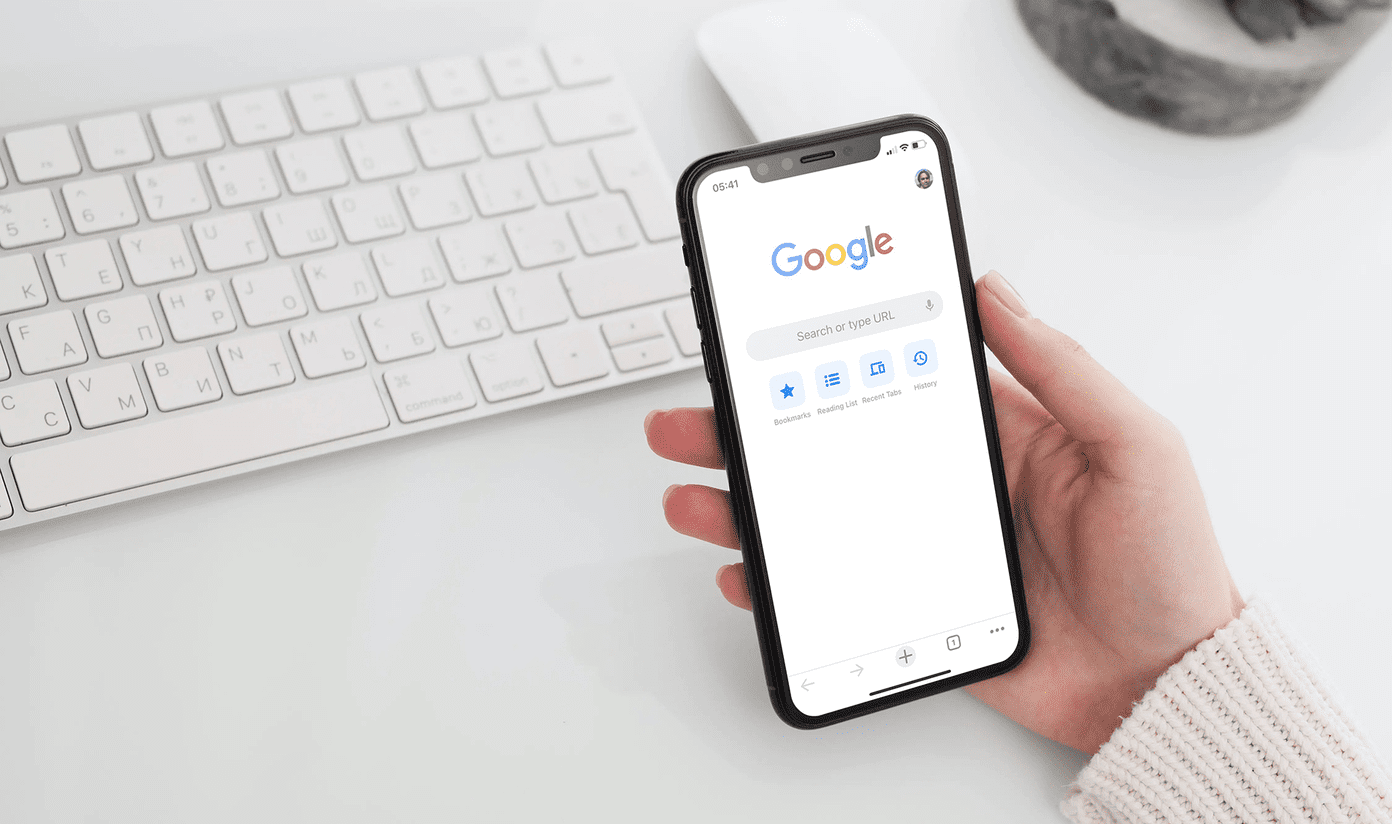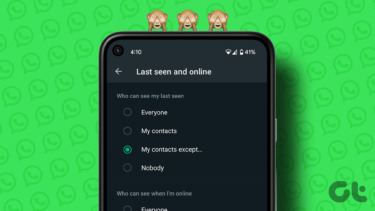locking my Android phone using a pin or a pattern combination. It becomes very irritating at times when the phone asks you for password even when you have some basic operation to perform. There are only few apps on Android like gallery, mail, messaging, etc. that hold sensitive and private data one needs to watch out for. Don’t you think that locking these sensitive apps would be better than locking the phone using the password? If you agree with me here, let me show you how you can secure individual apps on Android using a password (pin or pattern).
Setting Up Smart App Protector
Smart App Protector is a freeware for Android that can help you with locking specific apps on Android. To get started, download and install Smart App Protector main application from the market and launch it. When you run the application for the first time, it will ask you to install Smart App Protector helper application from the market. This application will ensure that the main app services are not killed using any third party app killer for Android. The default password of the application is 7777 but you can change it using the app settings. If you want to change the password type from pin to patterns, you could do that too under the Password & Pattern Settings. And after you have configured the security settings, it’s time to add application to the secured list. To protect an app using password, open the Running tab on the app and tap the Add button. Now select all the apps you would like to protect from the pop-up list and tap the Add button. That’s all, you can now close the app. From now on whenever you try to open these protected apps directly or using other apps (for example, when you are sharing a file) you will have to provide the correct password to make your way through.
Resetting Password
If you want to set up password reset in case you forget your password, select the option Lock Initialization from the app’s settings menu. You can now select the type of authentication you would like to have in case you forget your password. In the future, if at all you forget your password, and you enter the incorrect password for more than five times, the lock initialization feature will automatically pop-up for you. It will then ask you for the security question you configured in the app. After providing the correct answer the password will be restored to default that’s 7777 and you can configure a new one from the app. The app provides various other features you can explore and try out. Hope it’s useful. The above article may contain affiliate links which help support Guiding Tech. However, it does not affect our editorial integrity. The content remains unbiased and authentic.