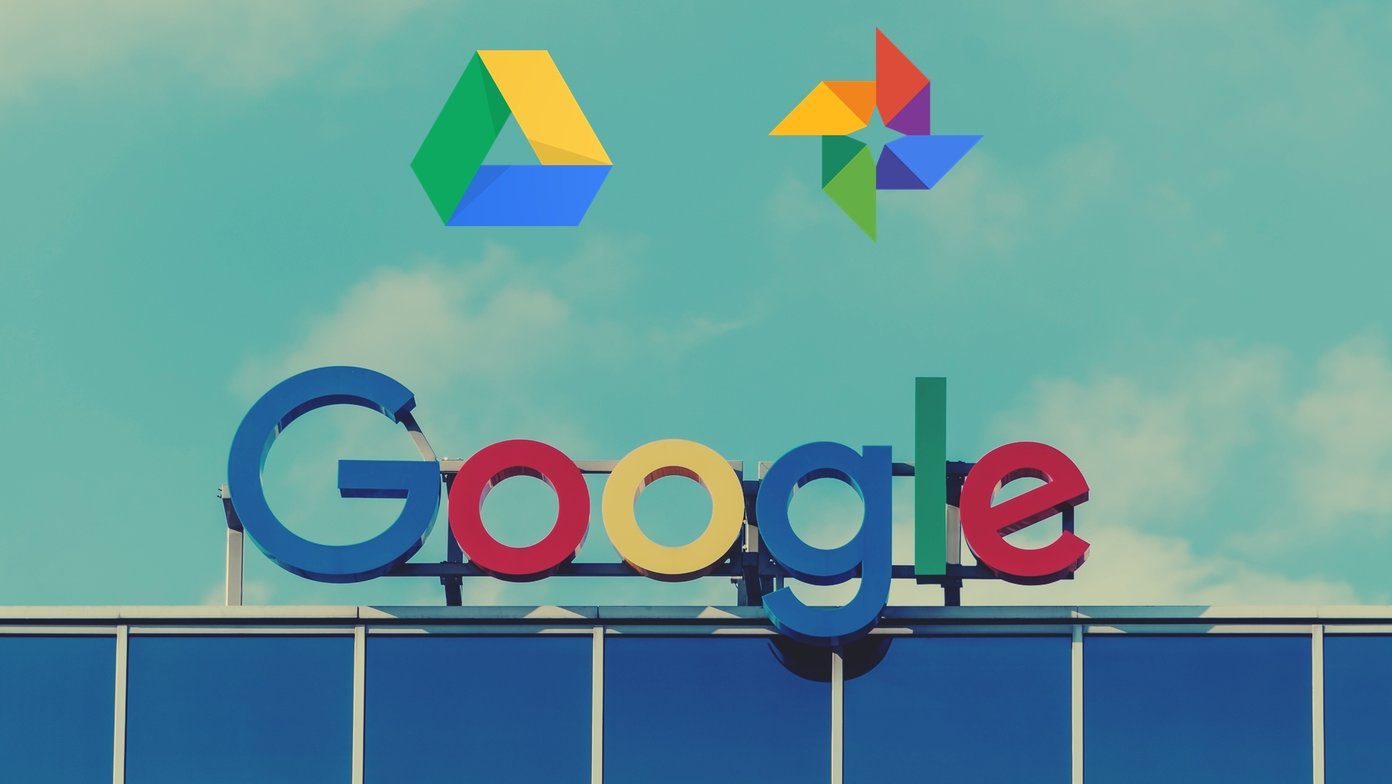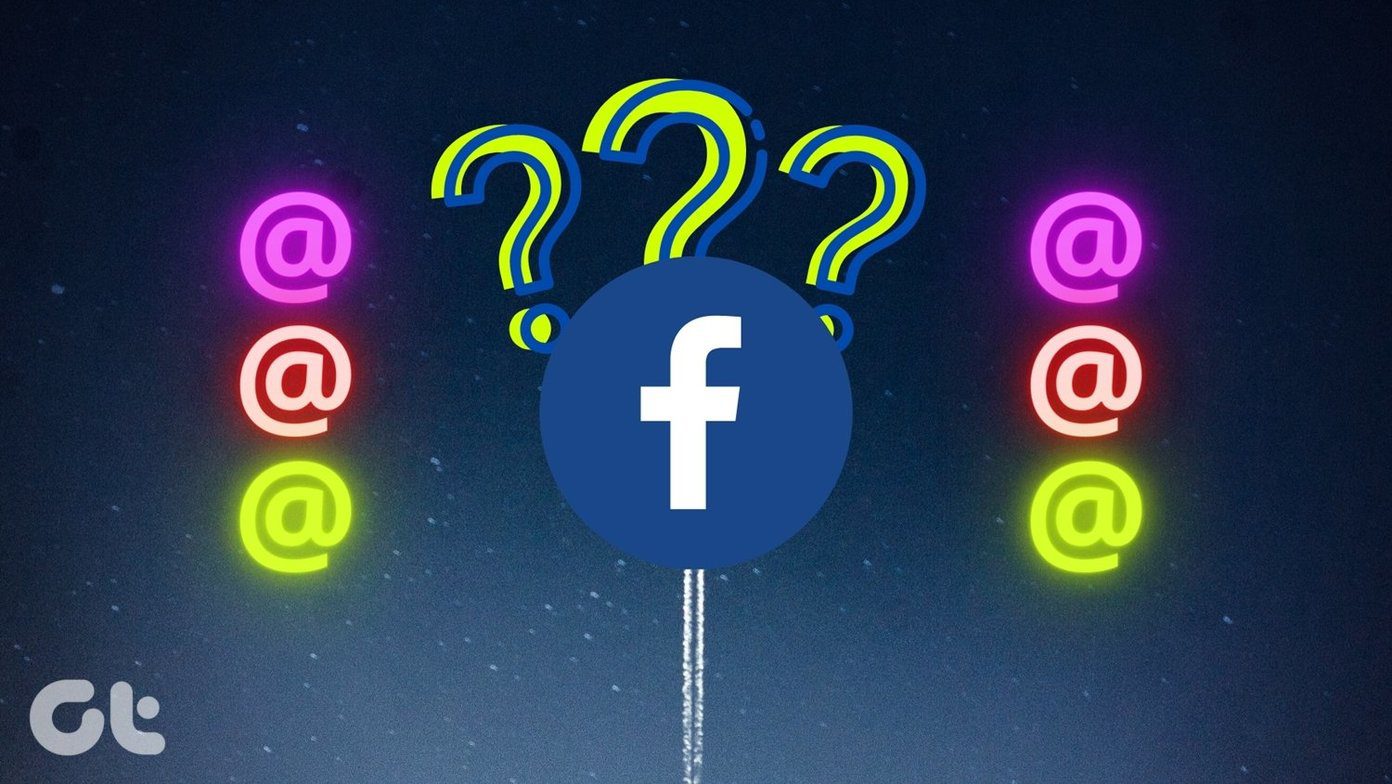One eye candy feature of iTunes I liked was the album flow, but even if a single one of them was missing it ruined the beauty of it and thus I was looking for a way to fill in the gaps and download album art for my entire music collection. Album Art Downloader is a useful freeware for Windows that helped me update my music collection’s album art using various online resources. So lets see how to use the tool. Note: All the music that belongs to a particular album must be in the same folder for the tool to work properly.
Using Album Art Downloader
Download and install Album Art Downloader on your computer. While installing the program remember to put a check on the option Add to Explorer context menu. Well, one can run the program and then browse for the media folders he would like to change the album art for but we will be using the context menu option for the same. While trying out the app, I felt that navigating folders within Windows Explorer is more user-friendly when compared to the program itself. So, navigate to the parent folder of the directly you want to replace or add a new cover art for. Right-click on the folder which contains the music and select the option Browse for Album Art. Album Art Downloader will initialize and search for the folder. If an album art already exists, it will list them, and you can preview it and click on the button Get Artwork for Selection. If no album art is present by default, you can directly click on the button to find one. You can click on the Option link to open the Advanced option if you want to be specific about image size and other details. Finally, when you spot the perfect album art that would fit the album, click on the small save button (floppy) . Now choose the option where you want to apply the new album art cover and save the settings. If you are trying to overwrite the existing album art cover you will have to confirm your decision. That’s all, repeat these steps for all the folders you want to apply the album art to.
Conclusion
The best thing about the process is that you don’t need to have your tracks perfectly tagged. All you need is to have all of them in the same folder. Hope you like the tool. Don’t forget to share with us if you know of a better tool that can perform the task more effectively. The above article may contain affiliate links which help support Guiding Tech. However, it does not affect our editorial integrity. The content remains unbiased and authentic.