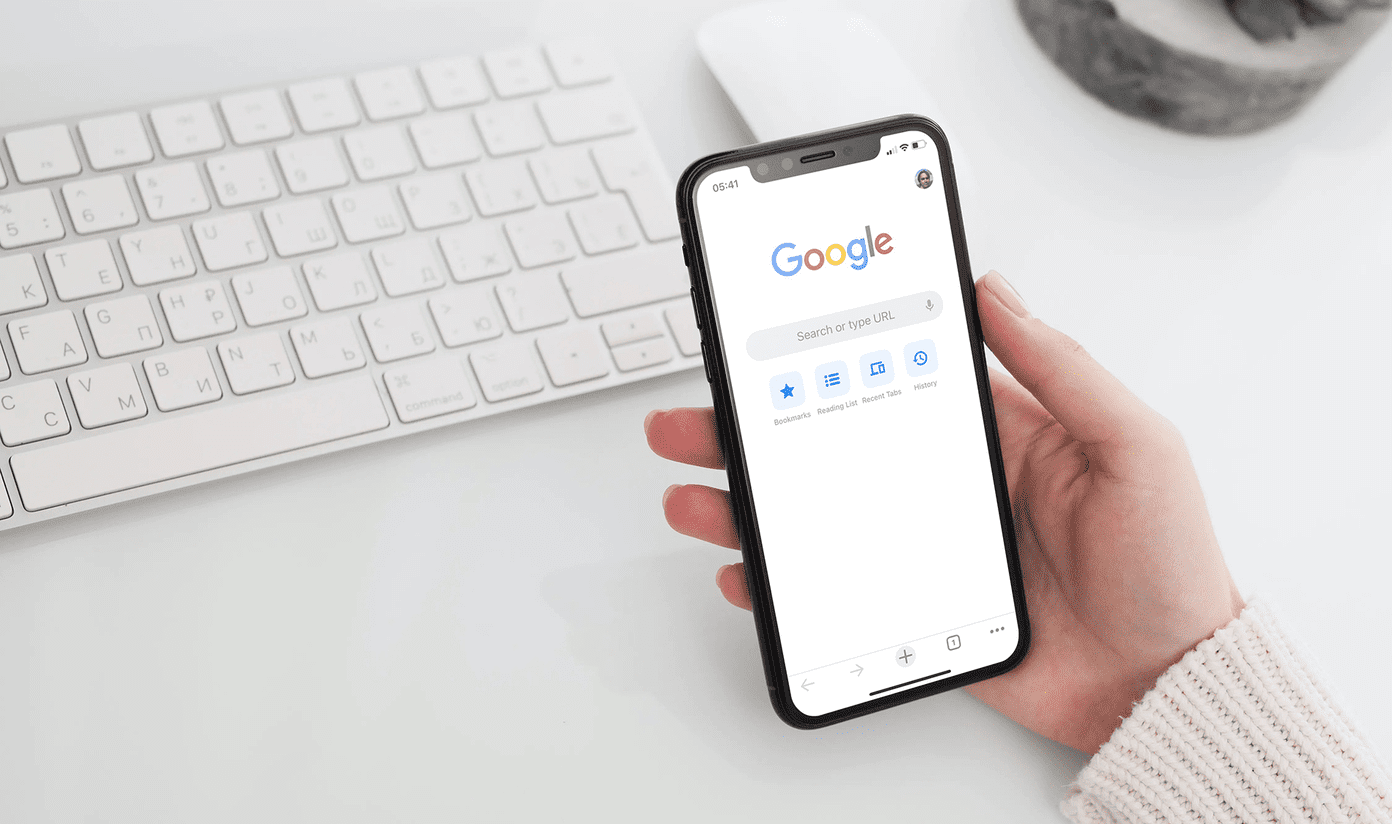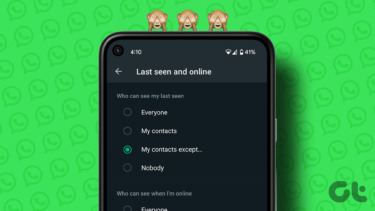Here, I’d like to show how to beautifully highlight a specific text or paragraph of an article and share it on social media using your Android phone.
Highlight Text in an Article in Attractive Way
You can easily create attractive text and share it on social media using a new app called Xcerpt. This app is specifically created for Twitter but it can be used with other social media apps too. Xcerpt highlights text in an article and creates an attractive image of the text with the source displayed at the bottom. Here’s how a highlighted text of an article looks like. Let’s see how you can create such images with Xcerpt. There are two ways to make this happen. You can take a screenshot and highlight the text from the app. Or, you can copy and paste the text in the app and create the image that way. The app will automatically find the source link. So, no need to copy the source address.
First Method: Taking Screenshot
The first method is to take the screenshot of the page which contains the text you’d like to highlight. So, after you take a screenshot, it will appear in the gallery of the app. Select your screenshot. Now, you can crop the text area that you’d like to see in the Xcerpt image. Hit Crop and it will process the image. On the next screen, you’ll get the option to further modify the Xcerpt image., Here, you can choose the background color of the image and also the app will automatically track down the source link (which sometimes doesn’t display the correct source). You don’t get many other options to further modify the image. There’s a pull quote sign which too can’t be modified. What can be modified is the source at the bottom of the image. It does suggest some source links which are sometimes not correct. The above highlighted text is from The Verge. Well, you do get the option to copy the URL from clipboard. So, that’s good.
Second Method: Copy Text by Yourself
The next method involves copying text by yourself from the web page and pasting it in the app. In the app’s home screen, you must have seen Paste Text button. So, tap on that. And, it will automatically present you the Xcerpt image with text in it. So no cropping and other modifying to do. Wanna perform some Advanced Tasks with Copied Text? Here’s a cool guide to some advanced tasks that can be done with copied text. Next thing is to share it on social media apps.
Share it on Social Media
The app has native support for Twitter. In fact, the app is made for Twitter. But, as it creates a PNG Xcerpt image, it also gives the option to save to your phone’s gallery. So, you can share it on other social media apps too. Here’s the native Twitter interface of the app. Wanna share photos on multiple Social Networks simultaneously? Here’s how you can do it.
Beautify it More
As the app doesn’t provide enough option to modify the image so why not beautify it more? We can further add filters to image based on what type of text we are emphasizing on. Most Android phones now have an inbuilt image editor that have options to add filters. You can also try some of the best photo editing apps picked by us in 2015. So, let us know in the comments if you really liked the app or not. If you’re a handler of some big social media fan page then this app can give a different taste to what you share with your followers. ALSO SEE: 3 Apps to Share Text from Web as Images on Twitter The above article may contain affiliate links which help support Guiding Tech. However, it does not affect our editorial integrity. The content remains unbiased and authentic.