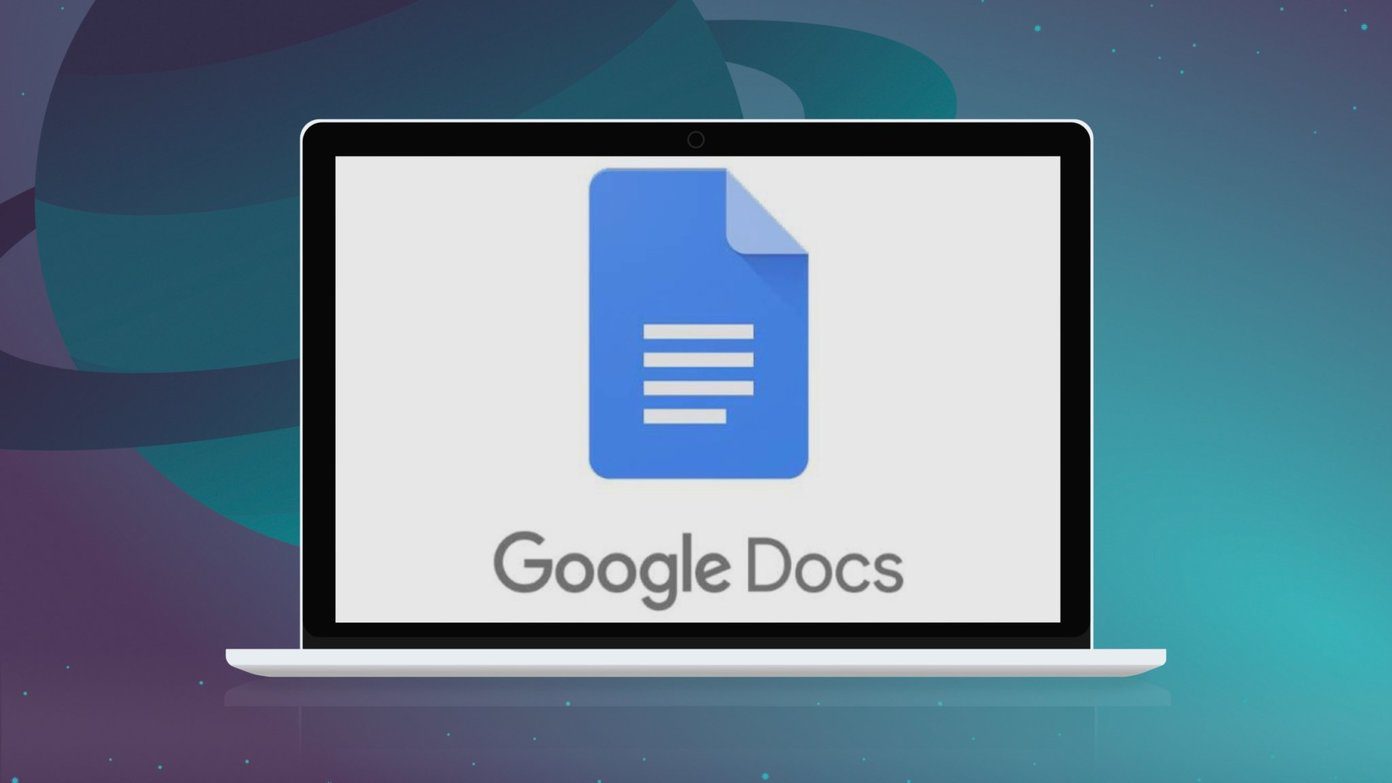And if you are creator, nothing hurts more then seeing your work on someone else’s website or page, without the due credit. Thus it only makes sense to watermark a video or image to prevent others from stealing your work. When it comes to watermarking photos, it’s quite an easy process since there are plenty of apps. But when it comes to videos, the job is not that easy. The numbers of apps that add watermarks are far too rare. And well, most of the video editors which are free don’t have a straightforward way to add watermarks. Luckily for us, we have found a way to add watermark in videos on Android through the InShot app. The method is fairly easy and doesn’t take much time. Download InShot So, let’s get down to business.
Method 1: Inserting Logos as Watermark
Here, the only prerequisite is that the logo should have a transparent background. So, it is recommended that you adjust the opacity of the logo beforehand. Step 1: Open InShot and select the videos you want to edit. Once the video has loaded, you’ll see the InShot watermark on the lower-right corner. You can easily remove it. Tap on the tiny cross button and select Free Remove on the next window. The only catch is that in the free version of InShot, you’ll have to survive through a 23-second ad, which you can remove layer by subscribing. Step 2: Before we get down to the actual watermarking feature, it’s ideal that you clean the video accordingly. To trim, tap on the timeline at the bottom. At the same time, you can also mute the default volume of the video. Or, you can also lower the volume. Step 3: Having tweaked and snipped the clip, tap on the Sticker icon, and you’ll be greeted with GIF-like stickers. Don’t worry. We will not use these stickers. Our secret weapon is the small gallery icon. This feature facilitates you to add an image from your phone’s gallery as a sticker. In our case, we will upload the watermark file. Having uploaded the file, tap on the Done. Now, you’ll notice an additional layer on top of the video timeline. The length of the second layer determines how long the watermark will appear on the video If you want it to disappear in a couple of seconds, you have to drag the slider left. But if you want it to stay throughout the video then grab the right end and drag it till the end of the video. Once done, tap on the Done icon at the right to save your changes. Next, tap on the watermark and drag it to the location of your choice. At the same time, you can use the arrow icon to resize the watermark to the size of your preference. This method places a plain flat image as a watermark. But if you want some basic animation, thankfully, there’s a way to achieve that. Click on the little edit icon at the corner of the watermark. That will present you with different options, such as the animation style and directions. InShot also has the option to adjust the timer of the animation. Once everything looks good, add a music track to the video file and press on Export. That’s it.
Method 2: Inserting Text as Watermarks
InShot also lets you play with text as watermarks. This process is almost similar to the method described above, except that we’ll be using the Text feature instead of stickers. Step 1: Tap on the T-icon and enter your text. Once done, adjust the length of the layer as we described in the method above. Unlike many video and image-editing apps, there isn’t a single default style which you have to work with. For a free app, there are plenty of text styles and fonts to mess around, and some of them are quite exceptional. To change the style and the color of the text, tap on the little rainbow-colored icon at the bottom ribbon. Just make sure that you click on the Save icon when you are done making all the changes. Apart from the many styles, you can also change the font. There are several fonts in it for you to try out.
Are There Any Alternatives?
Unfortunately, there aren’t many Android video editors out there which let you add your watermark (and remove the brand watermark), in the free version. One such example is KineMaster. This advanced video editor has plenty of features that make video editing on the phone, a blissful experience. The only catch is that it will stamp the brand watermark in the free version. Naturally, to remove it, you’ll have to upgrade to the pro version. And should you choose to upgrade, the method to apply watermark is quite simple. And similar to InShot, it too works on the principle of layers. Once you have opened the video, click on the Layer button on the left side. Choose an image from your phone’s gallery. Here again, you have to make sure that the image in question has a transparent background. Once you have added it, drag it to the position of your choice and voila! Your video has a watermark of its own. Download KineMaster
Sign It the Right Way
So, this is how you can easily stamp a watermark on a video on Android. The good news is that both the apps let edit the video, saving you the time wasted in switching between different apps. Furthermore, both these methods are simple and barely takes a minute. Next up: Want to extract audio from a video? Read the following article to find the best way to do that on your Android smartphone. The above article may contain affiliate links which help support Guiding Tech. However, it does not affect our editorial integrity. The content remains unbiased and authentic.