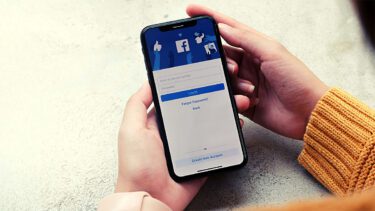Facebook’s algorithm tries hard to please us and gets a lot of things right too. There is a reason why people end up scrolling mindlessly through their feeds more than they should, but a lot of users are unhappy. They want to see fewer updates from certain people/groups/sources and more from others. We have a few suggestions that will help declutter some of the Facebook feed mess you are witnessing. Let’s begin.
1. Unfriend Some
Not everyone on your friend list is your friend. Some of them you may not be friends with anymore. Some of them were known acquaintance or old colleagues that no longer work with you. It is a good idea to go through your friend list and unfriend whom you can. Don’t worry, and they won’t receive a notification either. There are two ways to unfriend someone on Facebook. First is where you visit his/her profile, click on the Friends button and select Unfriend. This will take time as you will have to visit individual profiles. A much faster way is to open your profile page by clicking on your profile picture and selecting the Friends tab. Here you will find a list of all your friends. Just click on the three-dot menu icon and unfriend them.
2. Unfollow or Take a Break From Friends
You can’t unfriend everyone but can take a break from their feeds. Facebook offers two separate features that will help declutter your feeds significantly. One is Unfollow and the other is Take a Break. Essentially, what you are saying is that we are still friends, but I don’t want to hear from you for some time because your interests do not align with mine. You will remain friends on Facebook but won’t receive updates in your feed when they post cute pet photos or images with motivational quotes.
3. Snooze for 30 Days
Another way to declutter your Facebook feed is by snoozing a profile for 30 days. When you snooze an alarm clock, it means you are deferring it and that it will go off again after a set time period. In the case of Facebook, when you snooze a profile, you will stop receiving updates from them in your feed. You will still be friends, message each other, check each other’s profiles and do everything else. It’s just that you won’t view updates from them in your feed. When the 30 days are over, you will be notified and begin witnessing updates again. You can snooze anyone from the feed itself by opening the three-dot menu icon.
4. Hiding Posts
A lot of times, your friends will share posts or updates from pages that they are following but you are not. You still view these updates in your Facebook feed because you are friends with the person sharing the update. Click on the three-dot menu and you shall notice two options. Hide post and Hide all from ‘page name’. Selecting the first option tells Facebook that you want to ‘See fewer posts like this’. Selecting the second option will hide all posts from that particular Facebook Page. The Hide option does exactly what it says and works on profiles, pages, and groups.
5. Unlike Facebook Groups
There is a Facebook group for everything and every place. Over time, things might go out of hand and some users end up receiving a ton of updates from these pages that they don’t even remember following. This is a good time to go through the list and unfollow some of them. Maybe you don’t like that soccer team anymore or live in a different city and don’t want to know what’s happening in the old one. Either way, open the Facebook Groups and click on the Liked button to unlike it.
6. Change Follow Settings of Group
Not ready to let go of that Facebook page? Still want to follow but in a more controlled manner? Fortunately, Facebook allows users to control how and when a page pushes posts to your Facebook feed. Click on the three-dot menu icon on the Facebook group page and select Follow settings. You will be greeted with a pop-up which is divided into two parts. In the News Feed, you will find:
Favorites – posts from this page will take priority and will be displayed higher up in your newsfeedDefault – posts will be displayed as they comeSnooze – as discussed earlier, you will view no posts for the next 30 daysOff – you will never view any posts again
The Notifications settings allow granular control over the type of content you want to be notified about, like posts, videos, offers, and live videos. For example, inside Posts, Standard option will send you up to 5 new notifications per day. You can reduce frequency by selecting Highlights or shut it off by choosing Off. Go through each content type and set it as per your needs. You can always come back and fine-tune these settings later.
7. Sort Feeds
Finally, there is a filter option on the feed page that you can use to filter posts based on your settings. Click on the filter icon, which looks like two parallel lines. The Home is the default option that shows posts and updates that Facebook thinks are relevant to you. This is based on years of data that the social media giant has collected on you. The Favorites option will show posts from friends and pages that you have marked as Favorites. We will view how to do that in a bit. The Recent option will display posts date and time-wise. Click on the News Feed preferences option to quickly add and remove friends and pages from the Favorites section by clicking on the Star icon. One can then easily filter and consume posts from sources added to the Favorites list, as we saw above. You can also Unfollow or Reconnect (follow again) from here and finally manage the Snooze list.
About Face
Social media sites like Facebook can be an amazing way to catch up with friends, follow your favorites topics, and be in the know. But if left unchecked, it can lead to procrastination, wastage of time, and so on. It is important to use these tools made available to us but not let the tools use us. Fortunately, Facebook offers several ways to manage feeds allowing users to declutter them, helping us make more sense of what is happening around us. Next up: Want to take a really long break from Facebook by uninstalling the apps instead of simply decluttering them? Click on the link below to learn what happens when you uninstall Facebook and Messenger apps. The above article may contain affiliate links which help support Guiding Tech. However, it does not affect our editorial integrity. The content remains unbiased and authentic.



















![]()