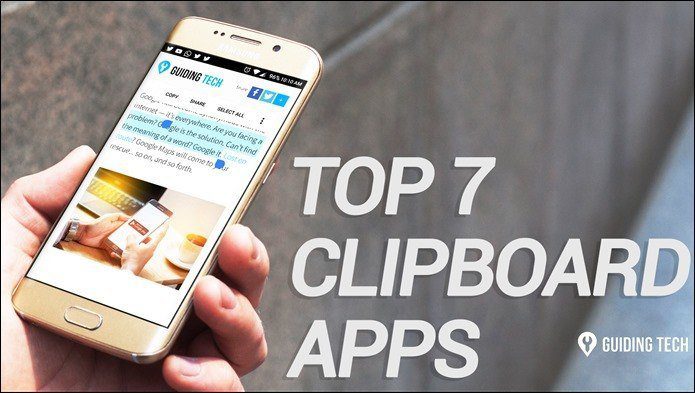On a computer, it is so easy- Ctrl + C and Ctrl + V. How about smartphones? Well, Android and iOS have their own ways. We will talk about Windows Phone 8 today. It is quick, simple and easy. You can copy any chunk of text from anywhere and paste it at another place where you are allowed to type. Note: The Windows Phone 8 device used for this post is Nokia Lumia 920. The steps are same for all WP8 phones.
Highlighting and Copying Text
Be it a web browser or an office document, an email message or any other similar app, Windows Phone 8 allows you to copy text from these. Step 1: Navigate to the screen where you want to copy text. Tap a word (which is part of the text you want to copy) such that it gets highlighted. Step 2: Drag the bars by holding the circles at each end of the highlighted text. Do that till the first and last words of the paragraph you wish to copy. Step 3: Then tap the Copy symbol to copy the text to the clipboard. The Copy symbol is a circle with a note like icon in it. If it is a link you want to copy, simply tap and hold the link until ist context menu appears. From the menu you can choose to copy the link, share it or open on a new tab in Internet Explorer. Same applies to pictures. However, you can only copy its link and not the picture itself. But you can always save one on your phone. Another way to copy text is to use the menu rather than highlighting. Tap and hold the text you want to copy till the menu appears. Then click on Copy. Note: This option lets you to copy an entire block of text. You cannot choose pieces to be copied. Besides, I have experienced that it does not work everywhere.
Pasting Copied Text
This is as simple as it can get. All you need to do is navigate to a screen where you are allowed to type and want to paste the copied text. For example, an email message. Tap on the area where you want to paste. A Paste button will appear on the top left of the keyboard panel (see image below). Hit this button. You can paste as many times as you want. Note: When you copy and paste any text you should note that you will lose all formatting (like bold, italics) of the source. It is only the text that comes to the clipboard.
Conclusion
I hope that is helpful. Actually, the process of copy-paste is same on all mobile platforms. So if you’ve been doing it on iOS or Android, then doing it on WP8 should be nothing new for you. But those who’ve just jumped into the smartphone bandwagon with a Windows Phone 8 device then this post and the clearly laid out instructions should help them understand the method. If you know someone who falls into this category, you should immediately share this post with them. Top Image Credit: Zechariah Judy The above article may contain affiliate links which help support Guiding Tech. However, it does not affect our editorial integrity. The content remains unbiased and authentic.