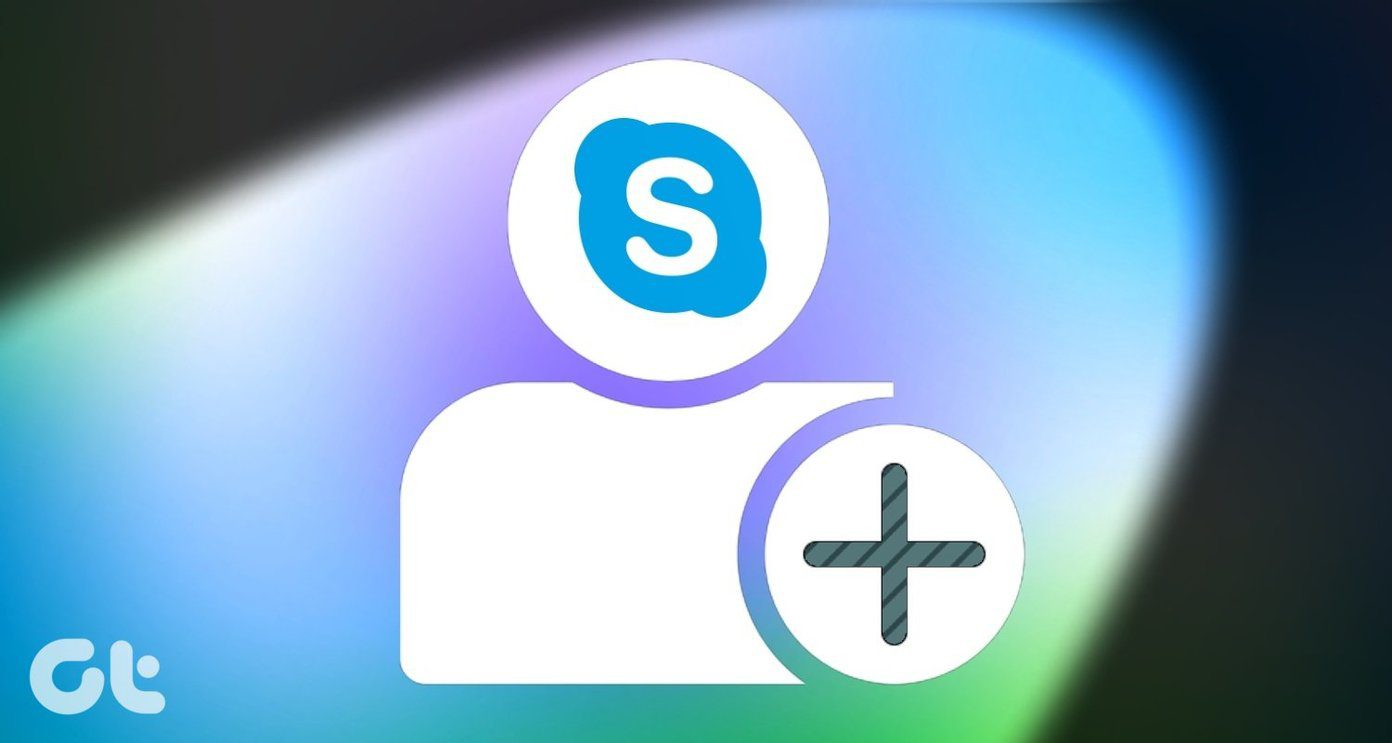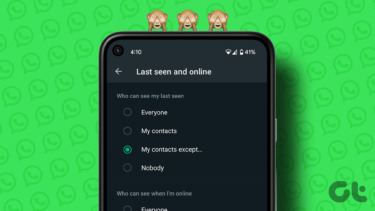The only difference was that I wanted to record the conversation this time so that I can listen and cherish it over and over again (silly no? ..wait till you are madly in love!). And I used Skype Auto Recorder to get that done. Skype Auto Recorder, as the name indicates, is a tool for Windows that can automate recording of all incoming and outgoing Skype calls for specific contacts. Lets see how to record a call using this tool. Step 1: Download the Skype Auto Recorder archive on your system. The file contains some library files and an executable file. Extract all the files in a folder and run the .exe. The file will run and minimize itself in the taskbar represented by a grey microphone icon. Step 2: Now open Skype and click on any random contact to open the chat window. You will see a yellow strip in at the top which will ask you to grant Skype Auto Recorder access to the Skype data installed on your system. Step 3: We will now configure the tool before we start recording the call. To configure, click on the icon in the taskbar to open the settings window. Click on the option Auto start with Windows if you want to record your calls on Skype frequently. You can create separate folders for different contacts which is really an amazing feature if you ask me. Just think if all the recorded files are stored in a single folder what a mess would it have been to filter them. You can also add contacts you want to omit the recording for. There’s an option to increase the volume of the conversation while recording, but I don’t think it’s necessary at all. The program will automatically start recording the call as soon as you are connected to a contact, and you will notice a red colored recording icon on the tool. Once you disconnect the call the mp3 file of your conversation will be saved based on the filters you have created. You can play the audio file on your default media player.
My Verdict
The tool is very easy, almost like plug-and-play, which not only records the call in crystal clarity but also filters it by the contacts. The program supports silent recording and does not produce any beep sound while recording that could alarm others in the conversation. The tool worked pretty smooth in my tests. Try it out and let us know how it worked for you. Via: Addictive Tips top image credit: Ryan The above article may contain affiliate links which help support Guiding Tech. However, it does not affect our editorial integrity. The content remains unbiased and authentic.