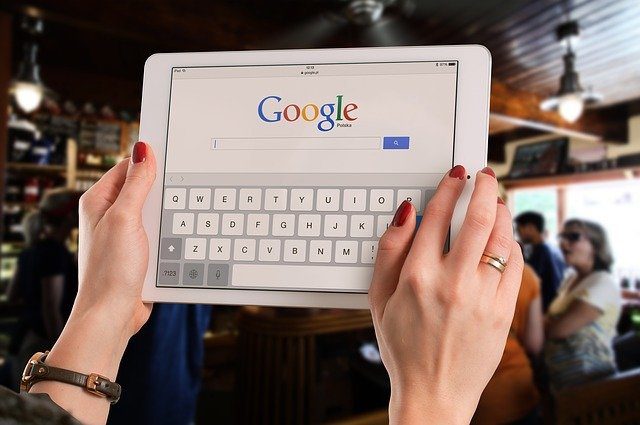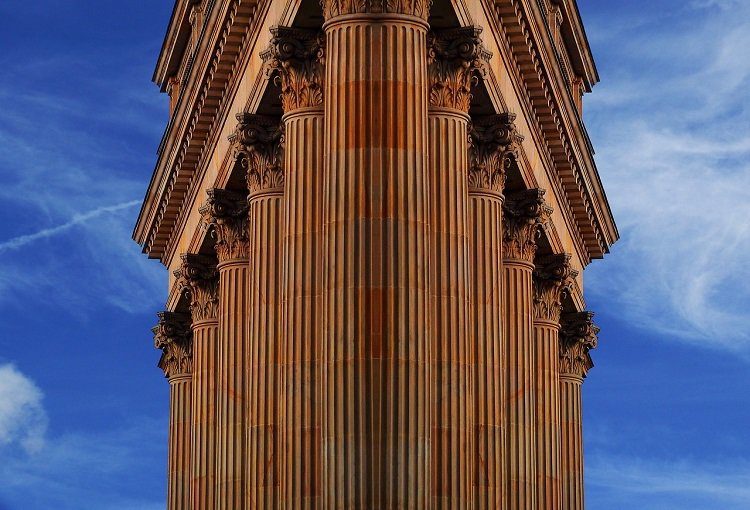Since you probably have a few game emulators on your PS Vita, you might have experienced issues, like some of the games running too slow on the Super Nintendo emulator, a few games looking too distorted on your Vita’s screen, or even having some of them crash before you get a chance to play them. If you have experienced this or any other issue running games on the emulators on your PSP or PS Vita, then read along to learn how to adjust your game emulators’ settings for the best gaming experience. Important Note: Before proceeding, make sure you have the latest version of each emulator installed on your PSP or PS Vita, since sometimes errors running games are caused simply due to lack of full compatibility on earlier versions of emulators.
SNES9xTYL
Super Nintendo games are among the most popular ones when it comes to emulating. However, this console introduced some scaling effects that while impressive at the time, can cause some issues with the emulators. To solve this, first start the emulator on your portable device and then press the L + R buttons at the same time to bring up the emulator’s settings. There are three main menus there that you will want to tweak: VIDEO, AUDIO and MISC. VIDEO: Set Engine to PSP accel. + approx soft. Then set Frameskip to 0. Additionally, you might want to change the video mode here to a screen aspect ratio that suits your taste. Personally, I prefer 1:1, since this displays games at their native resolution, which look the sharpest. SOUND: Set the Output frequency to 44100Hz. MISC: Here you want to keep the PSP Clockspeed value between 300 – 333 for optimal performance. Once done, head to the GAME menu and select Make Settings Default in order to apply these settings to all your games.
gpSP
The gpSP emulator is easily the best Gameboy Advance emulator for the PSP/PS Vita, with the plethora of settings available for users being one of the main reasons for this. For optimal gaming with this emulator, first access the menu by pressing the Triangle button. Then head to Graphics and Sound options. In this menu, tweak Display scaling and Screen filtering to your liking. Then, assign these values to the frameskip options…
Frameskip type: autoFrameskip value: 9Frameskip variation: uniform
… and these to the Audio options.
Audio output: yesAudio buffer: 4096
NesterJ
NesterJ is a very capable NES emulator that supports most games and provides several useful options. Once you start it on your PSP or your Vita, push the left analog stick/controller to the left to access the emulator’s settings. There, head to the Preferences Config menu. Adjust the CPU Frequency setting to 200. Many users push this value up to 300 or more thinking that it will deliver better performance, but NES games can run perfectly at 200, and pushing this value up will only decrease battery life. Keep that in mind.
PSP
If your PSP or PS Vita also allows you to run ISOs (backups of PSP games) via TN-V, then some games will definitely require you to adjust some settings for perfect emulation, especially the most graphically-demanding ones. To bring up the TN-V settings menu, on your PSP or Vita press the Select button. The trick for most games to run optimally is to change the CPU CLOCK GAME, which lets the emulator have a higher power setting than what it’s originally locked at. So scroll there and select the 333/166 value. And if some games stop running properly after this change, then simply change this setting back to normal when you want to play those. There you have it. Please note though, that some particular games might require specific settings, so don’t get discouraged if you can’t run your favorite game at the recommended settings. Tweak the values until you find the best options or simply ask in the comments below. Happy gaming! The above article may contain affiliate links which help support Guiding Tech. However, it does not affect our editorial integrity. The content remains unbiased and authentic.