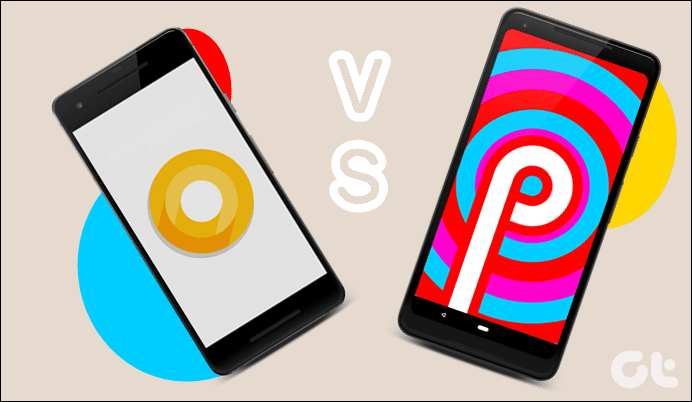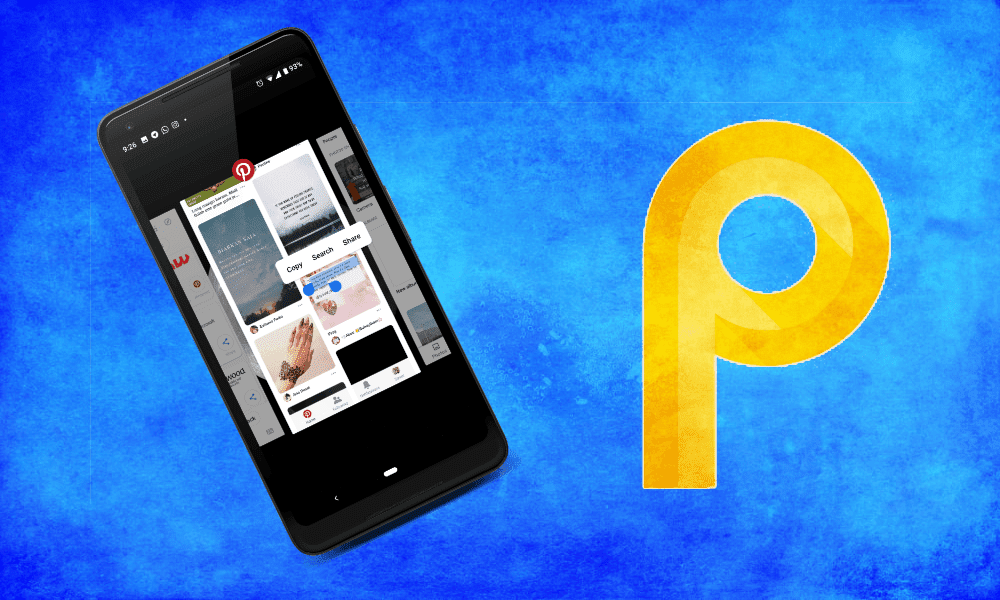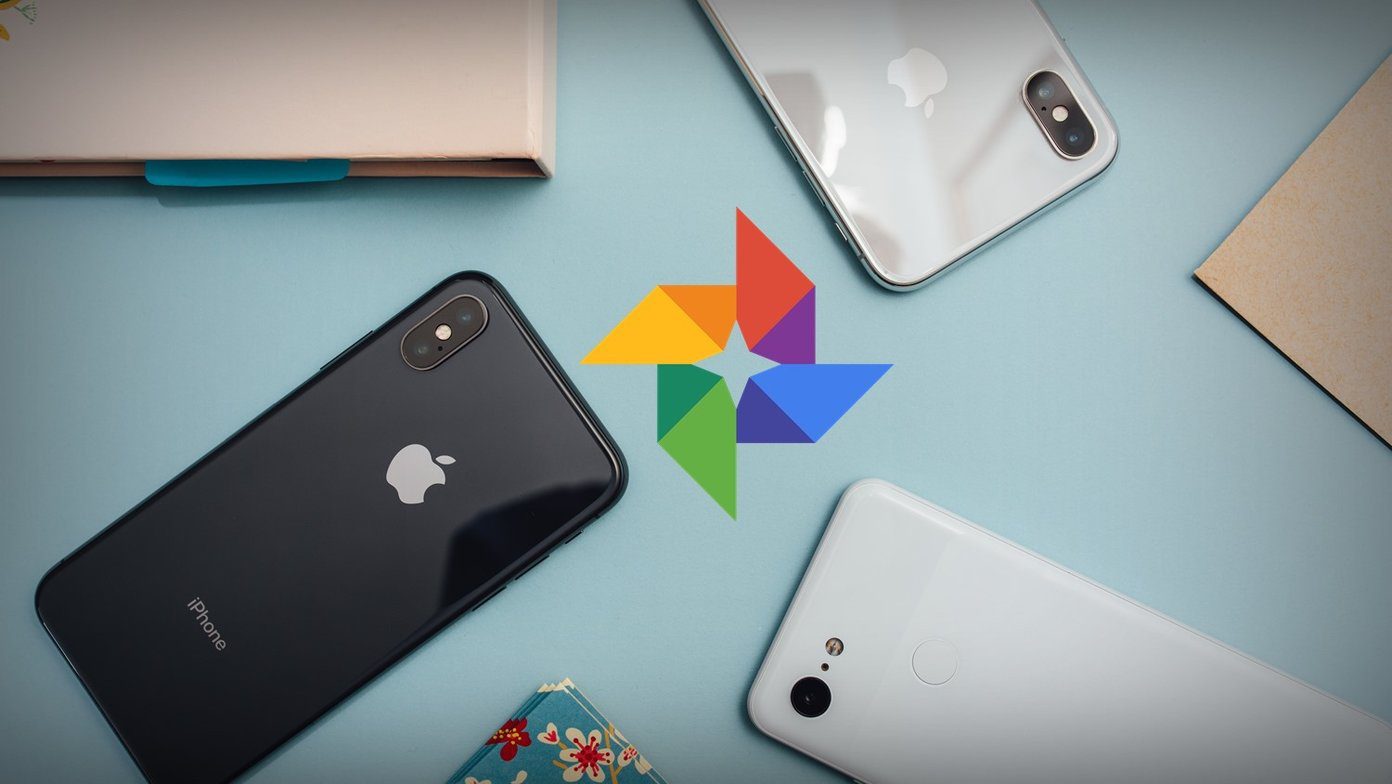Now I am not saying that Chrome on Android is a bad browser. To be fair, it’s pretty amazing. But I would be lying to myself if I said I don’t miss those Pie Controls while browsing on my Android. Luckily, with a rooted Android nothing is impossible (unless you are trying to get six pack abs using ‘just’ an Android app). Today I am going to show you how you can get back the Pie Controls on your Android’s browser.. yes, on Chrome.
ChromePie for Android
Pie Controls for Chrome come as a Module for Xposed and can be searched using the name ChromePie. The current version is 0.2 and is marked as stable. So just like any other Xposed module, install ChromePie and reboot the device after activating it. It’s very important that you reboot your Android for the controls to work. Helpful Tip: If you are not familiar with the term and you would like to know more, head over to our detailed article on Xposed Framework before you continue. Once everything is in place, fire up ChromePie from the app drawer. The app makes working on Pie even better than it was on the old stock browser. It gives us complete control over the Pie and we can set the items we want to see in there along with the trigger area. The very first thing to configure would be the trigger area. You can control either of the edges or just use both if you can’t make up your mind. Next, you can set the items you want to see in the Pie Control. By default there are 5 pie buttons, but you can add up to 6 before it runs out of space. There are plenty of actions that you can choose from; just tap on any to select them. Finally, you can select the Pie menu size in the browser and save all the settings. Once everything is in place, launch Chrome and swipe your finger from the edge to bring up the controls. Go about this slowly in the first few attempts to activate the pie control. Cool Tip: We have already seen many amazing Xposed framework modules that you can install on your device, like changing the application fonts or managing system startup items. These are must reads. The icons of both Chrome and ChromePie are similar and if you tend to get confused while launching the browser from the app drawer, there’s an option to hide the icon. You may also consider donating to the developer for their hard work.
Conclusion
ChromePie is one of those modules that makes me fall in love with Android all over again. The kind of freedom I get while working on Android is not even close to that of an iPhone. The power to browse on Chrome with the awesomeness of pie controls gives a boost to the browsing experience. So do try out the module and don’t forget to tell me if you liked it. The above article may contain affiliate links which help support Guiding Tech. However, it does not affect our editorial integrity. The content remains unbiased and authentic.