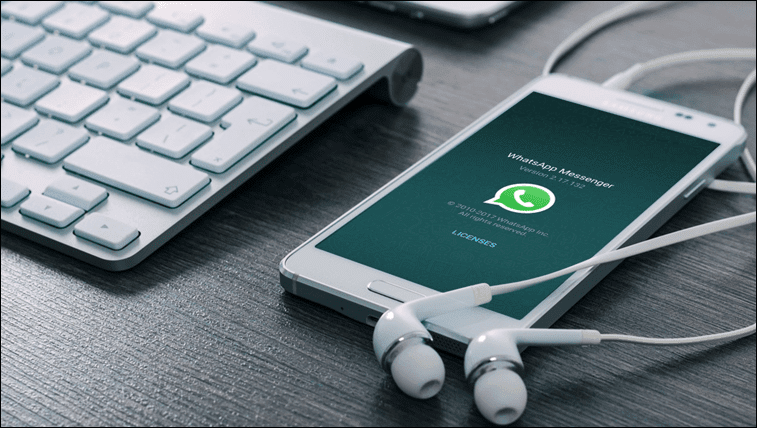To tackle such situations, an XDA developer came out with an app called the Force Doze which enables Doze when the screen is turned off. The app also disables the motion sensor of the device so that Doze stays active even if the device is not stationary while the screen is off. Doze will only get deactivated periodically to execute maintenance jobs (like getting notifications, etc.) and apart from that, it will stop background processes completely. This feature keeps the balance between optimizing battery life and at the same time fetching notifications from time to time. Cool Tip: Haven’t updated to Marshmallow yet? Check out how you can get the Doze feature on the previous version of Android without root.
Installing and Enabling Force Doze
Force Doze is a free app which you can install directly from the Play Store. The app works out of the box for rooted Android devices and just as you initialize the app, it will ask you for SU privileges. After the app gains root access, you can enable the app to enable force Doze. For non-rooted devices, there’s a workaround, but you will have to enable USB debugging from developers option and install ADB drivers on your computer. If you are not sure about installing ADB, here’s a simple installer that can install it on your computer in less than 15 seconds. After installing ADB drivers and enabling USB debugging, open your command prompt and execute the following command without the quotes. Once the command is executed, re-launch the Force Doze app and this time, you will need to enable the services. You can type in the command ADB Devices to check if your phone is detected by the ADB shell on Windows.
How Force Doze Works
As soon as you enable the app and turn off the display, Force Doze is set into action. This way, the device doesn’t have to wait for 30 minutes before entering Doze in order to save battery. However, if you don’t wish to enable it as soon as the screen is turned off, you can set a custom time before Force Doze is activated. In the settings menu, you can turn off force doze while the mobile is charging. The app will show a persistent notification so that it’s not killed by the OS and is always functioning to extend the battery life. For some devices, you might have to check the option to fix auto-rotate and brightness where the sensors don’t turn on after waking up from Doze.
Option to White List Apps
Even though Force Doze has a feature where it wakes up the device to do maintenance work and fetch notifications, you can add a few priority apps in the whitelist section to hold partial wake locks and access the network to fetch notifications. With that feature, the Force Doze keeps you covered and at the same time saves battery juice. Note: Force Doze is a free & open-source app, so you can grab the app and the source code from this link. You can also join the discussion on the XDA Forum.
Conclusion
I have been using Force Doze on my Xiaomi Mi 5 and I have seen some significant improvements in the battery life. The app is different from all the battery saving apps out there and the option of whitelisting apps makes sure that I get notification from priority apps right when they arrive. So yes, if you own an Android device with Marshmallow, Force Doze is definitely worth a shot. SEE ALSO: 7 Marshmallow Features to Get on Your Android Smartphone Right Now The above article may contain affiliate links which help support Guiding Tech. However, it does not affect our editorial integrity. The content remains unbiased and authentic.