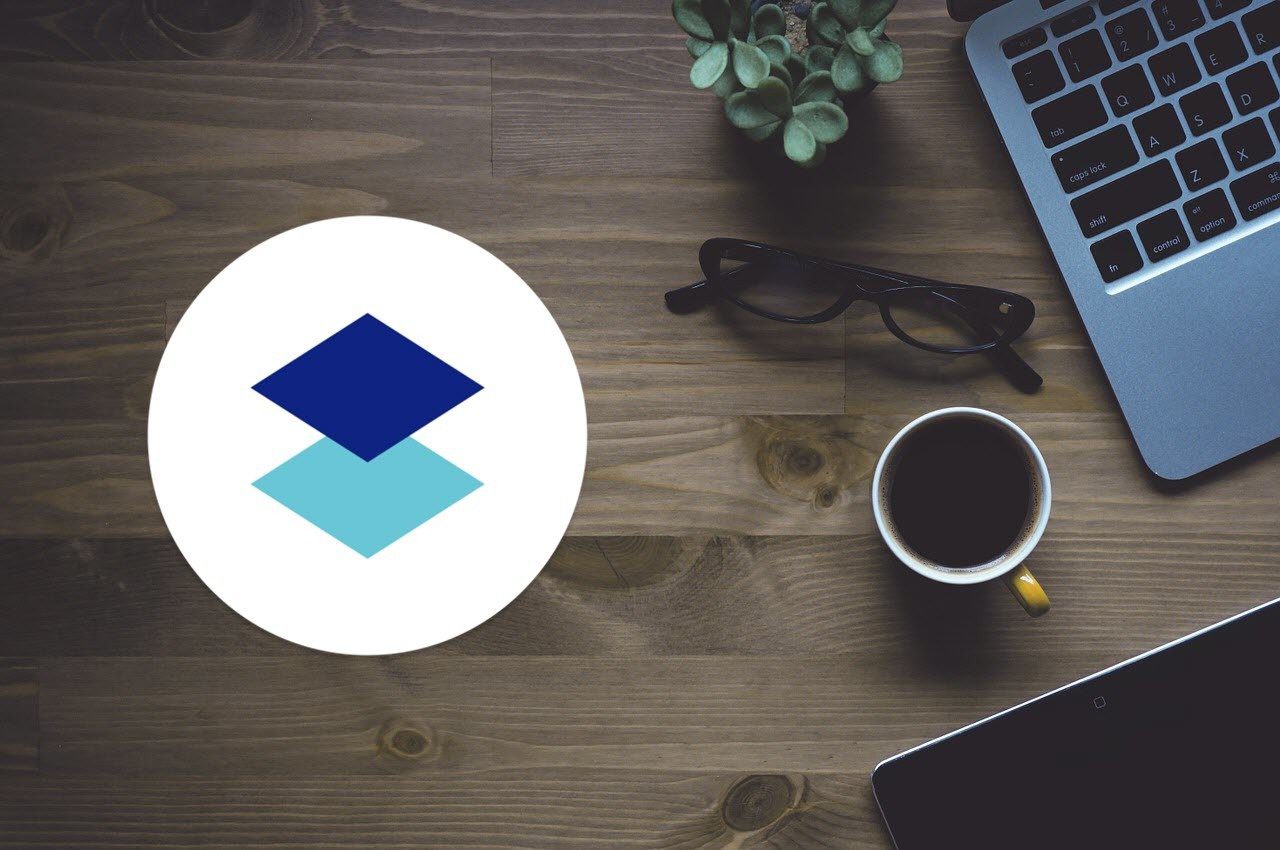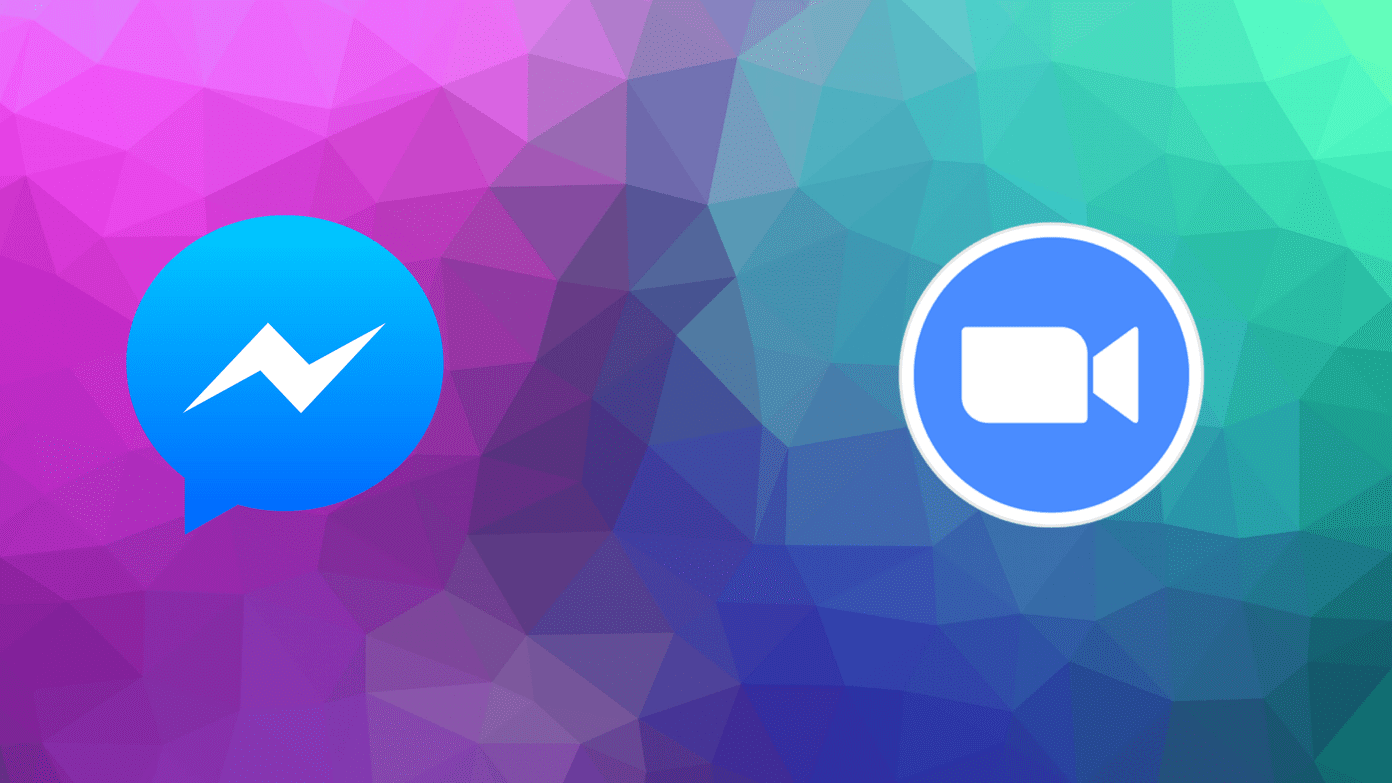The Paper is developed by one of the most popular cloud storage platforms — Dropbox. It takes inspiration from minimalism and offers a simple way to take notes with a bare-bones approach. Get Dropbox Paper The Notion is another note-taking app that has a gradually growing user base. The Notion draws inspiration from the likes of Trello, Wikipedia, and CRM apps to offer a way to take notes in blocks format. A simple concept that allows you to move different types of content within a single note. Get Notion Let’s see how these two new note apps are looking to change the world, helping individuals and companies be more productive and less confused.
1. Minimalist, Functional Interface
When you launch the Notion for the first time, it will offer you to import data from many services like Trello, CSV, Word, Asana, Evernote, and Dropbox Paper too. This tells me how flexible Notion is and what all you can achieve with this app. Notion works in blocks. You can create a block for anything like text, tasks, audio, video, formulas, and more. Depending on your selection, Notion will let you enter values. It is versatile and can handle all types of data. There are examples of users on the web who are using it to maintain accounts, create sortable tables (like Excel), and write articles. This Wiki like design will let you create your layout with a multitude of options to choose from. Almost like a drag-n-drop website builder but for project management. Like Notion, Paper also takes a minimalist approach with a blank document where you can write, add media, create lists and tasks easily and quickly. Some options like formatting are visible only when they are needed, that is when you select text. You can use Keyboard shortcuts as well. Each note, Paper calls them documents, is stored in folders. Think Windows or Google Drive folder structure here. Notion takes a cue from Evernote and provides a silo-like structure in the sidebar which can be used to jump between notes and projects. It also makes it easier to tag/link other notes or blocks. Paper is much harder to navigate and you get lost easily. With Notion, you can create columns of notes side-by-side to replicate the Kanban system popularized by Trello.
2. Noting, Sorting, Managing
For different needs, people work on a variety of files like text, images, videos and audios, tables, checklists, calendar and dates, and so on. I am amazed to see how Notion can handle all kinds of data in a single interface that is not cluttered. In the above screenshot, you can see a data table which you can sort in any way you like, just like in Google Sheets. You can also use formulas here to perform simple calculations. You can attach anything like Google maps, audio, video, images, Google Docs and Sheets and SoundCloud files. I am pretty confident it will embed a ton of other stuff too. Paper will take things one step further one it comes to embedding links and will also let you work with Spotify, Last.fm, Google Docs and Sheets, PDF files, YouTube videos, and the list goes on. You cannot create sortable tables and replicate the Kanban style layout in Paper because there are no blocks. Just a blank document that will let you enter data in traditional top-bottom order. So, anything you add goes below the previous entry unlike in Notion where you can enter anything side-by-side.
3. Sharing and Collaborating
Paper makes it easy to share documents with others with the click of a button. You can control what your peers can do once they have access to the document/folder. Click on the Invite button to initiate the process. You can choose to only share the document with those who were invited or anyone with the link. You can then decide whether those users can only view and comment on individual elements or can also edit the document. You can later revoke this access. Paper is more targeted towards professionals and business users who need a scalable, secure, and collaborative environment to work on problems together. The Notion has one free plan and three others beginning with individuals, teams, and enterprise users. Notion will not only allow you to invite individuals to your team to view or view and edit notes, but also control individual blocks. There are more permission options available like Can edit but not share with others, Can Read, and Can Comment. Both Notion and Paper will allow you to assign individual tasks to other team members. In fact, you can assign pretty much any element inside a note/document to anyone using the comment feature. Just use @ before typing names. Notion aims at personal and business purposes. There’s a group of students who are using Notion to manage their classroom projects.
4. Platform and Pricing
Paper is built to be a web-only tool with mobile apps for Android and iOS. It is entirely free with no restrictions whatsoever. Paper also supports version history which is cool. Notion provides desktop apps for Windows and Mac apart from a web interface and mobile apps. It has a free plan that lets you create up to 1,000 blocks with no limit on members but a 5MB file size limit. The personal plan will cost you $4/month for one member and no limit on anything else. Team plan will cost $8 per member and comes with version history and priority support. Enterprise plan will cost $16 per member.
Paper vs. Notion
Paper is ideal for business users who seek a platform to share and collaborate. However, other users can also make the best of Paper to create rich media documents. The Notion is the more powerful sibling of Paper with a modular concept which allows you to build blocks one on top of another. You can also create, sort, and manage entire databases with Notion, and the sidebar view is more useful than storing everything in folders. Notion is suitable for both personal and professionals with separate plans for all, and replace quite a few apps easily. Next up: Want to know how Dropbox Paper compares with Google Docs? Learn all about them by clicking on the link below. The above article may contain affiliate links which help support Guiding Tech. However, it does not affect our editorial integrity. The content remains unbiased and authentic.