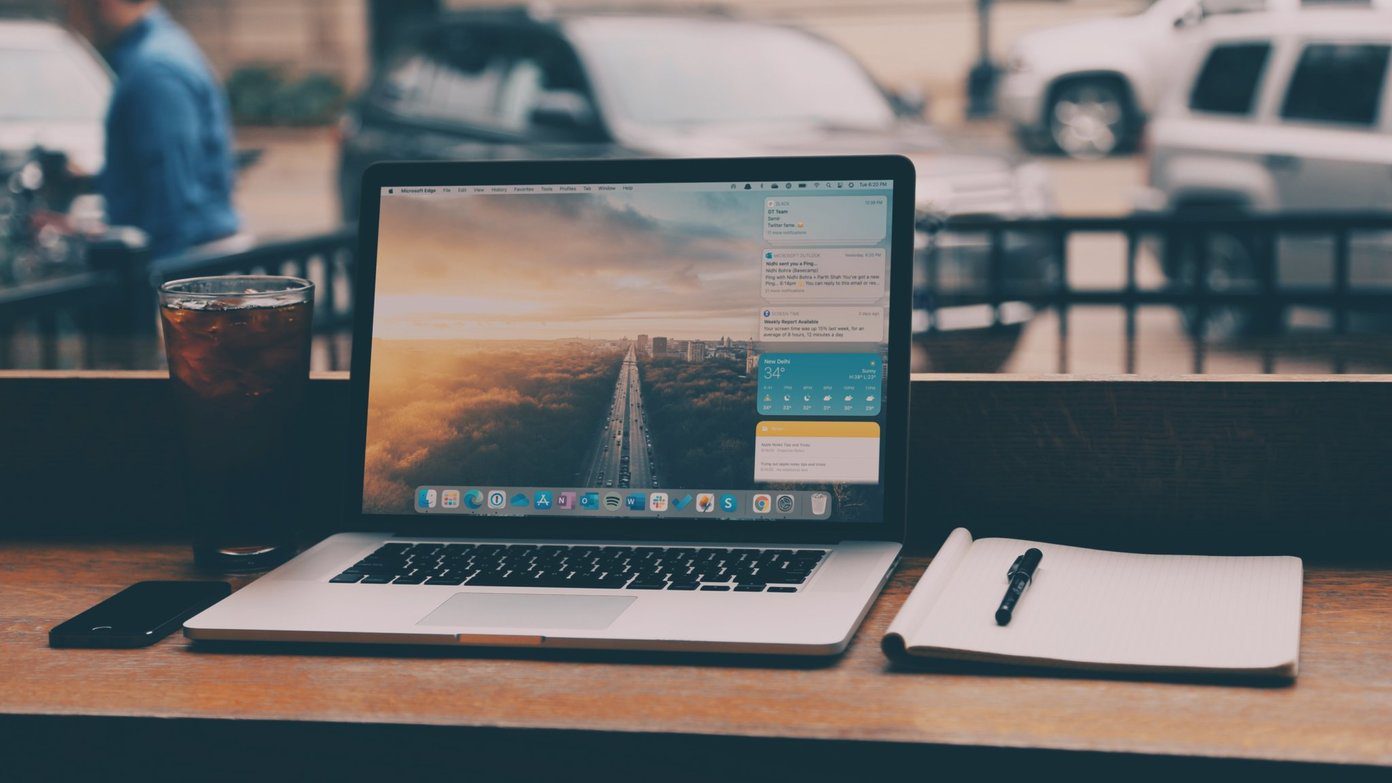Today we are going to see how we can tweak the Android Notification Bar or the Status Bar and make it look prettier using custom themes. Omega StatusBar is a nifty app that makes it possible to add a personal touch to the Android notification bar without rooting the phone. So let’s see how to use the app.
Customizing Android Notification Bar
Step 1: Download and install Omega StatusBar on your device from the Play Store. The app works on all the devices running Android version 2.1 and above without a root access. Step 2: After you run the application for first time, tap the accessibility option and toggle it from off to on. You might have to enable the accessibility settings manually on your device so that Omega StatusBar can access your device notifications and display them. Step 3: Having done that, switch on the Omega StatusBar. Also switch on the Start on Boot settings if you want to load the custom status bar automatically every time you reboot your device. Step 4: You can customize the type of notifications you would like to see on your status bar like battery percentage, notifications, etc. That was how you can install and apply the custom status bar on your device but there’s more to the app. You can control the apps that show notification icon on the status bar from the app. Simply make a list of apps you want to exclude. The app also supports themes and you can install and apply them from the market to give your notification bar great looks in the tap of a button. Note: The app is only going to customize your phone’s status bar. No customization effect will be applied to the Android drawer and they will display all the notifications and settings as they used to do in default settings.
Conclusion
If you are looking forward to apply some basic customization without rooting and installing custom ROM on your device, Omega StatusBar is worth a shot. The app works flawlessly on almost all the devices but users on a custom ROM might have a problem with the app notification settings. The above article may contain affiliate links which help support Guiding Tech. However, it does not affect our editorial integrity. The content remains unbiased and authentic.