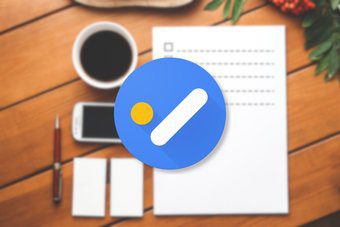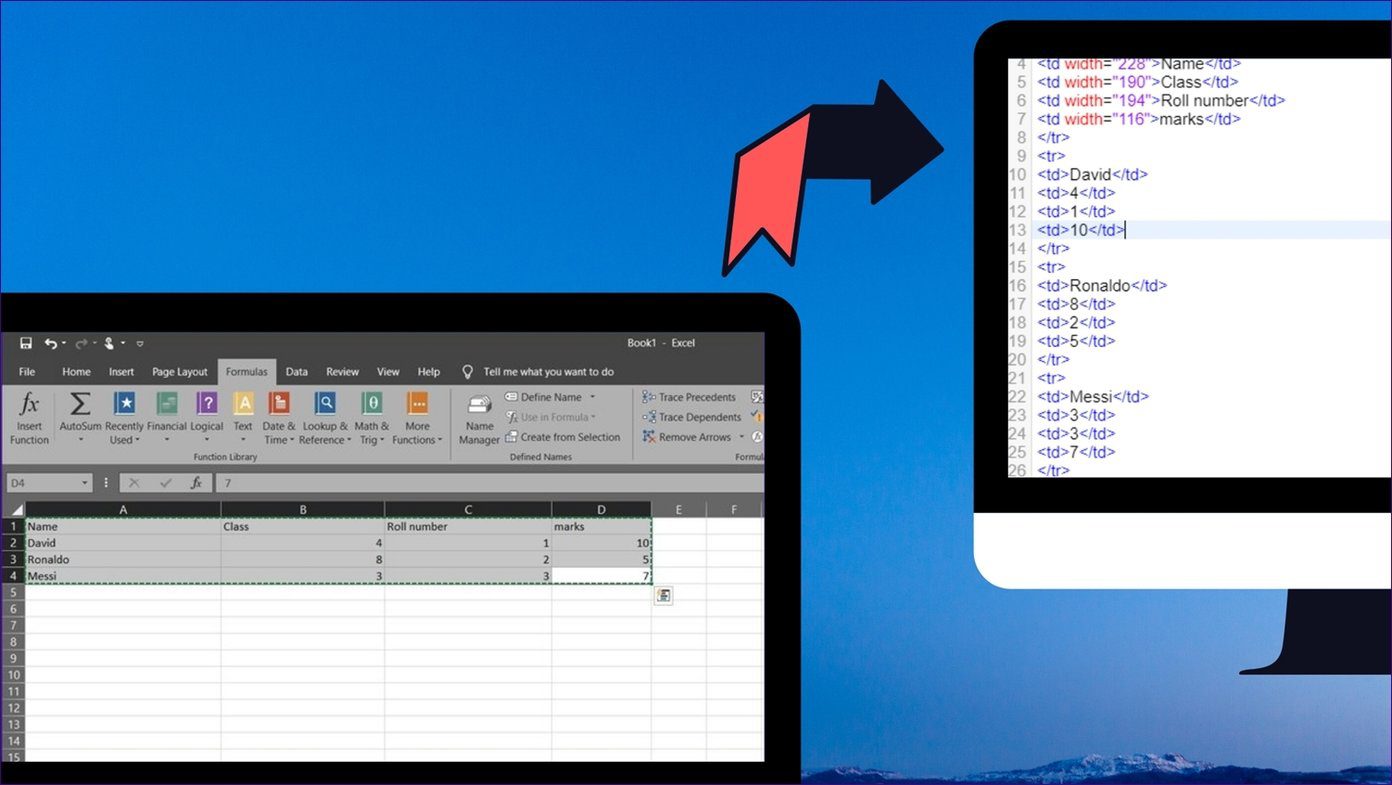email clients , however, only provide plain text signatures. While this can be useful, it’s just not the same as a full HTML signature. Blank Canvas Signatures for Gmail lets you easily conjure up HTML signatures with a live preview. You may select between different signature labels so you only apply a particular signature to emails you so desire. You can also add an image to a signature to spice it up for the readers. Cool Tip: Also see WiseStamp, an interesting way to create email signatures. Let’s look at how to set up full HTML signatures for Gmail and an example of one for you to use yourself.
How to Make Custom HTML Email Signatures
Download the Chrome extension here to get started. Before composing a new message, notice the new button next to the Labels button: With the Default signature selected, choose Edit to enter the necessary mode to change the default signature. This will be applied to all messages unless a different signature is manually selected, hence the name Default. Watch for a live preview beneath the edit window. This is great for seeing what will actually take place when the signature is finally in use. Before going any further, check the Options window to change default actions. For example, change where the signature should be placed in relation to the message, change the label names to your own liking, and enable/disable different buttons from the main menu. A common change will be to adjust the Signature Position as Below quoted text to ensure the signature is actually under the content. Choose from any other signature from the main menu and select Edit to make the desired changes.
Add social media icons to an email signature
The possibilities here are nearly endless for how to customize your email signature. We’ve put together some nice snippets of code you can feel free to use as your own. Make them your Default, Business, or any other signature. Add your own social links to quite possibly drive more traffic to your website. Thanks, Jon
The above code will show a name followed by four social media icons with links to the appropriate destinations. Useful Tip: Learn more about how to use HTML here. Spend some time on a full HTML signature for Gmail and be rewarded with more hits on your website, followers on Twitter, or maybe just a nice reply on how great your signature is! It’s your turn to make some great signatures, so let us know if you have unique ideas on how to use this extension. The above article may contain affiliate links which help support Guiding Tech. However, it does not affect our editorial integrity. The content remains unbiased and authentic.